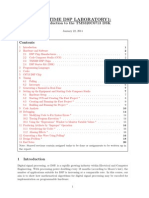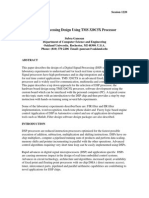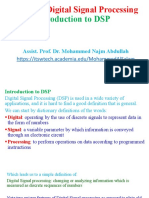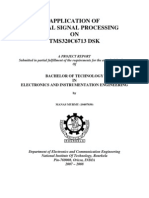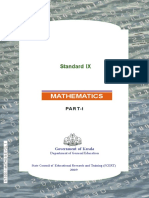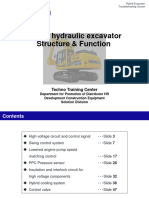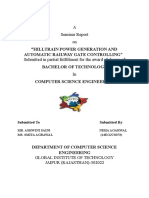0% found this document useful (0 votes)
131 views4 pagesDigital Signal Processing
Digital signal processing involves representing signals in digital form and using digital processors to analyze, modify, or extract information from signals. It has advantages over analog processing like guaranteed accuracy, reproducibility, and greater flexibility. DSP systems are often embedded in larger systems to perform specialized operations. Sine wave generation using DSP involves creating a project, configuration file, adding source files, building and running the program, and enabling an RTDX channel to view the output waveform.
Uploaded by
Ria SalujaCopyright
© Attribution Non-Commercial (BY-NC)
We take content rights seriously. If you suspect this is your content, claim it here.
Available Formats
Download as DOC, PDF, TXT or read online on Scribd
0% found this document useful (0 votes)
131 views4 pagesDigital Signal Processing
Digital signal processing involves representing signals in digital form and using digital processors to analyze, modify, or extract information from signals. It has advantages over analog processing like guaranteed accuracy, reproducibility, and greater flexibility. DSP systems are often embedded in larger systems to perform specialized operations. Sine wave generation using DSP involves creating a project, configuration file, adding source files, building and running the program, and enabling an RTDX channel to view the output waveform.
Uploaded by
Ria SalujaCopyright
© Attribution Non-Commercial (BY-NC)
We take content rights seriously. If you suspect this is your content, claim it here.
Available Formats
Download as DOC, PDF, TXT or read online on Scribd
/ 4