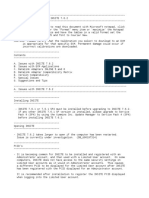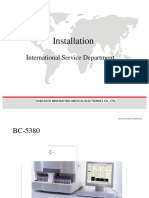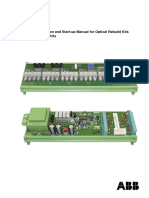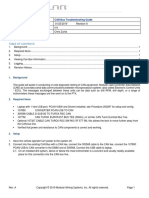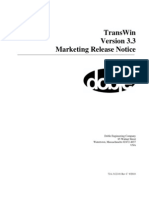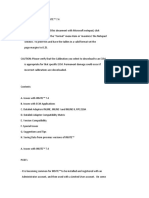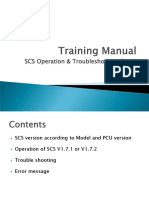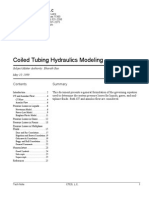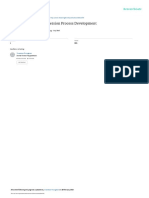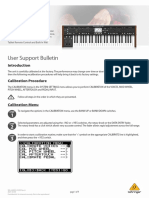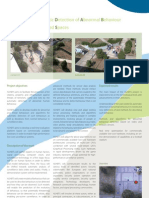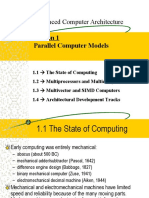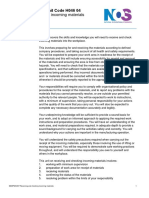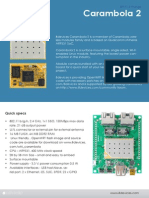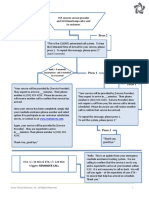0% found this document useful (0 votes)
80 views21 pagesappendixB-Software Release Notes
This document provides a summary of software release FD1431R04, including:
- The release contains updates to programs for surface and downhole units.
- A new map and revisions to reports and spreadsheets are included.
- Instructions for installation, uninstallation, and testing program functionality are provided.
Uploaded by
Brett ThomasCopyright
© © All Rights Reserved
We take content rights seriously. If you suspect this is your content, claim it here.
Available Formats
Download as PDF, TXT or read online on Scribd
0% found this document useful (0 votes)
80 views21 pagesappendixB-Software Release Notes
This document provides a summary of software release FD1431R04, including:
- The release contains updates to programs for surface and downhole units.
- A new map and revisions to reports and spreadsheets are included.
- Instructions for installation, uninstallation, and testing program functionality are provided.
Uploaded by
Brett ThomasCopyright
© © All Rights Reserved
We take content rights seriously. If you suspect this is your content, claim it here.
Available Formats
Download as PDF, TXT or read online on Scribd
/ 21