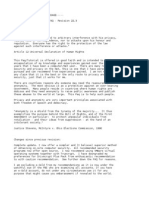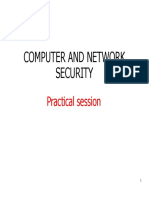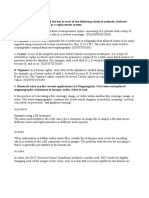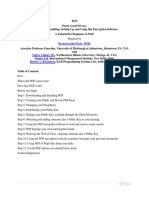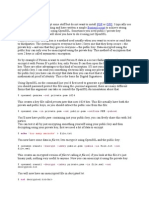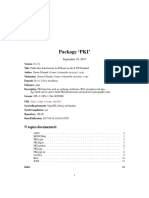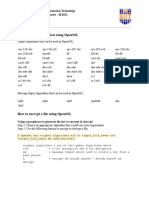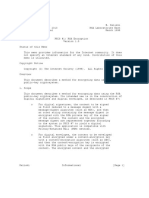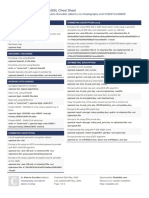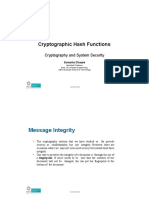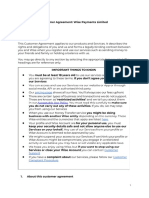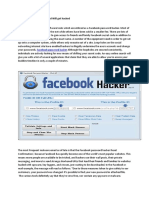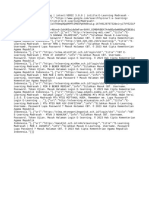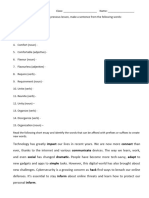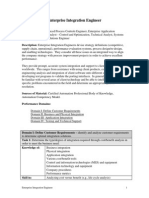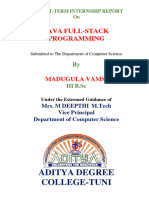0% found this document useful (0 votes)
101 views10 pagesPGP File Encryption Guide
This document provides instructions for encrypting and decrypting files using PGP encryption software. It describes how to:
1) Download and install PGP encryption software.
2) Create a unique PGP key.
3) Generate and export the public key.
4) Import other users' public keys.
5) Encrypt a file by selecting it, clicking encrypt, and selecting the recipient's public key.
6) Decrypt an encrypted file by selecting it, confirming decryption, and entering the private key's passphrase.
Uploaded by
Georges KamgangCopyright
© © All Rights Reserved
We take content rights seriously. If you suspect this is your content, claim it here.
Available Formats
Download as DOCX, PDF, TXT or read online on Scribd
0% found this document useful (0 votes)
101 views10 pagesPGP File Encryption Guide
This document provides instructions for encrypting and decrypting files using PGP encryption software. It describes how to:
1) Download and install PGP encryption software.
2) Create a unique PGP key.
3) Generate and export the public key.
4) Import other users' public keys.
5) Encrypt a file by selecting it, clicking encrypt, and selecting the recipient's public key.
6) Decrypt an encrypted file by selecting it, confirming decryption, and entering the private key's passphrase.
Uploaded by
Georges KamgangCopyright
© © All Rights Reserved
We take content rights seriously. If you suspect this is your content, claim it here.
Available Formats
Download as DOCX, PDF, TXT or read online on Scribd
/ 10