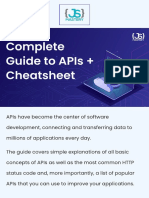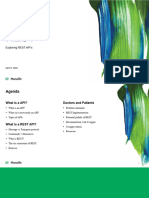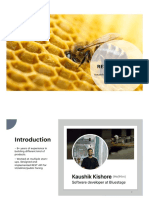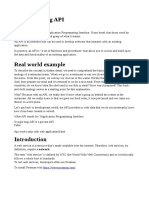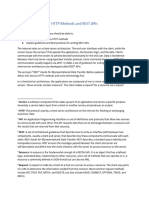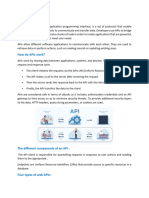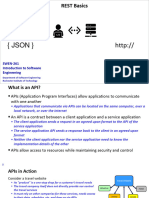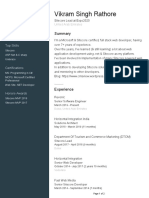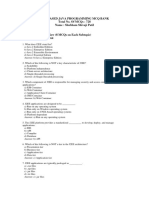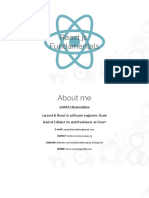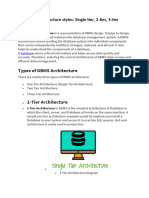0% found this document useful (0 votes)
65 views14 pagesREST Debugging for Developers
This document discusses 4 levels of debugging REST calls:
1. Using the browser console to log debug messages and inspect data structures.
2. Using the browser's network monitor to view HTTP requests and responses made by the browser and investigate what a client is sending.
3. Using a man-in-the-middle proxy to sit between the client and server, intercept requests and responses, and log traffic without altering it.
4. Analyzing network traffic using tools like Wireshark to capture packets for deeper inspection of communication at the protocol level.
Uploaded by
laverdadciegaCopyright
© © All Rights Reserved
We take content rights seriously. If you suspect this is your content, claim it here.
Available Formats
Download as PDF, TXT or read online on Scribd
0% found this document useful (0 votes)
65 views14 pagesREST Debugging for Developers
This document discusses 4 levels of debugging REST calls:
1. Using the browser console to log debug messages and inspect data structures.
2. Using the browser's network monitor to view HTTP requests and responses made by the browser and investigate what a client is sending.
3. Using a man-in-the-middle proxy to sit between the client and server, intercept requests and responses, and log traffic without altering it.
4. Analyzing network traffic using tools like Wireshark to capture packets for deeper inspection of communication at the protocol level.
Uploaded by
laverdadciegaCopyright
© © All Rights Reserved
We take content rights seriously. If you suspect this is your content, claim it here.
Available Formats
Download as PDF, TXT or read online on Scribd
/ 14