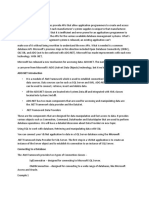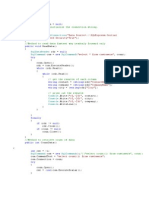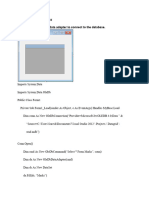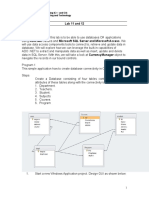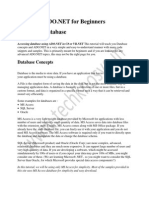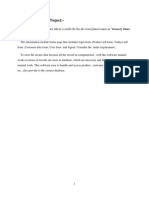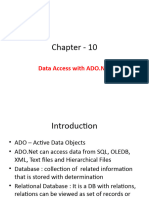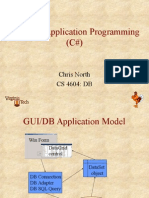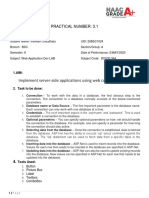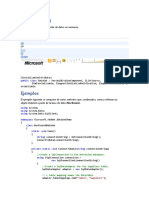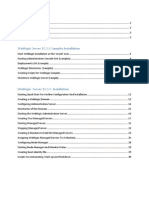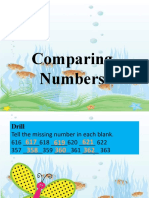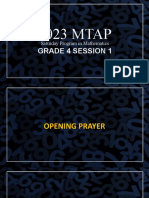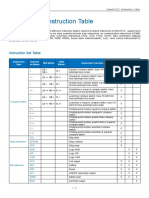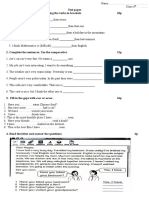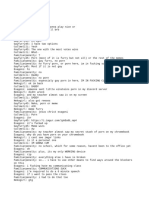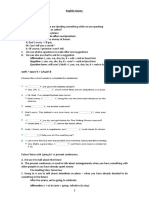0% found this document useful (0 votes)
106 views10 pagesFramework
ADO.NET is a data access technology from Microsoft .Net Framework that provides communication between relational and non-relational systems through common components. The two key components are Data Providers and DataSet. Data Providers include SqlServer, OleDb, and ODBC providers. ADO.NET makes it easy to access and manipulate data through ADO.NET objects and can generate data access code using Visual Studio wizards.
Uploaded by
Gunturu LavanyaCopyright
© © All Rights Reserved
We take content rights seriously. If you suspect this is your content, claim it here.
Available Formats
Download as DOCX, PDF, TXT or read online on Scribd
0% found this document useful (0 votes)
106 views10 pagesFramework
ADO.NET is a data access technology from Microsoft .Net Framework that provides communication between relational and non-relational systems through common components. The two key components are Data Providers and DataSet. Data Providers include SqlServer, OleDb, and ODBC providers. ADO.NET makes it easy to access and manipulate data through ADO.NET objects and can generate data access code using Visual Studio wizards.
Uploaded by
Gunturu LavanyaCopyright
© © All Rights Reserved
We take content rights seriously. If you suspect this is your content, claim it here.
Available Formats
Download as DOCX, PDF, TXT or read online on Scribd
/ 10