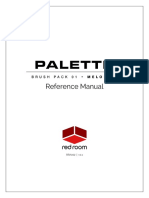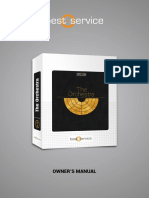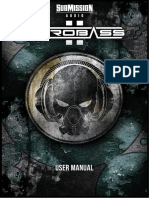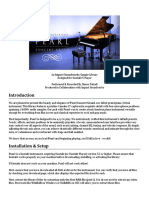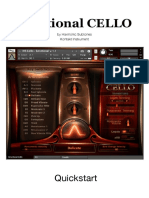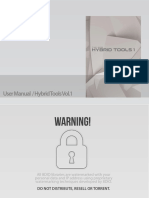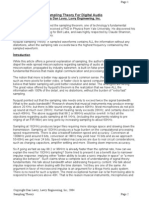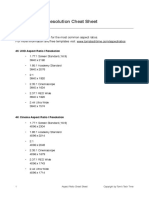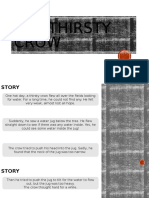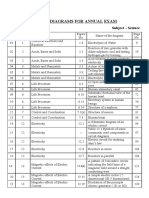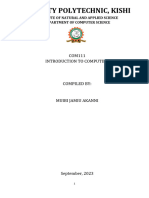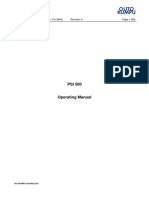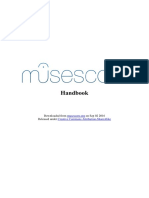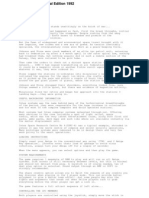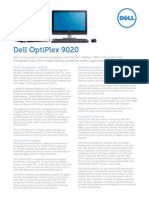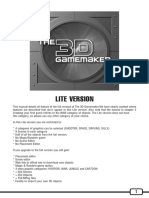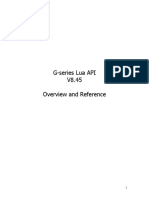Reference Manual
RRA007 | v.1.2
� Contents
Welcome to Palette 2
Download & Installation 3
Instrument 4
Credits 8
License Agreement 9
1|P a g e
� WELCOME TO PALETTE
Palette is a series of thematic professional orchestral and cinematic
Kontakt virtual instruments for songwriters and media composers,
recorded in a dedicated hall with world-renowned performers by a
passionate and experienced team. It was a dream come true for us to
make and we hope this expansive set of scoring tools inspires you to
write some great music.
Palette – Primary Colors gives you a taste of what’s included in the
larger Palette libraries. This 1.3 GB teaser features strings, woodwinds
and brass ensembles with an abbreviated set of performance
techniques – sustain, staccato, vibrato, brass flutter tongues and
tremolo strings. Like the larger libraries each articulation has 3
dynamic layers and up to 7 round robins. For simplicity we’ve limited
Primary Colors to a single microphone position (decca tree) that best
represents the overall sound of the hall.
As with the entire Palette line, our players were recorded in standard orchestral seating position. The hall is
spacious but fairly dry, which allows for easy blending with other libraries using your favorite reverbs so
you’re not limited to the sound of one particular hall. Since every Palette library was recorded by the same
amazing musicians and production team with the same equipment and in the same hall, they’re designed
to blend perfectly.
2|P a g e
� INSTALLATION
Palette – Primary Colors requires the full version of Kontakt 5.6.8 or above. If you don’t already own
Kontakt, get it here.
For convenience, download and installation are handled through the Pulse app.
Pulse is fast and simple and has many valuable features including easy access
to re-downloads, product updates more. Just follow these steps:
1. Go to www.pulsedownloader.com and click on "Download Pulse".
2. Once downloaded, click on the installer and it will automatically install Pulse on your machine.
3. Open Pulse and register an account or login.
4. Once logged in, click on "Add a Product" in the top right-hand corner of the Pulse app. Enter the
Serial Number you received with your order and click on "Redeem."
5. The product will be added to your Pulse account. To download and install the product, click "Install",
select the installation directory and press "Download & Install". Pulse will begin downloading your
product. Once it's finished downloading, it will automatically extract your library and remove the
temporary files for you.
6. When installation is complete, open Kontakt and go to the Files tab. Here, navigate to the hard drive
location of your library and open one of the .nki’s in the Instruments folder.
3|P a g e
� INSTRUMENT
Palette – Primary Colors contains one simple Kontakt Instrument (.nki). Let’s go through the features and
details. But first, 2 very handy tips:
*TIP* - We’ve added handy help text for every control in our GUI! If you’re unclear as to the function of a
control, simply hover over it and the help text appears at the bottom of the Kontakt window. For patches
containing multiple instruments you can also hover over the keys in Kontakt’s virtual keyboard for mapping.
*TIP* - Palette makes use of Kontakt’s full available
1000-pixel wide GUI. Since some users may be viewing
on laptops or lower resolution monitors, we’ve also included a
trick to narrow the GUI to eliminate the fancy artwork and
display only the primary, usable portion.
To go narrow, simply click on the small double-arrows in the
lower left of the GUI. Then, to complete the transformation,
click on the exclamation point (!) in the top right corner of Kontakt. Voila! Repeat this same process to go wide
again.
True Ensemble Recording: With our players in standard seating position across the stage we recorded the
full range of each ensemble in unison, from lowest to highest note. Instruments play together when their
ranges overlap and drop out when they reach their limits (see graphic below). We’ve dubbed this approach
“True Ensemble Recording” and it yields a rich, playable patch that’s natural, unscripted and full of life. Here
are the ranges and orchestration of the instruments in our ensembles.
4|P a g e
�Articulations
At the top of the GUI you’ll find the Articulations panel. The list of buttons on the left displays the names of
the available articulations and how each is triggered in parenthesis. Use the radial buttons to unload
articulations you don’t need to help save RAM.
The articulation buttons have 4 possible states:
Available Currently triggered Available & Currently triggered &
Selected for editing Selected for editing
Clicking an articulation button selects it (represented by an asterisk) and opens its editing controls in the
right side of the Articulations panel. Here you’ll find TACT, which stands for Total Articulation Control
Technology. Developed by our partners at Impact Soundworks, TACT is a powerful yet easy-to-use
solution for customizing how an instrument’s articulations are triggered. Starting at the top of the TACT box
there are knobs for adjusting Volume, sample Offset, Attack, Release and a dropdown to select your
preferred method of Dynamic Control (Velocity or MIDI CC). The red “hamburger” icon opens a menu for
saving and loading your own TACT settings.
In the lower half of the TACT box you’ll find 2 Rules that determine how the selected articulation is
triggered. There are 5 options:
Key: When this is selected the articulation is triggered by pressing the note, or keyswitch, displayed
in the second dropdown, which can of course be changed to your preference. Keyswitches are
colored red on the Kontakt keyboard and NKS compatible controllers. The currently selected
keyswitch is colored green. Note that you can activate multiple keyswitches to stack
instruments/articulations!
5|P a g e
� “Latching” means that the articulation remains active after you release the keyswitch. Deselecting
this button means that the articulation will only be active when the key is held down. Note that, for
obvious reasons, it is not possible to set a keyswitch in the blue playable instrument range.
Vel: When this is selected the articulation is triggered when notes are played within a designated
velocity range, which you can set by dragging the values up or down in the range boxes.
CC: When this is selected the articulation is triggered by the MIDI CC you set in the first box, and
only when you play within the range determined by the next two boxes.
*WARNING* - CC’s 124-127 are forbidden as they are used internally and may cause a MIDI
feedback loop that could result in a crash.
Range: When this is selected the articulation is triggered when you play a note that lies between
the values you set in the two boxes.
Pedal: When this is selected the articulation is triggered when you press/activate a sustain/control
pedal (also known as CC64).
*TIP* - Try using rules to layer 2 different articulations. This is useful when, for example, you’d like to
create a sforzando by overlapping Staccato and Sustain. Set Sustain’s Rule 1 to a Keyswitch and the
Staccato’s Rule 1 to a Velocity range, maybe 110-127. Now when you hit a Sustain hard you get sforzando!
Notice that when you change an articulation’s rule(s) that gets updated on the articulation button so you
can always see at a glance how each is currently set be triggered.
Mixer
The second panel of the GUI contains the instrument mixer. For each of the 3 instruments – Strings, Winds
and Brass - there’s an on/off button (turn off unneeded mics to save RAM), volume fader, pan knob, mute
& solo buttons and a button to select the output channel for cases when you’d like each instrument routed
to different tracks in your DAW. The red “hamburger” button allows you to save/load mixer settings.
Settings
The third (center) panel of the GUI is where you can adjust various performance settings.
Round Robin: Turning this off deactivates the additional round robin samples, which will make the
instrument sound more robotic. It is recommended that this be left on for more realistic results. The
switch changes the order of playback of the round robins from Cycle to Random.
Releases: Releases provide a more natural, realistic ending to sustained notes when you release
the key. Again, we recommend these be left on for best results. You can use the slider to adjust
their volume.
6|P a g e
� Velocity: These 3 knobs allow you to customize the velocity curve for additional control over
dynamics. This will be most useful for short articulations when Dyn Control is set to Velocity in
TACT.
FX
The fourth panel of the GUI houses a compact yet powerful 4-slot FX rack. To load an effect, click on any
slot’s down-facing arrow. This opens a dropdown where you can select one of 17 effects, or move them up
or down in the rack to change their order. The radio buttons turn the slot on and off (bypass). Slots have 3
states – empty, loaded and selected.
Clear (white) signifies that the slot is empty (no effect currently loaded).
Gray means there’s an effect loaded and its name is displayed, but it’s not selected for
editing.
Red means there’s an effect loaded and it’s selected for editing. Its controls appear on the
right.
The red “hamburger” icon opens a menu for saving and loading tweaked versions of individual effects as
well as your entire FX rack.
Performance Sliders
The fifth and final panel of the GUI contains sliders for Dynamics, Expression (volume), Vibrato and
instrument-specific articulations like Tremolo and Flutter Tongue. Right-click on a slider to MIDI-learn
(assign) it to the CC of your choice. Here are the default settings for the entire library:
Dynamics: CC1 Expression: CC11
Vibrato: CC4 Tremolo/Flutter: CC2
*WARNING* - CC’s 124-127 are forbidden as they are used internally and may cause a MIDI feedback
loop that could result in a crash.
7|P a g e
� CREDITS
Concept & Art: Dickie Chapin
Kontakt Scriptor: Mario Krušelj
Sample Editor: Christian Yoder
Live recordings performed by The Sofia Session Orchestra at FourForMusic, Sofia, Bulgaria
Session Producer: Yuliyan Stoyanov
Orchestration & Score Prep: Dickie Chapin & Yuliyan Stoyanov
Engineers: Plamen Penchev & Angelia Vihrova
Conductors: Lyubomir Denev Jr., Georgi Elenkov, Boris Radilov, George Strezov
Thanks: In addition to everyone above who worked so hard to create this library we’d also like to give extra
special thanks to Impact Soundworks, and the entire staff at Sofia Sessions Studios and FourForMusic.
If you have any questions about Palette – Primary Colors please go to www.redroomaudio.com/my-
account and login using your Red Room Audio username and password. Then click CONTACT from the
main navigation. This ensures that all your info is included automatically with your question.
You can also email support directly at support@redroomaudio.com.
All programming, scripting, samples, images and text © Red Room Audio 2018. All rights reserved.
Red Room Audio is a Registered Trademark of Constructive Stumblings, Inc.
8|P a g e
� LICENSE AGREEMENT
All sound recordings, performances, scripting and/or code contained in this product is the intellectual
property of Red Room Audio unless otherwise noted, and remain the property of Red Room Audio after the
product is purchased. When purchasing a Red Room Audio product, you are purchasing a non-exclusive
license to use, edit, perform, or otherwise utilize these recordings, performances, scripting and/or code for
commercial and non-commercial purposes as defined below.
Authorized Users
Depending on the type of customer and usage scenario, authorized users of this license will vary. ALL
purchases fall into category A or B.
A. Individual Purchase
This license is extended to customers who are purchasing as the primary user of the product, OR
are purchasing on the behalf of another primary user (i.e. as a gift).
The licensee (primary user) MAY install the product on as many computer systems as he or she has
access to. However, ONLY the licensee may use the product. No other users are authorized.
B. Corporate, Academic, Institutional Purchase
This license is extended to customers who are purchasing for a multi-user setting, such as a shared
studio, networked workstation, computer lab, etc. In this case, the licensee is the institution and not
any one user. In contrast with individual purchases, an institutional license applies to ONE computer
/ workstation. All users of that workstation who belong to the purchasing institution (licensee) shall
be considered authorized users. However, at no point may multiple authorized users access one
license simultaneously. Multiple licenses must be purchased if the product is to be used by
multiple users simultaneously.
Scope of License
The licensee is entitled to the use and unlimited editing of the product within the scope of music
production, performance, recording, and composition. This includes both non-commercial and commercial
usage of all types, including, but not limited to, film scores, television scores, music libraries, video game
soundtracks, digital and physical music releases, albums, compilations, etc. Exceptions to this scope are
listed below.
The licensee MAY NOT use the product in the production of any other sample library or virtual instrument
products.
The licensee MAY NOT sell individual sounds from a product in any context.
For clarity: The licensee MAY use sounds from the product to create individual sound effects (SFX) for use
in film, TV, advertising, and video games. However, the licensee cannot sell these sounds individually via
marketplace, stock music/stock audio site, etc.
9|P a g e
�Ownership, Resale and Transfer
Redistributing, reselling, electronically transmitting, uploading, sharing, or renting the product in any way,
shape, or form is prohibited by law. The licensee may create a physical backup copy of any digitally
purchased and downloaded product. This backup copy is subject to the same limitations as the original
copy of the product, and may not be transferred to any other individual for any reason.
10 | P a g e