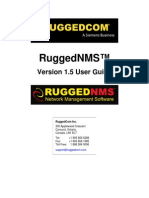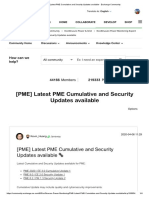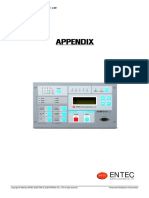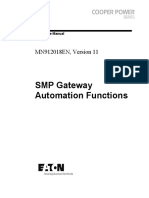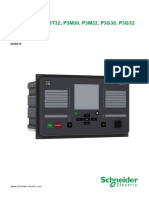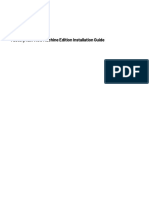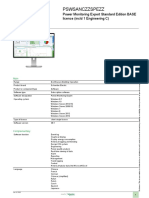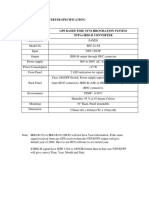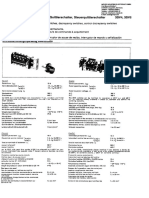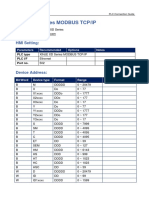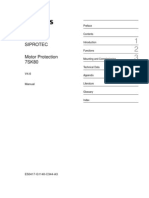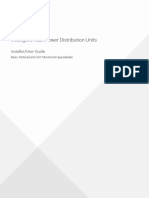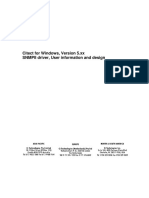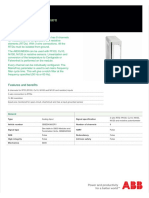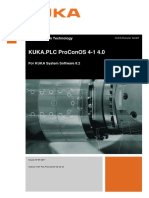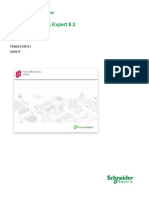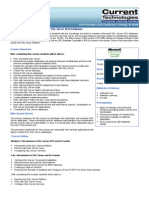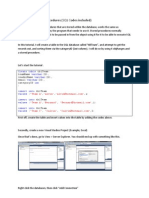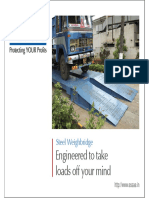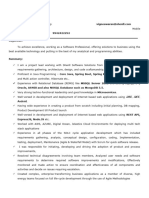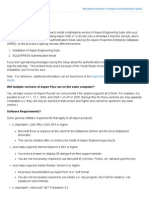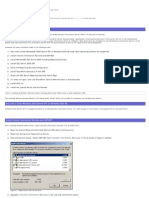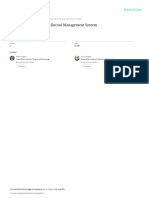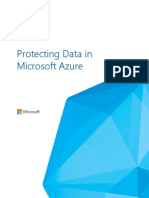PME 8.1 Installation - IT Infrastructure Preparation Guide
Uploaded by
Vinicius AlmeidaPME 8.1 Installation - IT Infrastructure Preparation Guide
Uploaded by
Vinicius AlmeidaIT Infrastructure Preparation for StruxureWare™ Power Monitoring Expert 8.
1 Installation 7EN02-0387-00
04/2016
IT Infrastructure Preparation for
StruxureWare™ Power Monitoring
Expert 8.1 Installation
This document is designed to help aid in the preparation of the information
technology (IT) infrastructure for hosting a Power Monitoring Expert 8.1 system.
In this document
Safety information ............................................................................................ 2
Important information .................................................................................................. 2
Please note................................................................................................................. 2
Safety Precautions ........................................................................................... 3
Installation Requirements .................................................................................. 4
Required software ............................................................................................ 4
Windows Operating Systems...................................................................................... 4
SQL Server Editions ................................................................................................... 4
Pre-Installation Checks .................................................................................... 5
Installer Actions ................................................................................................ 6
Windows Server Configuration .......................................................................... 7
IIS Configuration............................................................................................... 7
SQL Server....................................................................................................... 7
Power Monitoring Expert Windows Services ................................................. 10
Ports.................................................................................................................... 12
Additional information
• StruxureWare™ Power Monitoring Expert 8.1 Installation Guide
• StruxureWare™ Power Monitoring Expert 8.1 User Guide
Schneider Electric ION, ION Enterprise, Modbus, Modicon, PowerLogic and Schneider Electric are trademarks or
35 Rue Joseph Monier registered trademarks of Schneider Electric in France, the USA and other countries. Other
92500 Rueil Malmaison – France trademarks used are the property of their respective owners.
www.schneider-electric.com
This product must be installed, connected and used in compliance with prevailing standards and/or
installation regulations. As standards, specifications and designs change from time to time, always
ask for confirmation of the information given in this publication.
© 2016 Schneider Electric. All rights reserved.
Schneider Electric IT Infrastructure Preparation for StruxureWare™ Power Monitoring Expert 8.1 Installation
Safety information
Important information
Read these instructions carefully and look at the equipment to become
familiar with the device before trying to install, operate, service or maintain
it. The following special messages may appear throughout this manual or
on the equipment to warn of potential hazards or to call attention to
information that clarifies or simplifies a procedure.
The addition of either symbol to a “Danger” or “Warning” safety label indicates
that an electrical hazard exists which will result in personal injury if the
instructions are not followed.
This is the safety alert symbol. It is used to alert you to potential personal injury
hazards. Obey all safety messages that follow this symbol to avoid possible
injury or death.
DANGER
DANGER indicates a hazardous situation which, if not avoided, will result in death or
serious injury.
WARNING
WARNING indicates a hazardous situation which, if not avoided, could result in death
or serious injury.
CAUTION
CAUTION indicates a hazardous situation which, if not avoided, could result in minor
or moderate injury.
NOTICE
NOTICE is used to address practices not related to physical injury.
Please note
Electrical equipment should be installed, operated, serviced and maintained only
by qualified personnel. No responsibility is assumed by Schneider Electric for any
consequences arising out of the use of this material.
A qualified person is one who has skills and knowledge related to the
construction, installation, and operation of electrical equipment and has received
safety training to recognize and avoid the hazards involved.
Page 2 © 2016 Schneider Electric. All rights reserved.
IT Infrastructure Preparation for StruxureWare™ Power Monitoring Expert 8.1 Installation Schneider Electric
Safety Precautions
During installation or use of this software, pay attention to all safety messages
that occur in the software and that are included in the documentation. The
following safety messages apply to this software in its entirety.
WARNING
UNINTENDED EQUIPMENT OPERATION
• Do not use the software for critical control or protection applications where human
or equipment safety relies on the operation of the control action.
• Do not use the software to control time-critical functions because communication
delays can occur between the time a control is initiated and when that action is
applied.
• Do not use the software to control remote equipment without securing it with an
authorized access level, and without including a status object to provide feedback
about the status of the control operation.
Failure to follow these instructions can result in death or serious injury.
WARNING
INACCURATE DATA RESULTS
• Do not incorrectly configure the software, as this can lead to inaccurate reports
and/or data results.
• Do not base your maintenance or service actions solely on messages and
information displayed by the software.
• Do not rely solely on software messages and reports to determine if the system is
functioning correctly or meeting all applicable standards and requirements.
• Consider the implications of unanticipated transmission delays or failures of
communications links.
Failure to follow these instructions can result in death, serious injury, equipment
damage, or permanent loss of data.
WARNING
POTENTIAL COMPROMISE OF SYSTEM AVAILABILITY, INTEGRITY, AND
CONFIDENTIALITY
• Change default passwords to help prevent unauthorized access to device settings
and information.
• Disable unused ports and default accounts to help minimize pathways for
malicious attackers.
• Place networked devices behind multiple layers of cyber defenses (such as
firewalls, network segmentation, and network intrusion detection and protection.)
• Use industry-accepted Information Technology and Operational Technology cyber
security practices to help prevent loss or exposure of data, modification or deletion
of logs and data, and interruption of services.
Failure to follow these instructions can result in death, serious injury, equipment
damage, or permanent loss of data.
© 2016 Schneider Electric. All rights reserved. Page 3
Schneider Electric IT Infrastructure Preparation for StruxureWare™ Power Monitoring Expert 8.1 Installation
Installation Requirements
Installing Power Monitoring Expert software is a complex operation that installs
and configures Power Monitoring Expert components as well as components of
the Windows Server operating system and SQL Server.
IMPORTANT: The Power Monitoring Expert Installer must run under a local
system administrator account.
Required software
The following information describes the software requirements for Power
Monitoring Expert software.
Windows Operating Systems
You can install Power Monitoring Expert software on servers using any of the
following Windows operating systems:
• Windows 10 Professional/Enterprise
• Windows 8.1 Professional/Enterprise
• Windows 7 Professional/Enterprise SP1
• Windows Server 2012 R2 Standard/Enterprise
• Windows Server 2012 Standard/Enterprise
• Windows Server 2008 R2 Standard/Enterprise SP1
Note: Power Monitoring Expert software can be installed on servers in a domain
environment; however, it cannot be installed on domain controllers. If Power
Monitoring Expert software is installed on a server that is subsequently changed
to a domain controller, the software ceases to function correctly.
SQL Server Editions
Note: Supported 32-bit and 64-bit SQL Server editions can only be installed on
supported 32-bit and 64-bit Windows operating systems, respectively. For
example, a 32-bit SQL Server edition is not supported on a 64-bit Windows
operating system.
A supported version of SQL Server needs to be installed prior to installing Power
Monitoring Expert software.
If a supported edition of SQL Server Express is already installed but not
configured with a database instance for use with Power Monitoring Expert, the
installer adds the required database instance.
If no supported SQL Server version is detected during the installation of Power
Monitoring Expert on a Standalone Server, then SQL Server 2014 Express is
installed.
Page 4 © 2016 Schneider Electric. All rights reserved.
IT Infrastructure Preparation for StruxureWare™ Power Monitoring Expert 8.1 Installation Schneider Electric
Power Monitoring Expert supports the following SQL Server editions:
SQL Server Editions Standalone Distributed Database
Server Server
1
SQL Server 2014 Standard/Enterprise/Business Intelligence, SP1 Yes Yes
1
SQL Server 2012 Standard/Enterprise/Business Intelligence, SP2 Yes Yes
2
SQL Server 2008 R2 Standard/Enterprise, SP3 Yes Yes
SQL Server 2014 Express Yes No
SQL Server 2012 Express, SP2 Yes No
SQL Server 2008 R2 Express, SP3 Yes No
1
Supported for a distributed database server configuration on Windows Server 2012 Standard, and on Windows Server 2012 R2
Standard.
2
Supported for a distributed database server configuration on Windows Server 2008 R2 Standard/Enterprise SP1.
Pre-Installation Checks
Depending on your operating system version, your SQL Server edition, and the
setup type (server or client) that you select for installation, the Power Monitoring
Expert Installer performs some or all of the following tasks prior to the installation
of the software:
• Checks for .NET Framework 4.6 and automatically installs it if required.
• Checks for .NET Framework 3.5. If it is not found on the system, you must
install it manually.
• Checks if a previous version of the software is installed, the Installer checks
to make sure that it can be upgraded.
• Installs Power Monitoring Expert 8.1.
• Verifies that the SQL Server Agent is installed.
• Validates that a supported SQL Server edition and service pack level are
installed.
• Verifies the connection to the SQL Server.
• Checks the Database location. The Database must be local for some
installation types and remote for others (local for standalone and remote for
Primary server).
• Checks for 32-bit SQL Server edition.
• Checks for the presence of ASP.NET.
• Verifies that the Windows account under which the SQL Server service runs
has the proper folder permissions to proceed.
© 2016 Schneider Electric. All rights reserved. Page 5
Schneider Electric IT Infrastructure Preparation for StruxureWare™ Power Monitoring Expert 8.1 Installation
Installer Actions
The Installer performs configuration tasks during the installation process. Some
of those tasks include the following:
• Installs SQL Server backwards compatibility.
• Configures the SQL Server Agent (SQL Standard or Enterprise only).
• Configures ASP.NET.
• Configures SQL Server.
• Enables and configures Internet Information Services (IIS).
• Installs Schneider Electric License Manager, Schneider Electric Floating
License Manager, and trial licenses.
• Registers and starts the Power Monitoring Expert Services.
To view all of the actions performed by the Installer, see the Installation log that
is available at the conclusion of the installation process. The log is located in the
…\Schneider Electric\Power Monitoring Expert\SetupLogs folder.
Page 6 © 2016 Schneider Electric. All rights reserved.
IT Infrastructure Preparation for StruxureWare™ Power Monitoring Expert 8.1 Installation Schneider Electric
Windows Server Configuration
Note: During installation, the Installer makes changes to the Windows Server
hosting Power Monitoring Expert applications.
The following two standard Windows accounts are created: IONMaintenance and
IONUser (SQL Express only). Both accounts have their passwords set to factory
configured values, and the passwords are set to never expire.
IONMaintenance is used for periodically running SQL maintenance jobs against
the Power Monitoring Expert databases.
IONUser is used to run report subscriptions. If the subscription involves writing to
a file share, the IONUser account requires write permissions to that folder.
Note: If a Domain Password Policy is in effect, the preset passwords for
IONMaintenance and IONUser may not be compliant.
IIS Configuration
During installation, IIS is enabled (if not previously enabled) and configured to
host various Power Monitoring Expert Web applications.
IIS Configuration
Application Pool Application
Application Modules App Pool EWS
HierarchyManager
RateEditor
SystemDataService
Trends
TrendsWebService
Web
ION App Pool AlarmConfiguration
ION
ION/diagrams
IONReportDataService
WebServices
WebReporterAppPool Web Reporter
SQL Server
Power Monitoring Expert requires SQL Server to host several databases.
© 2016 Schneider Electric. All rights reserved. Page 7
Schneider Electric IT Infrastructure Preparation for StruxureWare™ Power Monitoring Expert 8.1 Installation
Note: During installation, SQL Server and SQL Agent must be running under the
NT Authority\System (also known as the “Local System” account).
These permissions are needed to allow for the creation of databases in the
Program Files directory and to write to the current log in the user’s Temp
directory.
Several logins are created in SQL Server as part of the installation process.
SQL Logins
Logins Authentication Roles User Mapping
AMUser SQL Public ApplicationModules
ION SQL Public ION_Data, ION_Network,
ION_SystemLog,
ApplicationModules,
1
msdb
ionedsd SQL Public ION_Data, ION_Network
IONMaintenance Windows Public ApplicationModules,
ION_Data, ION_Network,
ION_SystemLog
Report SQL Public ION_Data
1.
SQL Standard only
Application Modules Database
This database contains all of the configuration data for the Dashboards and
Tables applications.
User Membership
AMUser AMApplicationRole
ION db_owner
IONMaintenance db_backupoperator, db_ddladmin, Maintenance
ION Data Database
This database contains the logged historical data events and waveforms.
User Membership
ION db_owner
ionedsd ION_DSD_Reader
Report db_datareader, ION_reader
IONMaintenance db_backupoperator, db_ddladmin, Maintenance
Page 8 © 2016 Schneider Electric. All rights reserved.
IT Infrastructure Preparation for StruxureWare™ Power Monitoring Expert 8.1 Installation Schneider Electric
ION Network Database
This database contains device communications information and general Power
Monitoring Expert settings.
Users Memberships
ION db_owner
ionedsd NOM_DSD_Reader
IONMaintenance db_backupoperator, db_ddladmin, Maintenance
ION System Log Database
This database contains Power Monitoring Expert events that occur during the
operation of the software.
Users Memberships
ION db_owner
IONMaintenance db_backupoperator, db_ddladmin, Maintenance
© 2016 Schneider Electric. All rights reserved. Page 9
Schneider Electric IT Infrastructure Preparation for StruxureWare™ Power Monitoring Expert 8.1 Installation
Power Monitoring Expert Windows Services
Power Monitoring Expert uses the following Windows services:
Service Description
ApplicationModules AlarmServiceHost Provides alarm messaging with the optional Event
Notification Module.
ApplicationModules CoreServicesHost Hosts common web services used by the Web
Applications component.
ApplicationModules DataServicesHost Hosts web services that provide low-level access to
system data for the Web Applications component.
ApplicationModules ProviderEngineHost Hosts web services that provide data processing for
the Web Applications component.
ION Alert Monitor Checks the computer’s communications ports
continuously for high priority events occurring at
remote modem sites. When a high priority event
happens, Alert Monitor initiates a communications
connection to the remote modem site.
ION Component Identifier Service Locates local and remote product components.
Although this service is configured as Manual, the
service starts when the client attempts to connect to it.
ION Connection Management Service Determines the connection status of sites and devices
in the system, and handles allocation of resources
such as modems. This service manages the state of
site and device connectivity for the system. To
establish the most appropriate state for the system,
each connect and disconnect request is evaluated
against the overall state of the system and availability
of communications channels.
ION Event Watcher Service Monitors system events for conditions specified in
Event Watcher Manager.
ION Log Inserter Service Provides historical data collection and storage for your
power monitoring system. See the "Log Inserter" topic
in the Database Manager and Windows Task
Scheduler chapter of the StruxureWare Power
Monitoring Expert 8.1 User Guide for more
information.
ION Managed Circuits Creates individual real-time and historical data
sources for multi-circuit meters.
ION Network Router Service Routes all information between the software
components, such as client workstations and the Log
Inserter. The service dynamically detects changes to
the network configuration including the addition of new
servers. It can also recognize new software nodes,
such as Vista, that are added to an existing server.
ION OPC Data Access Server Supplies OPC data to client applications. Although
this service is configured as Manual, the service starts
when the client attempts to connect to it.
ION PQDIF Exporter Service Translates data from the product's databases to
PQDIF file format and manages scheduled PQDIF
exports.
Page 10 © 2016 Schneider Electric. All rights reserved.
IT Infrastructure Preparation for StruxureWare™ Power Monitoring Expert 8.1 Installation Schneider Electric
Service Description
ION Query Service Provides historical data retrieval for your power-
monitoring system. See the "Linking a Data Log
Viewer or Event Log Viewer" topic in the Vista
chapter of the StruxureWare Power Monitoring Expert
8.1 User Guide.
ION Real Time Data Service Manages and provides access to real time data from
the power management system.
ION Report Subscription Service Manages report subscriptions in the Reports
application. (This service is only available if you are
using a supported edition of SQL Server Standard or
Enterprise with the software product.)
ION Site Service Manages communication links to and from the
product. ION Site Service is responsible for handling
packet communications to system devices and
controlling direct device communications. The service
reacts to changes in network configuration. For
example, often changes to certain channels,
configuration parameters, ports, or device parameters
can interrupt a connection. You can add, delete, or
change channels, configuration parameters, ports,
and devices without restarting the ION Site Service,
the ION Network Router Service, and the ION
Connection Management Service.
ION Software Alarm Service Hosts the mechanism to perform software server
based alarm monitoring and generation.
ION Software Modbus Gateway Service Enables software data services via Modbus TCP/IP.
ION Virtual Processor Service Provides coordinated data collection, data processing,
and control functions for groups of meters. See the
"Virtual Processor setup" topic in the Management
Console tools chapter of the StruxureWare Power
Monitoring Expert 8.1 User Guide.
ION Virtual Processor Service – Provides aggregation, control, and mathematical
NVIP.PQADVISOR analysis of power monitoring system data.
ION XML Subscription Service Manages subscriptions to XML data for Vista user
diagrams. This service is used only by the Diagrams
application. When you open a Vista user diagram in a
web browser, the ION XML Subscription Service
creates a subscription and delivers the real-time data
in XML format.
ION XML Subscription Store Service Stores XML data subscriptions for the power
monitoring devices on the network. This service is
used only by the Diagrams application.
© 2016 Schneider Electric. All rights reserved. Page 11
Schneider Electric IT Infrastructure Preparation for StruxureWare™ Power Monitoring Expert 8.1 Installation
Ports
Depending on the Power Monitoring Expert configuration and the desired
features, some or all of the ports listed below may be required.
Note: All ports are TCP ports. Power Monitoring Expert does not use UDP.
Power Monitoring Expert uses the following ports:
Port Number Used For
23 Telnet (used for meter diagnostics)
25 (Required for email communications)
80 HTTP (required for Diagrams, Reports and Internet access)
uses this port. The EWS server also uses this port.
139/445 NetBIOS and Windows “File and Printer Sharing” use this
port.
502 Modbus™ TCP
1433 SQL Server uses this port.
1434 Microsoft SQL Monitor uses this port to identify named
database instances.
3721 Ethernet access for the 3720 ACM meter
60XX Log Inserter
7700 ION
7701 Modbus™ RTU
7800 EtherGate simultaneously through available COM ports
7801 EtherGate through the meter's COM1
7802 EtherGate through the meter's COM2/COM4
7803 EtherGate through the meter's COM3
8090 Web Client browser
13666, 13670 Power Monitoring Expert services use these ports. These
ports are used if a client machine needs to access the
Designer and/or Vista components of Power Monitoring
Expert.
13668 This port is used when the Power Monitoring Expert system
contains a Secondary Server.
27000-10 Software licensing. An alternate port can be used if port
27000 is unavailable.
Page 12 © 2016 Schneider Electric. All rights reserved.
IT Infrastructure Preparation for StruxureWare™ Power Monitoring Expert 8.1 Installation Schneider Electric
Port Number Used For
57777 Real-time Data Service uses this port to transfer real-time
data to Power Monitoring Expert clients. (2)
SQL Server uses this port if you use the default instance
when you install Power Monitoring Expert. If you use a
named instance when you install Power Monitoring Expert, it
is recommended that you configure the named instance to
use port 1433.
You can configure the ION Real Time Data Service to use a
different port.
57778, 57779 Alarm Sentry.
© 2016 Schneider Electric. All rights reserved. Page 13
You might also like
- SMP SG 4250 Substation Gateway Ca912001enNo ratings yetSMP SG 4250 Substation Gateway Ca912001en20 pages
- RD0804 Device Profile DNP3 Protocol Calisto Calisto 2 Rev5 2017111316...No ratings yetRD0804 Device Profile DNP3 Protocol Calisto Calisto 2 Rev5 2017111316...72 pages
- (PME) Latest PME Cumulative and Security Updates Available - Exchange CommunityNo ratings yet(PME) Latest PME Cumulative and Security Updates Available - Exchange Community4 pages
- 02 ETMFC101-N, N1, N2 Manual Appendix Ver2.08 201404No ratings yet02 ETMFC101-N, N1, N2 Manual Appendix Ver2.08 20140436 pages
- SYNC 3000 Hardware User Manual Rev2.2.3No ratings yetSYNC 3000 Hardware User Manual Rev2.2.333 pages
- EMDG-C10065-01-7600 Relay Selection Guide Edition 6 enNo ratings yetEMDG-C10065-01-7600 Relay Selection Guide Edition 6 en48 pages
- Easergy P3x3x - Instruction Manual - en - QS - D004 - Web - ANSINo ratings yetEasergy P3x3x - Instruction Manual - en - QS - D004 - Web - ANSI40 pages
- Factorytalk View Machine Edition Installation GuideNo ratings yetFactorytalk View Machine Edition Installation Guide37 pages
- BA 220313601 Tap Control TAPCON230 Basic Pro Expert enNo ratings yetBA 220313601 Tap Control TAPCON230 Basic Pro Expert en100 pages
- SWM0101 MCP Software Configuration Guide V312 R1No ratings yetSWM0101 MCP Software Configuration Guide V312 R1877 pages
- Notes On Installation and Use: SIMOCODE ES 2007+SP8No ratings yetNotes On Installation and Use: SIMOCODE ES 2007+SP814 pages
- EcoStruxure™ Power Monitoring Expert 8.2 - PSWSANCZZSPEZZNo ratings yetEcoStruxure™ Power Monitoring Expert 8.2 - PSWSANCZZSPEZZ2 pages
- ION Setup Device Configuration Guide 70002-0293-03No ratings yetION Setup Device Configuration Guide 70002-0293-0368 pages
- IEC 61850 Communication Kit Installation & Configuration Manual Rev-03No ratings yetIEC 61850 Communication Kit Installation & Configuration Manual Rev-0317 pages
- Discrepancy Switches Control Discrepancy Switches 3sv4 5No ratings yetDiscrepancy Switches Control Discrepancy Switches 3sv4 54 pages
- Power Distribution Module PDM Ii Series Owner's/Operator's Manual100% (1)Power Distribution Module PDM Ii Series Owner's/Operator's Manual120 pages
- Citect For Windows, Version 5.xx SNMPII Driver, User Information and DesignNo ratings yetCitect For Windows, Version 5.xx SNMPII Driver, User Information and Design52 pages
- 001 ManualCollectionREDBOX AFS660 S.665 S 6.1100% (1)001 ManualCollectionREDBOX AFS660 S.665 S 6.11,379 pages
- Instruction Manual FY14 - T1154-1155 (214US5450088-089-ENP (HNo ratings yetInstruction Manual FY14 - T1154-1155 (214US5450088-089-ENP (H97 pages
- Struxureware™: Power Monitoring Expert 8.0 Hierarchy Manager - Help TopicsNo ratings yetStruxureware™: Power Monitoring Expert 8.0 Hierarchy Manager - Help Topics24 pages
- Alber Bds 256xl Installation Instructions - Combined Reading PDFNo ratings yetAlber Bds 256xl Installation Instructions - Combined Reading PDF82 pages
- 1SAP240600R0001 dc522s500 Digital Config I o Mod 16dcNo ratings yet1SAP240600R0001 dc522s500 Digital Config I o Mod 16dc3 pages
- Vacon 100 and 100 FLOW Installation Manual DPD0087 PDFNo ratings yetVacon 100 and 100 FLOW Installation Manual DPD0087 PDF118 pages
- Beginning C 5 0 Databases 2nd Edition Vidya Vrat Agarwal PDF DownloadNo ratings yetBeginning C 5 0 Databases 2nd Edition Vidya Vrat Agarwal PDF Download141 pages
- Steps To Install SQL Server 2008 - SQL Server PerformanceNo ratings yetSteps To Install SQL Server 2008 - SQL Server Performance16 pages
- Beginner's Guide To Delphi Database ProgrammingNo ratings yetBeginner's Guide To Delphi Database Programming27 pages
- Installing Wonder Ware Information Server 3.0No ratings yetInstalling Wonder Ware Information Server 3.019 pages
- Guidance and Counseling Record Management System: June 2021No ratings yetGuidance and Counseling Record Management System: June 20218 pages