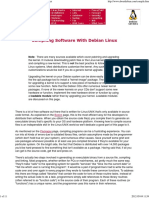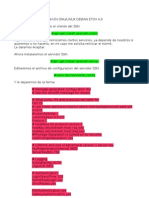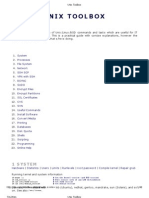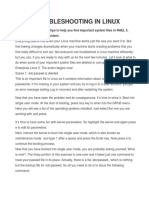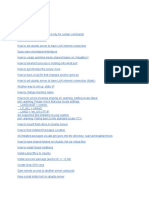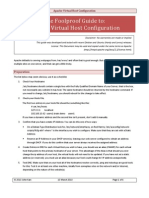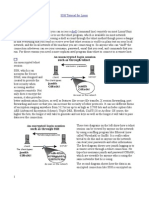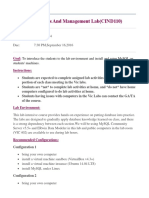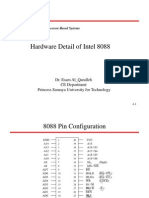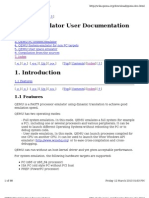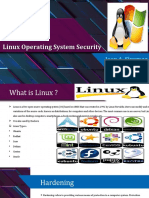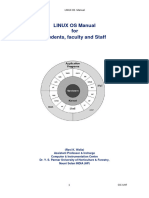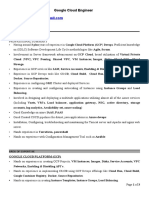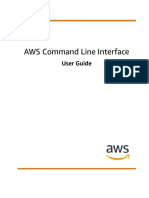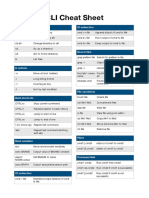0% found this document useful (0 votes)
439 views7 pagesLinux Initrd Image Repair Guide
This document provides steps to fix a broken or corrupted initrd image in Linux. It describes mounting the system partitions from a live USB or DVD, backing up the existing initrd image, rebuilding the image using mkinitrd or update-initramfs, updating GRUB, and rebooting the system. Rebuilding the initrd image replaces a corrupted one and fixes boot issues caused when the initrd is missing or damaged.
Uploaded by
Ralph SoseraCopyright
© © All Rights Reserved
We take content rights seriously. If you suspect this is your content, claim it here.
Available Formats
Download as PDF, TXT or read online on Scribd
0% found this document useful (0 votes)
439 views7 pagesLinux Initrd Image Repair Guide
This document provides steps to fix a broken or corrupted initrd image in Linux. It describes mounting the system partitions from a live USB or DVD, backing up the existing initrd image, rebuilding the image using mkinitrd or update-initramfs, updating GRUB, and rebooting the system. Rebuilding the initrd image replaces a corrupted one and fixes boot issues caused when the initrd is missing or damaged.
Uploaded by
Ralph SoseraCopyright
© © All Rights Reserved
We take content rights seriously. If you suspect this is your content, claim it here.
Available Formats
Download as PDF, TXT or read online on Scribd
/ 7