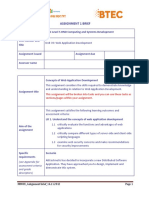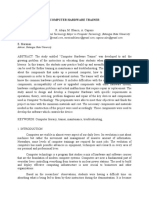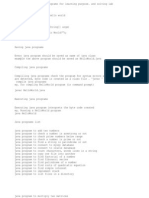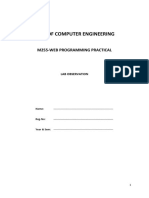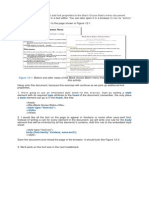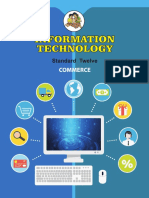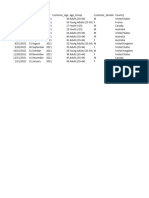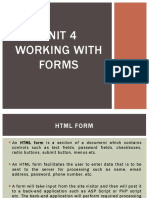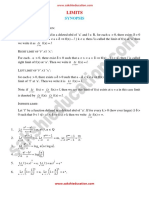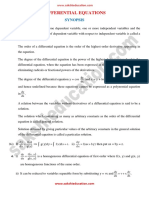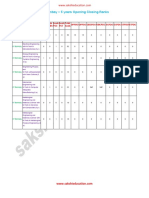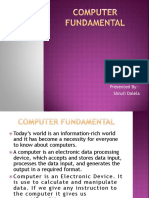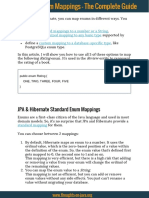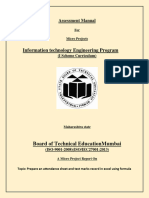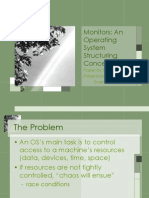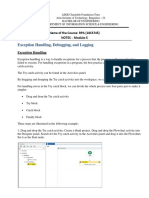0% found this document useful (0 votes)
553 views12 pagesUnit 5 - Module 3: 5.3. HTML Forms
HTML forms are used to collect user input on web pages. They contain various form controls like text fields, checkboxes, radio buttons, and submit buttons. The <form> tag is used to create an HTML form and includes attributes like action and method. Common form controls include single-line and multi-line text fields, password fields, checkboxes, radio buttons, drop-down menus, file uploads, and buttons. Hidden form controls can also store hidden data submitted to the server. Forms allow users to enter information and submit it to a server for processing.
Uploaded by
yaswanthCopyright
© © All Rights Reserved
We take content rights seriously. If you suspect this is your content, claim it here.
Available Formats
Download as PDF, TXT or read online on Scribd
0% found this document useful (0 votes)
553 views12 pagesUnit 5 - Module 3: 5.3. HTML Forms
HTML forms are used to collect user input on web pages. They contain various form controls like text fields, checkboxes, radio buttons, and submit buttons. The <form> tag is used to create an HTML form and includes attributes like action and method. Common form controls include single-line and multi-line text fields, password fields, checkboxes, radio buttons, drop-down menus, file uploads, and buttons. Hidden form controls can also store hidden data submitted to the server. Forms allow users to enter information and submit it to a server for processing.
Uploaded by
yaswanthCopyright
© © All Rights Reserved
We take content rights seriously. If you suspect this is your content, claim it here.
Available Formats
Download as PDF, TXT or read online on Scribd
/ 12