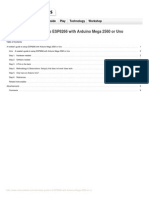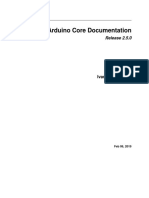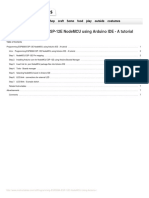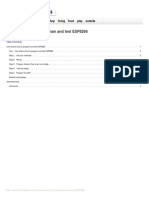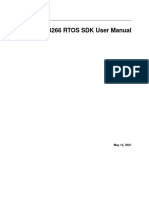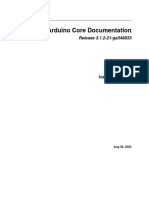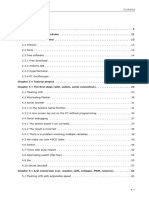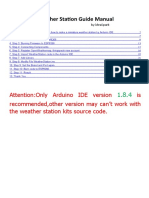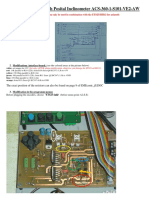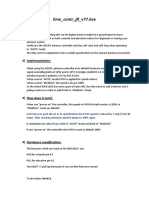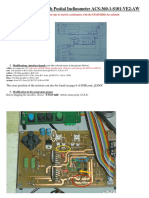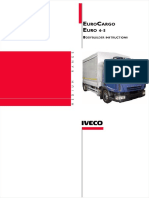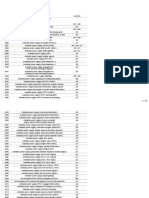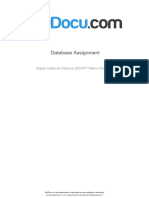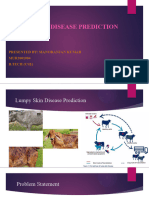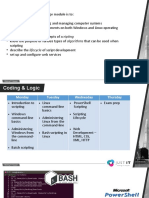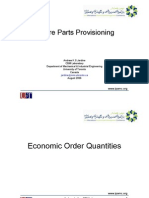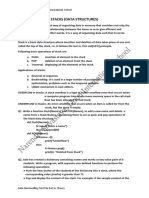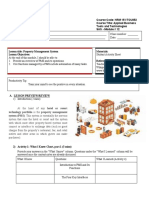technology workshop craft home food play outside costumes
Steps to Setup Arduino IDE for NODEMCU ESP8266 WiFi IOT chip for Home
Automation
by Armtronix on March 30, 2016
Table of Contents
Steps to Setup Arduino IDE for NODEMCU ESP8266 WiFi IOT chip for Home Automation . . . . . . . . . . . . . . . . . . . . . . . . . . . . . . . . . . . . . . . . . . . . . . . . . . . . . . . 1
Intro: Steps to Setup Arduino IDE for NODEMCU ESP8266 WiFi IOT chip for Home Automation . . . . . . . . . . . . . . . . . . . . . . . . . . . . . . . . . . . . . . . . . . . . . . . 2
Step 1: Installing Arduino IDE Software . . . . . . . . . . . . . . . . . . . . . . . . . . . . . . . . . . . . . . . . . . . . . . . . . . . . . . . . . . . . . . . . . . . . . . . . . . . . . . . . . . . . . . . . . . 2
Step 2: Arduino IDE icon . . . . . . . . . . . . . . . . . . . . . . . . . . . . . . . . . . . . . . . . . . . . . . . . . . . . . . . . . . . . . . . . . . . . . . . . . . . . . . . . . . . . . . . . . . . . . . . . . . . . . 2
Step 3: Opening Arduino IDE . . . . . . . . . . . . . . . . . . . . . . . . . . . . . . . . . . . . . . . . . . . . . . . . . . . . . . . . . . . . . . . . . . . . . . . . . . . . . . . . . . . . . . . . . . . . . . . . . . 3
Step 4: Preferences . . . . . . . . . . . . . . . . . . . . . . . . . . . . . . . . . . . . . . . . . . . . . . . . . . . . . . . . . . . . . . . . . . . . . . . . . . . . . . . . . . . . . . . . . . . . . . . . . . . . . . . . 3
Step 5: Adding ESP8266 Board Manager . . . . . . . . . . . . . . . . . . . . . . . . . . . . . . . . . . . . . . . . . . . . . . . . . . . . . . . . . . . . . . . . . . . . . . . . . . . . . . . . . . . . . . . . 4
Step 6: Selecting Board . . . . . . . . . . . . . . . . . . . . . . . . . . . . . . . . . . . . . . . . . . . . . . . . . . . . . . . . . . . . . . . . . . . . . . . . . . . . . . . . . . . . . . . . . . . . . . . . . . . . . . 4
Step 7: ESP8266 Board Package . . . . . . . . . . . . . . . . . . . . . . . . . . . . . . . . . . . . . . . . . . . . . . . . . . . . . . . . . . . . . . . . . . . . . . . . . . . . . . . . . . . . . . . . . . . . . . 5
Step 8: Selecting ESP8266 Arduino Board . . . . . . . . . . . . . . . . . . . . . . . . . . . . . . . . . . . . . . . . . . . . . . . . . . . . . . . . . . . . . . . . . . . . . . . . . . . . . . . . . . . . . . . . 5
Step 9: Connecting ESP8266 to the PC . . . . . . . . . . . . . . . . . . . . . . . . . . . . . . . . . . . . . . . . . . . . . . . . . . . . . . . . . . . . . . . . . . . . . . . . . . . . . . . . . . . . . . . . . . 5
Step 10: Selecting Example Program in Arduino IDE . . . . . . . . . . . . . . . . . . . . . . . . . . . . . . . . . . . . . . . . . . . . . . . . . . . . . . . . . . . . . . . . . . . . . . . . . . . . . . . . 6
Step 11: Selecting COM Port . . . . . . . . . . . . . . . . . . . . . . . . . . . . . . . . . . . . . . . . . . . . . . . . . . . . . . . . . . . . . . . . . . . . . . . . . . . . . . . . . . . . . . . . . . . . . . . . . . 6
Step 12: Uploading the Program to ESP8266 module . . . . . . . . . . . . . . . . . . . . . . . . . . . . . . . . . . . . . . . . . . . . . . . . . . . . . . . . . . . . . . . . . . . . . . . . . . . . . . . 7
Step 13: Adding Libraries . . . . . . . . . . . . . . . . . . . . . . . . . . . . . . . . . . . . . . . . . . . . . . . . . . . . . . . . . . . . . . . . . . . . . . . . . . . . . . . . . . . . . . . . . . . . . . . . . . . . 7
Step 14: More References . . . . . . . . . . . . . . . . . . . . . . . . . . . . . . . . . . . . . . . . . . . . . . . . . . . . . . . . . . . . . . . . . . . . . . . . . . . . . . . . . . . . . . . . . . . . . . . . . . . . 8
Related Instructables . . . . . . . . . . . . . . . . . . . . . . . . . . . . . . . . . . . . . . . . . . . . . . . . . . . . . . . . . . . . . . . . . . . . . . . . . . . . . . . . . . . . . . . . . . . . . . . . . . . . . . . . 8
Advertisements . . . . . . . . . . . . . . . . . . . . . . . . . . . . . . . . . . . . . . . . . . . . . . . . . . . . . . . . . . . . . . . . . . . . . . . . . . . . . . . . . . . . . . . . . . . . . . . . . . . . . . . . . . . . . . . 8
Comments . . . . . . . . . . . . . . . . . . . . . . . . . . . . . . . . . . . . . . . . . . . . . . . . . . . . . . . . . . . . . . . . . . . . . . . . . . . . . . . . . . . . . . . . . . . . . . . . . . . . . . . . . . . . . . . . 8
http://www.instructables.com/id/Steps-to-Setup-Arduino-IDE-for-NODEMCU-ESP8266-WiF/
�Intro: Steps to Setup Arduino IDE for NODEMCU ESP8266 WiFi IOT chip for Home Automation
In the below Instructable we will learn how to install Arduino IDE for ESP8266 WiFi IOT chip for Home Automation so by the end of this Instructable we can run arduino
code on ESP8266 so lets have fun :)
Step 1: Installing Arduino IDE Software
Install Arduino IDE software from the link http://www.arduino.cc/en/main/software
Step 2: Arduino IDE icon
After installing Arduino IDE icon is created on the Desktop as show in the figure
http://www.instructables.com/id/Steps-to-Setup-Arduino-IDE-for-NODEMCU-ESP8266-WiF/
�Step 3: Opening Arduino IDE
Click on the Icon to open the Arduino window as shown in the figure
Step 4: Preferences
Open the File and click on the Preferences as shown in the figure
http://www.instructables.com/id/Steps-to-Setup-Arduino-IDE-for-NODEMCU-ESP8266-WiF/
�Step 5: Adding ESP8266 Board Manager
In the Additional Boards Manager enter below URL.
http://arduino.esp8266.com/stable/package_esp8266com_index.json
As highlighted in the figure and enter OK.
Step 6: Selecting Board
Now open the tools in that select board: “Arduino/Genuino Uno” and click on the Boards Manager as shown in the figure
http://www.instructables.com/id/Steps-to-Setup-Arduino-IDE-for-NODEMCU-ESP8266-WiF/
�Step 7: ESP8266 Board Package
The Boards Manager window opens, scroll the window page to bottom till you see the module with the name ESP8266. Once we get it, select that module and select
version and click on the Install button. When it is installed it shows Installed in the module as shown in the figure and close the window.
Step 8: Selecting ESP8266 Arduino Board
To run the esp8266 with Arduino we have to select the Board: “Arduino/Genuino Uno” with NodeMCU 1.0 (ESP-12E Module) by scrolling down, as shown in the figure
Step 9: Connecting ESP8266 to the PC
Now Let’s connect the ESP8266 module to your computer through USB cable as shown in the figure. When module is connected to the USB, COM port is detected ex:
here COM5 shown in the figure.
http://www.instructables.com/id/Steps-to-Setup-Arduino-IDE-for-NODEMCU-ESP8266-WiF/
�Step 10: Selecting Example Program in Arduino IDE
Now open the File tab in that go to the Examples in that enter into Built-in example, go to 01.Basics and click on Blink to open the window
Step 11: Selecting COM Port
The Blink example is open in the window and click on tools to select the port: “COM” based on esp8266 module is connected to your COM port of computer. To select
COM port refer previous steps.
http://www.instructables.com/id/Steps-to-Setup-Arduino-IDE-for-NODEMCU-ESP8266-WiF/
�Step 12: Uploading the Program to ESP8266 module
Click on the right arrow shown in the figure to upload the program to the module
Step 13: Adding Libraries
In case you need to add the libraries to the Arduino follow the example path is shown in the figure i.e C:\Users\Armtronix\Documents\Arduino\libraries. Enter into the
libraries folder then paste the file in that as shown below.
http://www.instructables.com/id/Steps-to-Setup-Arduino-IDE-for-NODEMCU-ESP8266-WiF/
� Step 14: More References
https://github.com/esp8266/Arduino
https://github.com/armtronix/Wifi-Triac-SSR/tree/master/Arduino_Code/SSR/SSR_WiFiSwitch_PIR_Sensor
Related Instructables
wireless logger Get Started with Programming ESP8266 FROM ESP8266-1 Trigger your
ESP8266 ESP8266 Using ESP8266 ESP- ANYWHERE by Enabled RC DSLR wirelessly
NodeMCU v1.0 AT Commands, 12E NodeMCU tcpipchip Turned Wifi Car with
with Arduino NodeMCU, or Using Arduino With Browser smartphone and
IDE by shinteo Arduino (ESP- IDE - a Tutorial Controlled ESP8266 Wi-fi
12E) by acrobotic by Direction. by module by
TheElectromania sumbasu CosmicMac
Advertisements
Comments
http://www.instructables.com/id/Steps-to-Setup-Arduino-IDE-for-NODEMCU-ESP8266-WiF/