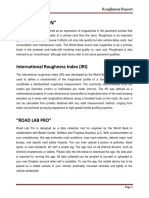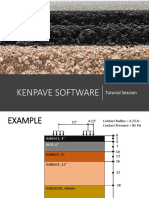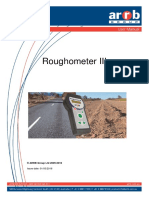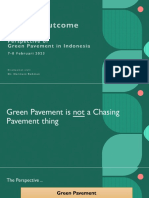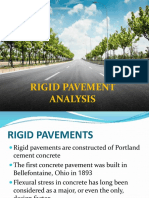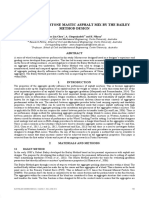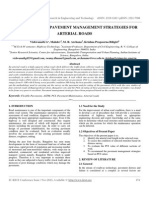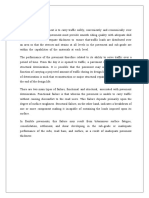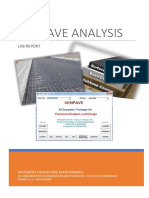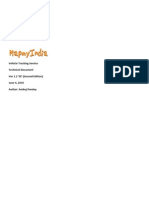100%(1)100% found this document useful (1 vote)
2K views31 pagesRoad Lab Pro App Manual
Road Lab Pro App Manual
Uploaded by
Siddharth SharmaCopyright
© © All Rights Reserved
We take content rights seriously. If you suspect this is your content, claim it here.
Available Formats
Download as PDF or read online on Scribd
100%(1)100% found this document useful (1 vote)
2K views31 pagesRoad Lab Pro App Manual
Road Lab Pro App Manual
Uploaded by
Siddharth SharmaCopyright
© © All Rights Reserved
We take content rights seriously. If you suspect this is your content, claim it here.
Available Formats
Download as PDF or read online on Scribd
You are on page 1/ 31
“RoadLab Pro"
App Setup and Data
Collection Guide
Content
‘ist time application launch
Main menu
‘Create new rect and Create new road
‘Select Project/Road
Record Concition
Tag Eeatures
ew Data
Exoort Data
Settings
‘About
Se
The RoadLab Pro app estimates the road
roughness based on kinematic and GPS
sensors in smartphones, records the
path taken and the bumps encountered,
{and allows entering road tags.
Please follow the guidelines here in order
to get more reliable estimation of road
roughness and interpretation of
information on the screen
1.The cellphone should be mounted
securely on the windshield (preferred)
or flat and fim dashboard (less
preferred). The phone should be
‘mounted in a vertical position,
2. tis important to select proper vehicle
suspension type. Note the suspension
type also reflects the influence of
cellphone cradle: a wobbling cradle
could increase the variability of the
acceleration measured. The hard:
medium type is suitable for most
general passenger cars while other
types can be selected separately as
well
To use the app, take the following in
consideration:
1.itis a necessity a define “project” and
fa “road” name first before start
tracking
2.Link to Dropbox, Google Drive or
OneDrive account at the “Settings”
menu to allow data to be easily
uploaded to cloud. Optionally, you can
send data to an e-mail
3.To edit, delete or export a project or
road, scroll lft on the project or road
hen listing projects oF roads,
4, After selecting a road, every te one
presses the “START TRACKING”
button, the app creates a link for that
road that ends when one presses the:
"STOP TRACKING" button. Thus, a
road is composed of one or many
links.
5.Data collection interface displays
several key parameters:
a.The dynamic plot in the middle
shows the time series plot of
vertical acceleration, which Is
rectly related to road roughness,
'b. The color coded “roughness in the
ppast 100 meters" provides a visual
ilustration of road roughness
«.Itisplays the roughness in the past
100 meters so there is a time lag: it
reflects the past 100 meters, NOT
the current driving section
Note this range is for visual display
purpose. The output table contains the
‘measured Il values.
aa
aati
ESE
fa Catectn Proce
~ Alter clicking “Start button, the IR
data collection wil start when speed is
higher than 15 km per hour (for better
accuracy) while GPS coordinates are
recorded all the time regardless of
speed.
~ If you like to monitor the data
collection process, select “Screen
Always On" button in the “Setting”
menu though this is mote likely to
consume battery faster.
- There is a tab button (“+* sign) on
the upper right comer of the data
collection screen. You can add tags if
needed.
Warning: Driver should focus on
driving at all ime. Distracted driving
can lead to traffic accidents. There is
no need for drivers to engage in app
operation while driving. Any app
related operation during driving (for
example adding a tag) should be
done by a passenger.
First time application
launch
When user launches the application for
the fist time, the application will show
the Splash screen and Tutorial. Tutorial
will lead the user through the key
application features. The user can switch
between the Tutorial screens via swipe
gesture, or click “x icon to skip the
Tutorial. On subsequent launches the
Tutorial will not be shown, but the user
‘can access it under “About section.
At first start the application will ask the
user for permissions,
‘The default application settings are
= "Suspension Type” - Car Hard
‘Suspension:
~ Sync data type ~ Dropbox
= "Screen Always On * = Off
~ "Dropbox account” ~ not set
= Road conditions categories data:
For For
PaveD | UNPAVED
roads | roads
Verygood | <2 <6
Good 20-40 | 60-10,0
100
Fair 40-60 | eo
150-
Poor 60-100 | So
verypoor | >100 | >200
not set
The recent Project and recent Road is
€ —Apalicatonm
Main menu
‘The menu consists of the folowing menu
items:
~ Create new project -to create a new
Project
~ Create new road ~ to create a new
Road
~ Select Project/Road - to select or
eit existing Project and/or Road
= Record Condition - to make
roughness and path measurements
‘and see them on the map,
~ Tag Features - to add, view, remove
and edit tags
- View/Edit Data - to view, remove
and edit Project, Road or Link
~ Export Data ~ to export Road Data,
Project Data or All Data to Dropbox,
Google Drive, OneDrive, E-mail or
Mobile phone
~ Settings - to manage application
settings
- About - screen to show some
information about the application and
access Tutorial
Note: the font in application is defined as
normal by default so if the font in the
phone settings is changed (e.g. into big
or large) there can be word wrap so the
screen view will be different.
= new project =
Create new road
User's nat able to start immediately data
collection procedure by tapping the
“START TRACKING’ bution it is
necessary first to create @ new Project
‘and then creste a Road within this
Project.
To create a new Road, User should fulfil
‘at least two mandatory fields: ‘Road
Unique 1D’ and ‘Select Rod Pavement
Type’. All other fields inthis section are
optional (road lane being measured:
road number: road name; road national
region: road regional region: road local
region; road start point name: road end
point name: road start point chainager
oad end point chainage: road network
type: road class: road management
entity; toad number of lanes; road
cariageway width; road shoulder with;
road surface type: road terrain type: road
traffic level: road traffic direction: road
observed pavement condition; road
observed drainage condition; road
observed drainage condition: road
posted speed limit: oad pavement ager
landside —vulnerabily; _rockfal
vulnerabilty: erosion vuinerabilty
mudfiow vulnerability; flash flood
vulnerability; flood area vulnerabiliy
snow fall vulerabilty: fog vulnerability
ice on carriage vulnerability; boulders on
cariageway vulherabiity, wildfire area
vulnerability; road comments)
NB: By default, @ new Road can be
created in currently selected Project.
When creating a new Road User should
pay attention to the Project he adds @
new Road to.
After 2.new Project and new Road are
created and selected User is able to start
Measurement process.
The new Project and new Road created
after first launch of the application
become the recent Project and recent
Road after creation. Ther tiles are put as
the first item ofthe Side Left side menu.
“Tapping on the first item opens the Main
screen and User is able to start
The new Project and new Road created
after first launch of the application
become the recent Project and recent
Road after creation. Their titles are put as
the first item of the Slide Left side menu.
Tapping on the first item opens the Main
screen and User is able to start
Measurement process and data
collection,
Select Project/Road
‘Select Project/Road’ menu item helps
users to set data structure for projects.
The application opens the Projects
screen where user is able to see the
whole list of existing Projects and to
create a new Project and 2 new Road
tapping on ‘+ sign. Search panel is
available for Projects screen and Roads
screen.
Pret tr Pret or
aoa 103)
Each Project item contains the name of
the Project, amount of Roads, Road
vistance (Total Distance) in
rmetersiklometers, Road distance with
roughness (Roughness Distance) in
rmetersikilometers and date of Project
creation,
User is allowed to delete the Project by
swiping tothe left and clicking on the red
‘basket icon. After User's confirmation
the Project folder with all the content is,
deleted.
User Is allowed to delete the Road by
‘swiping tothe left and clicking on the red
’oasket icon.
After User's confirmation the Road folder
with all the content s deleted
User can also choose ‘More’ by swiping
to the left and proceed with the provided
options:
~ Rename and Ealt ~ allows to change
the name of the Road and edit its
contents
= Move allows to select and move
the Road to another Project
= Send ~ allows to export information
by E-mail
= Export to Dropbox/Google
Drive/OneDrive - allows to export data
to the chosen cloud storage and
Cantirms the directory. User has to log
into the cloud on Side Left side menu
in Settings section first to allow the
data export
~ Cancel ~ retus back
‘menuitem,
View Data
Selected Project and Road may be seen
in the top of left side menu and in the
header on the ‘Record Condition’ screen.
Ancioidleft side iOS et side mens
‘rena with wit Road anc
and Project Project selected
selected
Detailed information about Project and
Road (Info, Roughness, Map) is available
in Record Condition section
Record Condition
Data collection process can be displayed
either on Info tab, Roughness tab or on
the Map tab
- INFO tab contains area with
‘acceleration graph, icons to cisplay
the device orientation state and the
GPS status, some technical data
related to recent measurement
process, road condition percentage
for current Road and Link, and the
button to start/stop measurement
10 Recors condition sere
before and curing covcting dota
~ ROUGHNESS tab contains area with
graph displaying Roughness (IR!) info
for 1000 m distance, icons to display
the device orientation state and the
GPS status, some technical data
related to recent measurement
process, road condition percentage
for current Road and Link, and the
button to start/stop measurement:
AnavoidRacerd 108 Recora
auning cotecing during cotecing
ota i
ROUGHNESS Tab ROUGHNESS Tab
- MAP tab displays the recent
Measurement data on the Google
Maps screen: the road intervals, road
bumps and the tags of the recent
measurement are displayed there. If
GPS function is not activated on the
phone the default location will be
determined as London,
&
eon at
Note: Total Travel Time on INFO and
ROUGHNESS tabs is displayed in
minutes and seconds format (2 min
15 sec) but in export document
summary it has two decimal places
(2.25).
Android Record 10S Record
condition screen condition screen
during cofecting during colecting
data~MAP Tab data -MAP Tab
‘Al thee tabs share common Ul
elements:
~"¥TAG" Icon - adds a new Tag:
~ Device orientation indicator - shows
current position status of the device;
"Red" means the phone is not
securely fed and data collection will
not star
~ GPS accuracy indicator - has two
statuses: “red” (no GPS signal) or
"green" (good signal)
~"Start tracking button’ - initiates new
session of collecting. When process
stars, the text on the button switches
10 “Stop tracking’
When collecting data is in progress (after
pressing the button “Start tracking’)
some menu items are disabled. Only
Record Condition, Tag Features, Export
Data and About items are available
during the data collection. Ifthe export is
done during the tracking process only
the information saved at the moment of
export will be exported.
eee enn
- Some info relevant to current
measurement is displayed along with
graph (map). When “Stop tracking”
button is tapped, “Save to.." action
sheet is displayed. It allows 10
seconds to select a destination.
The "Save to..." bar will show time left for
selection. There are _—_ following
possibilities for saving measurement:
- "Project Name - Road Name” -
saves data into project set as
“Current’;
~ “Select” - opens screen with the list
of projects. User can either select one
of the projects in the list or create a
new project. After that screen, the
screen for selecting road is displayed,
where user can select existing roads
or create a new road.
oY
ication manual
User can access and replace saved data
later in “View/Edit Data” section.
Android Record
condition screen
after stopping
collecting data ~
saving data
108 Record
condition sereen
after stopping
collecting data ~
saving data
Tag Features
LUST tab contains information about the
created and saved tags.
MAP tab displays the recent
‘measurement ofthe tag
“# Icon on "Measurement" screen, a
new tag on current location is stored and
"Tag was successfuly added” dialog is
displayed. Users can add additional
details to this tag immediately or skip and
‘add detals later (saved tags are
displayed on the “Intervals” screen). In
the header tag name, project and road
names are displayed,
“Add tag details screen allows adding
folowing information about tag:
~"Tag ID* ~ adds generic name of the
‘20;
= "Tag Type" - provides the list tag
types (other; climate vulnerabilty
bridge; culvert; slope; drainage:
pavements; —houlder; roadside
‘actives tunnel: other stucture: biack
+ Flog Area Vunerabily = te
op-down list is provided
(negligible ow medium: high
+ Snow Fal Vulerabity - tre
Pop-down ist Is provided
(egg ows medium: high
+ Fog Valnerabilty- the pop-down,
Ist fs provides (nogliite: low:
rmessum: high
+ Ice on Cariageway Vunerabiity
~ the pon-down lst is provided
{oegligbe:ow medium high
Boulders 0 Catrageway
\Vulnerabilty the pop-cown ist
Is provided (egigibe: low:
‘masium high
+ Widtve Area VUnerabity = te
pop-down list is prewided
(negligible ov medium: high
For Bridge
+ Bridge Name ~ text comments
should be added:
+ Bridge Location ~ text comments
should be added:
+ Bridge Type ~ the pop-down list,
Is provides tboam of aiden
arch: uss: suspension
ccantiover: cable stayed
‘moveable: pontoon; othe
* Bridge Span =the pop-dawn list
is provided (single spans
continuous spans: cantlever
spans then
Number of Spans tex
‘comments shoud be added
+ Bridge Profile Shape ~ the poo
down Ist is provided (rectangle
rounds other
+ Bridge Material ~ the pop-down
list is previded (wood: masonry,
steel cement concrete
‘composite; then
swt ot Bridge Deck - tet
‘comments shad be adds
‘Total Length of Bridge ~ text
‘comments shoud be added
+ Longth of Longest Span ~ tox
‘comments shad be added!
+ Minimum Vetical Clearance ~
text comments should be added
Bridge Overall Structural
Condtion ~ the pop-cown Kit is
provided (excellent; good fat:
Poon):
Presence of Water Flow
Obstacles ~ the pop-down ist is
provided (low medium: high)
Comments ~ text comments
should be added.
For Culver:
+ Cuvert Location:
* Culvert Type - the pop-dawn list
is provided (box: pipe: archi
other;
+ Culvert Material - the pop-down
list is. provided (steel, cement
concrete; plastic; aluminum;
polyethylene; composite; other!
* Total Length of Cutvert = text
comments should be added:
+ Number of
Blocks/Pipes/Arches- text
‘comments should be added
* Block Culvert Width - text
‘comments should be added:
* Block Culvert Height - text
‘comments should be added
* Pipe or Arch Culvert Diameter ~
text comments should be added:
Seietaacens |
+ Headwall Type ~ the pop-down For Siope
list is provided (concrete: steel; fe ae eee
masonary: other); should be added:
* Culvert Overall Structural + Slope Type - the pop-down lst is
Condition ~ the pop-down list is provided (cut fair: other:
provided (excellent: good: fair; * Slope Length along the Road ~
oo text comments should be added:
+ Maximum Slope Height - text
‘comments should be added:
Average Slope Angle - text
* Evidence of Recent Overtopping
- the pop-down list is provided
(yes; no); ‘comments should be added:
* Approximate Culvert Profile * Soil Type - the pop-down list is
Grade - the pop-down list is provided (gravel/sands silt clay
provided (steep; moderate; rocks other}
fallow: * Vegetation Cover - text
‘comments should be added
* Slope Surface Condition = the
pop-down list is provided (dry
Presence of Water Flow
Obstacles - the pop-down list is
provided (low: medium: high); wet; saturated)
* Description of Observed Scour + Slope Failure ~ the pop-down ist
and Erosion Conceins - text is provided (yes: no
‘comments should be added + Retaining Structures Types - the
“Comments - text comments pop-down list is provided
(gravity wall: gabion wall; rock
should be added. wall; anchors; wire mesh; other);
‘Slope Protection Issues - the
op-down list is provided
(negligible: ow; medium: high);
+ Surface Drainage Issues ~ the
pop-down list Is provided
(negigible; ow; medium high)
* Adverse Hydrological Issues ~
the pop-down ist is provided
(negligible: ow; medium; high);
+ Adverse Geological Issues ~ the
op-down list Is provided
(negigible; ow; medium high)
* Comments - text comments
should be added
- "Tag Description” - adds the
description of tag:
= ‘Tag Condition’ - adds the
information about tag condition
~ "Tag Size" ~ adds the information
about tag size
~ "Tag Value" ~ adds the information
about tag value,
~ “Tag Note” = adds the additional
notes
~ "Tag “Pictures” ~ adds pictures from
device or takes new pictures:
To save the tag information User clicks
‘on "Save" on the upper-right comer
‘otherwise the information is not saved.
View/Edit Data
View/Eit Data menu item displays the
list of created Projects, Roads, Links and
Intervals
Search panel is the text feld that allows
User to search for the necessary Project.
User is allowed to delete and edt the
Project. The procedure is described in
Select Project/Road,
“+” icon allows to create the New Project.
In the ist of Projects each Project tem
has the name of the Project, amount of
Roads, total Road distance in
metersiklometers, Road distance with
roughness (Roughness Distance) in
metersilometers and date of Project
creation,
Tapping on a certain Project the list of
Roads is reflected on the LIST tab, MAP
tab and Summary tab.
Search panel is the text field that allows
User to search for the Road.
List tab includes Roads items that
contain the name of the Road, amount of
links, total links distance in meters/
kilometers, links distance with roughness
(Roughness Distance) in
meters/kilometers, date of Road
creation, Roughness index and
percentage rate of road condition
categories. Road condition categories
data is provided in Setting menu item.
Road can be deleted and edited. The
procedure is described in Select
Project/Road.
“+” icon allows to create the New Road,
PravctUstiab for Projet Let tb for
ansio as
Map tab displays the recent
measurement data marked by the
certain color according to road condition
categories data that is defined in Setting
section.
Map tab allows to ‘Select Fiter’ by
clicking on the blue icon in the bottom
right comer of the screen. User ticks the
appropriate below options and clicks on
‘Apply’
Road Path:
~ Roughness:
= Bumps:
~Tags.
Applied fters on Road Map tab are also
saved and displayed for Roads and Links
Map tabs.
Avgiyeg ters for_Aopyg tes or
eet oranas PocttorioS
‘Summary tab contains data about
Project conditions percentage rate
categories (Very Poor: Poor: Fair: Good:
Very Good) marked by certain color. It
also includes the below fields:
= Date Project created - the date of
Project creation,
= Total Project Travel Time - total time
Of the selected project in minutes and
seconds format
= Total Project Length - distance in
meters/ kilometers;
~ Total Project Length with Roughness
~ distance in meters/ kilometers;
= Average Project IRI - Roughness
index:
~ Average Project IRI with Roughness
= Roughness index with bumps:
= Average Project Speed - speed
data;
= Average Project Speed with
Roughness - speed data with
roughness;
= Number of roads - amount of roads
in Project;
~ Project Number of Bumps - amount
cof bumps:
= Project Number of Tags - amount of
added tags.
Tapping on the certain Road on the List
tab the Links are displayed on the List
tab, Each Link item contains the amount
of Intervals, the total distance of intervals
in meters! klometers and IR index.
User is allowed to delete the Link item by
swiping tothe left and clicking on the red
‘basket ‘icon, After User's confirmation
the link is deleted.
User is also allowed to move the Link to
‘another Project by swiping tothe left and
choosing ‘Move’. User has to choose the
Map tab displays the recent
measurement data marked by the
certain color according to road condltion
categories data that is defined in Setting
section
Map tab allows to ‘Select Fiter’ by
clicking on the blue ican in the bottom
right corner of the screen. User ticks the
‘appropriate below options and clicks on
‘Apply:
~ Road Path;
~ Roughness:
~ Bumps:
~Tags.
It the User applies some fiters on Project
Map tao the same fiters wil be already
ticked for Road Map tab,
‘Summary tab contains data about Road
conditions percentage rate categories
(Very Poor: Poor: Fair: Good: Very Good)
marked by the certain color. It also
includes the below fields:
= Date Road Crested - the date of
Road creation;
=Total Road Travel Time - total time of
the selected road in minutes and
seconds format;
= Total Road Length ~ distance in
meters! klometers;
= Total Road Length with Roughness ~
distance in meters! Klometers;
= Average Road IRI - Roughness
index
~ Average Road IRI with Roughness ~
Roughness index with bumps:
~ Average Road Speed speed data
= Average Road Speed with
Roughness - speed data with
roughness:
= Nurser of Links ~ amount of Links
in the Roads
Road Number of Bumps ~ amount of
bumps:
= Road Number of Tags ~ amount of
added tags:
= Road Type (Pavec/Unpaved) ~ the
type Is chosen when the Road is
created. The procedure is described
in ‘Create new road! section
‘By clicking on the Link the detailed list of
Roughness Links and Path Links appears
Con the List tab.
Each Roughness Link item has the
Information about interval distance,
average speed and Il index
Each Path Link item has the coordinates
(latitude, longitude), average speed and
IR index.
Map tab displays the recent
‘measurement data of the interval
Map tab allows to ‘Select Fier’ by
ccking on the blue icon in the bottem
Fight comer of the sereen. User teks the
‘appropriate below options and clicks on
“Apply
= Road Path
Roughness:
~ Bumps:
~Tags.
the User applies some fiters on Project
and Road Map tab the same fiters will
bbe already ticked for Link Map tab.
©
a Contaris data about Roar
conditions percentage rate categories,
(Very Poor: Poor Fair; Good: Very
Good). It also includes the below fields:
Export Data
Export data menu item contains:
~ Date Link created - the date and ~ Export Al Data
time of Link creation ~ Export Project Data
~ Total Link Travel Time ~ total ime of ~ Export Road Data.
the selected link in minutes and
ee Aline data is presentedin the les,
= Total Link Length = distance in By choosing the data (all data, concrete
eee arate project or road) the export can be done
~ Total Link Length with Roughness ~ according othe below options.
distance in meters! kiometers
~ Average Link IRI- Roughness index: ~ Export to Mobile Phone - downloads
~ Average Link IRI with Roughness = files directly on the mobile phone. The
Roughness index wth bumps: exported data is saved on the intemal
~ Average Link Speed - speed data phone storage in RoadLabPro folder
~ Average Link Speed with Roughness that includes Audio, Images and
~ speed data with roughness: Projects subfolders (My fles - Phone
~ Road Number of Bumps - amount of memory - RoadLabPro
bumps: AudiovImages/Projects), It is possible
= Number of Tags ~ amount of added to save exported data on the phone
tags: memory card but such route should
= Road Type (Paved/Unpaved) ~ the bbe chosen by user in the phone
type is chosen when the Road is settings. For most Android devices the
created. The procedure is described memory card data saving is available
in ‘Create new road’ section. (Memory card - RoadLabPro ~
‘Audiolimages/Projects). 10s devices =a
support only internal phone storage number | 5 Mee
data saving. ks the Road
= Export to Dropbox/Google
DrivefOneDrive - is available only length ro Total ength
when the User is logged in. Choose sdtaiat | £235 | Srtnerosa
the cloud storage (Dropbox/Google
Drive/OneDrive) and log in Settings avg_spee fo
menuitem. d.road.to | 5073 | ee
= Export to E-Mail - exports files via tal
archives (zips),
ava_roug Average
Descriation ofthe fe stnicture tess | 2.41 | Roughness
ad_total index
There is a Main folder which contains al
the Project folders that are exported condition Road
from the device. tion
“adn | 69 | Soon
The Main folder has specific name one
(2018_03_28_17_39) which reflect the bd —
date of creation in Y-M-D format and the ae ah
time of creation. Saarod | soos | crnosd wan
Project folder has the name defined by eee fe
bit avg_spee Average
The Project folder contains the Road d.road_w | 557, | speed data
folders and Project summary in csv Roughnes with
format s Roughness
a | face
008 average herizontaly
spon | Ya Roughness ‘and is not
cee = index fixed in a
dial credie inside
ne vec
condition Road inevenicee
“category canton eran eae era
foad_wR joo category cS =
oughness data ae
-e.175 | otinear
wouaey |g) | Toulvavel x a5 | eee
etme time ee
mu Theat "eve
ene of added 7 145739 | ofinoar
i tags y 8453 | acceleration
vector
number | 4 The amount
febumps of bumps Zane vale
i 748174 | ofinear
Te Road folder contains TAGS fers, 358 | accatraton
Link folders and Road summary in csv vector
romat
===
Name of the Links folders is structured value of
according to the Road name, Link bump.val ietaly
date in Y-M-D format and the time of teow. | ooo | seederton
cxeaton peed a)
eo
nour road_end End polntot
inch theread
aaa ahaoe section
caer
vere road Network
mo. second
bums | | actaleraon wocye | S22"! | spearthe
ae a vector for e road
Pe the speed
Sok rads cass nane
v
‘hour s oe of the road
Stucture of csv Roughness Link file road_man fee of
aoernent | ent
cs geoment. | nity | anagemen
i Example | Description tentity:
on ea pina | Sree [EE
51 | Time and ber_ota | © ‘Amount of
time 2018 date of link Lanes lanes
Marches | ceo nes
Marc | Sata
fee ea Carriageway
Road name ageway_ | 1452 7
tedden wt dat
foad.iden | Road defined by width
bese
rad sho
7 ier
128.92 | payeg | Paver Uerwer {606 | Stowe
ment Ha :
road_pav
road_sut | Surface
SUT | Treame | Surface ype
ace_type
nt
road_terr
Ste | i Terral
saaineel |e, errain type
road_tratfi | 3001- | Traffic level
clevel | 5000 | data
road.tratti| 5, | Typeof
cdirectio | traffic
n 8 | rection
road_obs Pavernent
erved_pa | Very | condition
vement_c | Good | characteristi
condition c
road_obs Drainage
cerved_dra condition
inage_co characteris
nition c
road_post
me ‘Speed limit,
ssoeed | 5003 | Sn
we
a io
rows | | Sots
ulnerabilit type BY.
Y
— Food area
Lace cenit
io
y
rons Showa iors i
waa veberby arated | 92.2902 | tae
ny ve 7 comet
wooden, — vias wa
wor vane arcs | 274757 | treo
Y tee oe comcnets
roadie teron irons va
orca coranety areata | 22229 | Sto
ion winery 5 couches
Peralty v0
vival»
2 | sassce | entice
er Boulders on paLtatitud | 4429 | coordinates
de csraneuay
rg sey a =
shiny oe ment | 2757 | rue
vse cosets
ee Wildfire area al
Sein vulnerability : Eanes 282,299 | End altitude
wre type ndatid | 59590 | coordinates
roa.com | care | Aa wave Cerahot
ments nt ‘comments ngth Oe the interval
conan | oop uni perso [User | pot
umber umber nitype | Defined | suspension
2 iid
Rowshnes
conaion | Vary | conston point att | 282.90 | atiuce
SSaory | Good | ve tae | 88300 | coordinates
cooler
—
soon | 7000 | Meg
to Srucnra ates 008
Param | seameo | oasooton Taal
135051 | sin na Paramat | cramele | Desortin
time oe date of
Moc | #22
Mare) eos Tool
teas [000s | 7042
Tone ote
sod.ten fone Too our
tification | Road? defined by tag_name | Tag 2 name
veo
a Proect
° | ooor a
vba nb preci | Projets | TAME
point_latit | 53.8602 | Latitude ue
teen | t20 | coonaes
ne oad name
pono [274767 | Lorde read" | goody | done by
gruce” | 8160" | coostes Use
14:45:56
waotime | 2 | gear
ime | 20° | date of Tag
March | ration
taglatity | 53.8602 | Latitude
de 6790 | coordinates
tag_longit | 27.4787 | Longitude
ude 8670 | coordinates
tag_atitu | 282.399 | altitude
de 99390 | coordinates
tag_type | Shoulder | Tag type
tagcimat | sow | tag climate Android screen of 108 screen of
e_vunera | Poy asian exporting collected exporting collected
bility type cata data
tag_climat
evunera | |, Tag Climate
bilty_grad Grade
e
Settings
Settings menu item allows the Users to
change the following parameters:
~ Suspension type ~ displays the list of
available suspensions (Car Hard
‘Suspension: Car Soft Suspension:
SUV and User Defined)
son
Fa
nticen | sgeusonse | 20x57
ane Ses ee
coaticen |g aseasoeo | earosvoer
Coatfcien | _opaasses | 0.0291
‘Speed
coxticen
ts ° °
saute
centicon ay
faa | -oosmare | Oo8ze7
Spee
Hard
Fixed | Non-Fixed
Coetticien | 258364 | 1.403616
tit
Coetficien 6.90296094
7
i 5.218198143 :
Coetticien | _oozes62 | 0.023603
t Speed
Coetfcien
tsd ° °
Square
Coaticien |p ono720as | -0.03027146
‘Speed : :
suv
Fixed Non-Fixed
Coetfcien
1.879921 1
aa sreen1 | 2511125
Coetticien | 5.06245767 | , |,
red a e.17132368
Coztfcien
foemgen | -oonas | -ooaaes
Coetfcien
ts ° °
Square
Coetfcien
tsd -0.03ea4122 | “OOTIDEASS
Speed
User accepts the default value of
available suspensions. Alternately, the
‘User Defined’ option has the parameters
of SUV option by defauit that can be
changed.
Choosing ‘User Defined’ option User is
allowed to put the generic name in text
'Name’ field and change the listed
parameters: Coefficient Init; Coefficient
Sd; Coefficient Speed: Coefficient Sd
Square: Coefficient Sd Speed for Fixed
‘and Non-Fixed fields,
If the generic name is given the same
name is displayed on Settings screen in
‘Suspension type. Ifthe name is not given
‘User Defined Is displayed on Settings
screen in Suspension type.
~ Syne data type allows to choose the
cloud — storage __Dropbox/Google
Drive/OneDrive.
= "Screen always on’ function allows to
keep screen on/off during testing.
Settings also include the fields:
Road Condition Categories Data -
displays the Roughness Data Ranges
and IRI Ranges for Paved and Unpaved
Roads
Roughness Data Range parameters are
default but can be changed by User.
IRI Range includes the list of colored
icons where each color refers to
Roughness index value.
~ Dark blue (Very Good) - < 2,0
~ Light blue (Good) - 2,0 - 4,0
- Orange (Fait) ~ 4,0 - 6,0
~ Red (Poor) - 6,0 - 10,0
~ Purple (Very Poor) - > 10,0
‘Andkoit Road candtions catego
log In To__Dropbox/Google
Drive/OneDrive ~ User provides the
credentials to allow the data export to the
cloud storage.
Reset All Data - detects all the collected
data from the device. The confirmation
of the action is required.
About
About section contains the logo, brief
application information and release
version,
Application manual and Tutorial are also
available for the User.
“Show Application Manual’ - User may
see the full text of the manual.
‘Show Tutorial’ - User may go through
the tutorial screens to follow the logical
work of the application
You might also like
- KENPAVE - Effect of Thickness and Elastic Modulus100% (1)KENPAVE - Effect of Thickness and Elastic Modulus4 pages
- MS 17asphalt Overlays - For Highway and Street Rehabilitation (MS-17)100% (1)MS 17asphalt Overlays - For Highway and Street Rehabilitation (MS-17)198 pages
- Roadroid - Continuous Road Condition Monitoring With SmartphonesNo ratings yetRoadroid - Continuous Road Condition Monitoring With Smartphones20 pages
- WE 751-4-20 Roughometer III User Manual (01.03.16)100% (1)WE 751-4-20 Roughometer III User Manual (01.03.16)75 pages
- ASTM D 6433-11 Indice de La Condicion de Los PavimentosNo ratings yetASTM D 6433-11 Indice de La Condicion de Los Pavimentos48 pages
- Asphalt Overlays For Highway and Street RehabilitationNo ratings yetAsphalt Overlays For Highway and Street Rehabilitation27 pages
- Effect of Moisture On Asphalt Concrete Paving Mixtures: Standard Test Method ForNo ratings yetEffect of Moisture On Asphalt Concrete Paving Mixtures: Standard Test Method For5 pages
- Pavement Deflection Measurements: Standard Method of Test For100% (2)Pavement Deflection Measurements: Standard Method of Test For11 pages
- How To Analysis of Rigid Pavement Using KENPAVE Software100% (1)How To Analysis of Rigid Pavement Using KENPAVE Software3 pages
- PowerPoint Presentation ROAD PAVEMENT FAILURE (COREN ASSEMBLY) REVISED FINAL100% (5)PowerPoint Presentation ROAD PAVEMENT FAILURE (COREN ASSEMBLY) REVISED FINAL110 pages
- 5-Measurements of Roughness and Skid ResistanceNo ratings yet5-Measurements of Roughness and Skid Resistance26 pages
- Evaluation of Stone Mastic Asphalt Mix by The Bailey Method DesignNo ratings yetEvaluation of Stone Mastic Asphalt Mix by The Bailey Method Design8 pages
- SP1 - Performance Graded Asphalt Binder Specification & Testing - AI PDF100% (1)SP1 - Performance Graded Asphalt Binder Specification & Testing - AI PDF71 pages
- Development of Pavement Management Strategies ForNo ratings yetDevelopment of Pavement Management Strategies For6 pages
- Shahin 1994, Pavement For Airports, Roads, Parking LotsNo ratings yetShahin 1994, Pavement For Airports, Roads, Parking Lots30 pages
- Flexible Pavement Design Manual, Part I First Part82% (17)Flexible Pavement Design Manual, Part I First Part32 pages
- A Simplified Pavement Condition Index Regression Model For Pavement EvaluationNo ratings yetA Simplified Pavement Condition Index Regression Model For Pavement Evaluation11 pages
- Shell Cariphalte Spray Grade PG 76: Product Specification Sheet100% (1)Shell Cariphalte Spray Grade PG 76: Product Specification Sheet1 page
- AFCAP MAL 016 Pavement Design Manual MalawiNo ratings yetAFCAP MAL 016 Pavement Design Manual Malawi182 pages
- Volumetrics in Asphalt Mixtures: Air Voids (Va)No ratings yetVolumetrics in Asphalt Mixtures: Air Voids (Va)4 pages
- Soil Stabilization with Bitumen and CementNo ratings yetSoil Stabilization with Bitumen and Cement9 pages
- Hamburg Wheel-Track Testing of Compacted Hot Mix Asphalt (HMA)100% (2)Hamburg Wheel-Track Testing of Compacted Hot Mix Asphalt (HMA)11 pages
- Ethiopia - Best Practice Manual For Thin Bituminous Surfacings 2013100% (2)Ethiopia - Best Practice Manual For Thin Bituminous Surfacings 2013145 pages
- Roadroid User Guide - Version 2 Pro 2016 0 1 PDFNo ratings yetRoadroid User Guide - Version 2 Pro 2016 0 1 PDF11 pages
- Vietmap - Guide To Software For Vehicle ManagementNo ratings yetVietmap - Guide To Software For Vehicle Management15 pages
- Estimation of Road Roughness Condition and Ghat Complexity Analysis Using Smartphone SensorsNo ratings yetEstimation of Road Roughness Condition and Ghat Complexity Analysis Using Smartphone Sensors4 pages