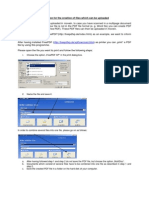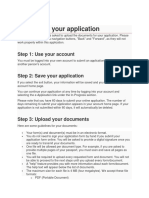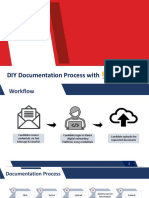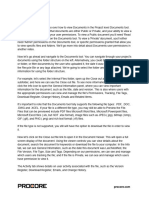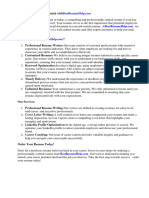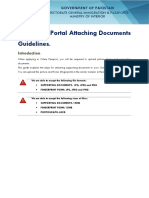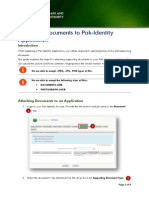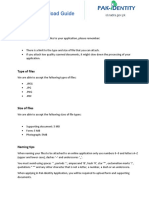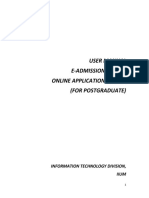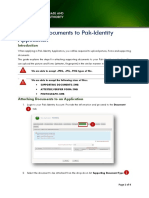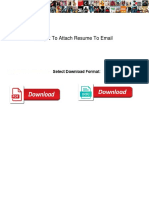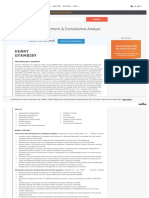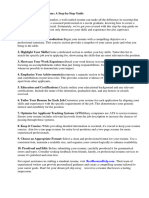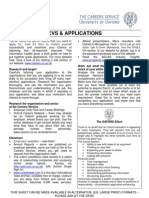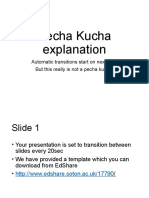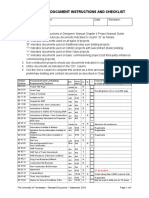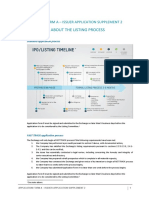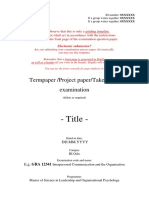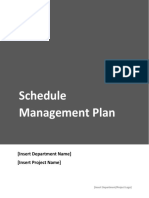0% found this document useful (0 votes)
67 views5 pagesUploading Documents - Guide
This document provides instructions for uploading documents to an online licensing application. It outlines the steps to locate and select the file on your computer, choose the document type and which application it applies to, optionally add a comment, and save or upload additional documents. The key steps are to browse your computer for the compatible file, select it and the appropriate metadata, and save or continue uploading documents as needed.
Uploaded by
EwoirCopyright
© © All Rights Reserved
We take content rights seriously. If you suspect this is your content, claim it here.
Available Formats
Download as DOCX, PDF, TXT or read online on Scribd
0% found this document useful (0 votes)
67 views5 pagesUploading Documents - Guide
This document provides instructions for uploading documents to an online licensing application. It outlines the steps to locate and select the file on your computer, choose the document type and which application it applies to, optionally add a comment, and save or upload additional documents. The key steps are to browse your computer for the compatible file, select it and the appropriate metadata, and save or continue uploading documents as needed.
Uploaded by
EwoirCopyright
© © All Rights Reserved
We take content rights seriously. If you suspect this is your content, claim it here.
Available Formats
Download as DOCX, PDF, TXT or read online on Scribd
/ 5