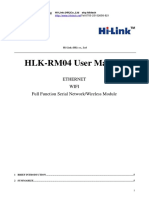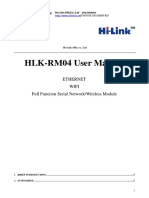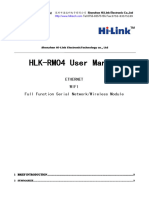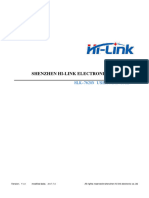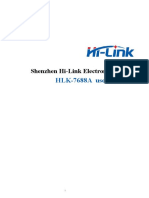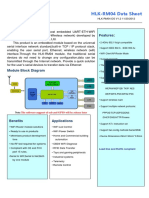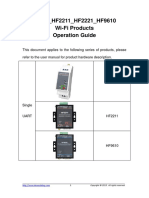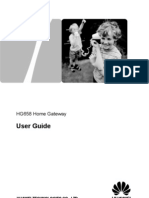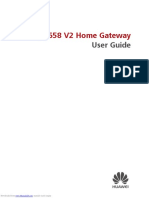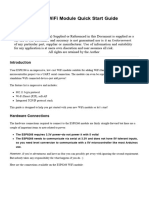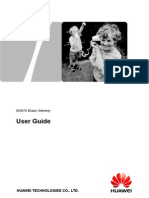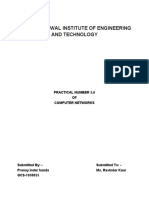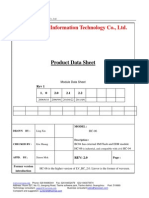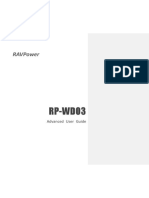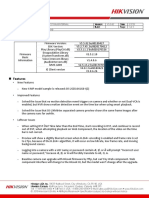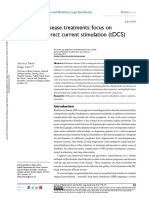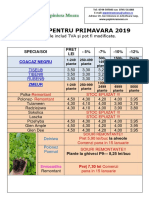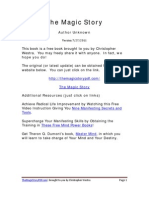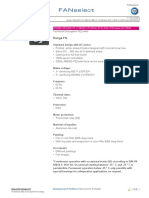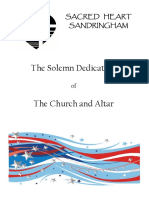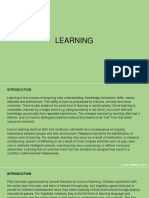0% found this document useful (0 votes)
278 views14 pagesHLK-SW2 Serial to Ethernet Manual
This document provides specifications and instructions for the HLK-SW2 serial to Ethernet device launched by Shenzhen Hi-Link Electronic Co.,Ltd. The HLK-SW2 allows remote control of devices over TCP/IP networks without modifying protocols. It connects network clients directly to equipment, saving development time. Compared to traditional dynamic DNS with port mapping, the HLK-SW2 provides a more convenient plug-and-play experience for users. The document outlines the device's technical specifications, electrical characteristics, dimensions, hardware features and typical applications. It also provides instructions for connecting the required components and restoring the module to factory default settings.
Uploaded by
yo2ldkCopyright
© © All Rights Reserved
We take content rights seriously. If you suspect this is your content, claim it here.
Available Formats
Download as PDF, TXT or read online on Scribd
0% found this document useful (0 votes)
278 views14 pagesHLK-SW2 Serial to Ethernet Manual
This document provides specifications and instructions for the HLK-SW2 serial to Ethernet device launched by Shenzhen Hi-Link Electronic Co.,Ltd. The HLK-SW2 allows remote control of devices over TCP/IP networks without modifying protocols. It connects network clients directly to equipment, saving development time. Compared to traditional dynamic DNS with port mapping, the HLK-SW2 provides a more convenient plug-and-play experience for users. The document outlines the device's technical specifications, electrical characteristics, dimensions, hardware features and typical applications. It also provides instructions for connecting the required components and restoring the module to factory default settings.
Uploaded by
yo2ldkCopyright
© © All Rights Reserved
We take content rights seriously. If you suspect this is your content, claim it here.
Available Formats
Download as PDF, TXT or read online on Scribd
/ 14