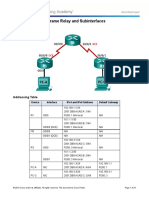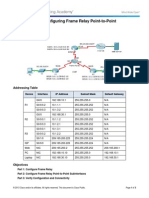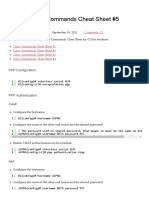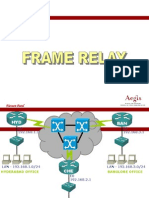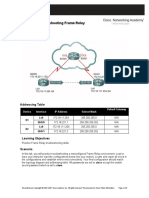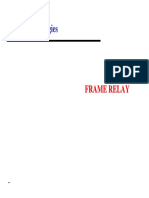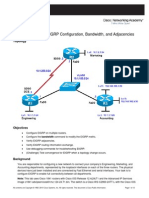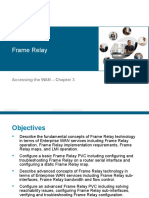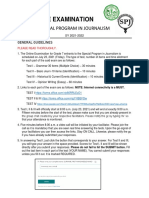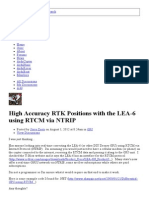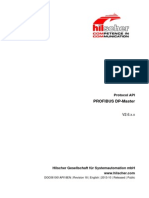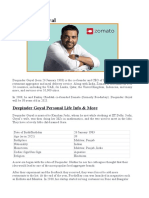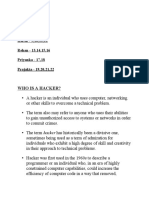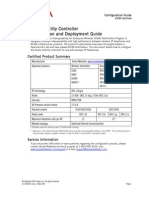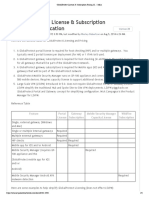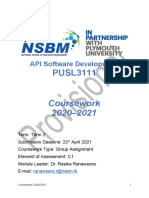0% found this document useful (0 votes)
146 views9 pagesFrame Relay Configuration Practice
The document discusses configuring Frame Relay encapsulation on serial links using the provided network topology diagram. It provides steps to configure Frame Relay on routers and a switch, including mapping IP addresses to DLCIs and verifying connectivity. Troubleshooting tasks include intentionally breaking the Frame Relay configuration to learn diagnostic techniques.
Uploaded by
sovannlyCopyright
© © All Rights Reserved
We take content rights seriously. If you suspect this is your content, claim it here.
Available Formats
Download as DOCX, PDF, TXT or read online on Scribd
0% found this document useful (0 votes)
146 views9 pagesFrame Relay Configuration Practice
The document discusses configuring Frame Relay encapsulation on serial links using the provided network topology diagram. It provides steps to configure Frame Relay on routers and a switch, including mapping IP addresses to DLCIs and verifying connectivity. Troubleshooting tasks include intentionally breaking the Frame Relay configuration to learn diagnostic techniques.
Uploaded by
sovannlyCopyright
© © All Rights Reserved
We take content rights seriously. If you suspect this is your content, claim it here.
Available Formats
Download as DOCX, PDF, TXT or read online on Scribd
/ 9