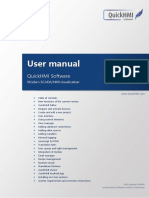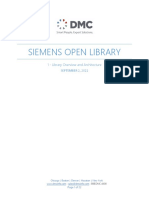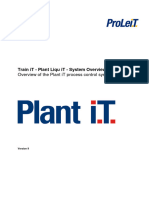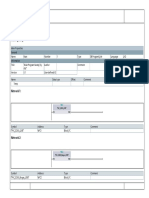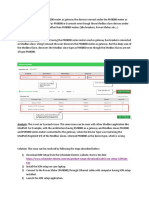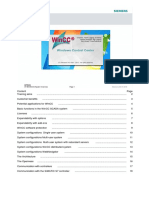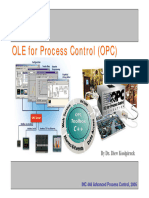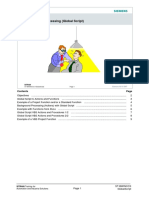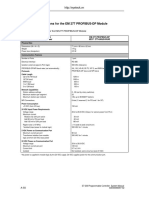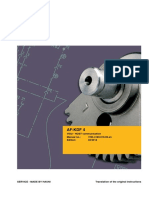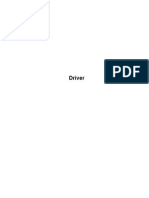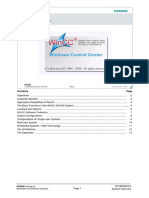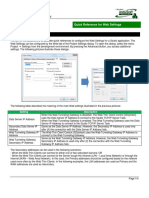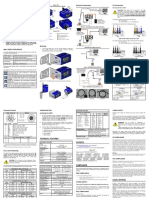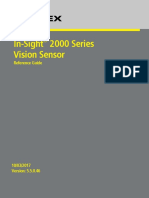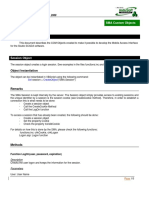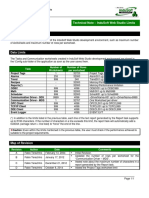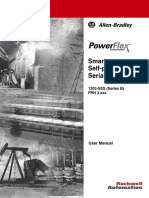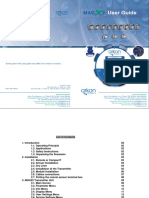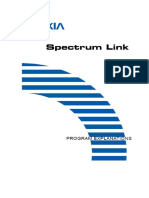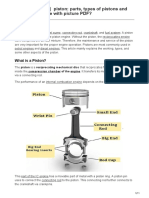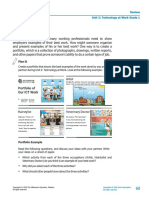Technical Note – InduSoft Thin Client Setup and Troubleshooting Guide
February 12, 2014 – Rev B
©Copyright InduSoft Systems 2014
InduSoft Thin Client Setup and
Troubleshooting Guide
Abstract
This Thin Client Troubleshooting Guide is designed to be used in conjunction with the Thin Clients and Mobile
Access sections of the current version IWS Technical Reference (Help Manual). The Guide is designed to be
used in helping to correctly set up the web thin client and secure viewer access. This Guide will help prevent common
mistakes and potential errors.
The Troubleshooting Guide is broken down into 3 sections:
1. The first section is designed to be used as a checklist. To use it for set up and troubleshooting, simply
print this document and check the boxes as each step is completed.
2. The second section is a troubleshooting chart showing common issues that may be encountered, the
reason for the issue, and the solution to correct the issue.
3. Finally, the third section is the Appendix, describing the use of common troubleshooting tools and
applications.
Note: This guide uses default configuration values.
Section 1: Thin Client Set Up Checklist
Check the box
when completed.
Before you begin
Verify the IP address of the runtime device.
If using port forwarding, make certain it is set up correctly to direct to the correct IP address on the following
ports:
o Port 1234- Data Server (IWS Runtime)
o Port 80-Web Server (HTTP)
o Port 443-Web Server (If using HTTPS/SSL)
If using firewalls/antivirus software, make certain the above ports are configured to allow access.
Configuring the Data Server
Web Settings dialog configuration
Is the Data Server IP/Secondary Data Server IP correct?
o TIP: If the Data Server (in the IWS Runtime) and the Web Server (e.g. IIS) have the same IP address,
this field can be left blank.
Under the Advanced section, unless connecting on a single port, leave Web Tunneling Gateway disabled.
This is for certain port security situations and is not commonly used. Please read the Technical Reference for
more information.
ISSymbol URL- By default this is pointed at the file location on the InduSoft.com server. For changing this
location, please note the “Local hosting of ISSymbol” section below.
Did you Publish the project (Application Menu>Publish>Save all as HTML)? This needs to be done if any
changes are made in the project’s Web settings.
Page 1/7
�Technical Note – InduSoft Thin Client Setup and Troubleshooting Guide
February 12, 2014 – Rev B
©Copyright InduSoft Systems 2014
Configure the project’s base settings
Is the TCP/IP Server task set to Automatic? (Home>Local Settings>Tasks)
Is the TCP port set to 1234? (Project>Communication)
If using Project Security, do any of the security groups have thin client access?
Configuring a web server to host your project pages
Choosing a Web Server
Any web server should be able to able to host basic Web Thin Clients/Secure Viewers. For other thin clients,
make certain the chosen web server supports:
o Mobile Access Tabular- Collaborative Data Objects (CDO) and Active Server Pages (ASP)
o Web Tunneling Gateway- Internet Service API (ISAPI) extensions
o Mobile Access-This must be a version of IIS that supports ASP.NET
Is any other process using port 80 (HTTP)? See “Using NETSTAT” below
Configuring IIS
Is the physical location of the Website pointed to the correct folder? (IIS>Basic Settings)
o If using Secure Viewer, the location must be your project’s root directory
o If not using Secure Viewer, the preferred location would be the project’s \Web subfolder.
Are the bindings configured for http? (IIS>Bindings)
If using Pass-through Authentication, add the following users to the project folder’s security settings:
o IUSR
o [Computer Name]/IIS_IUSRS
Are the MIME types configured?
Page 2/7
�Technical Note – InduSoft Thin Client Setup and Troubleshooting Guide
February 12, 2014 – Rev B
©Copyright InduSoft Systems 2014
Section 2: Troubleshooting
Symptom Possible Causes Solutions
ISSymbol “Error connecting to TCP/IP Server is not running Make sure IWS project is running
server” on Web Thin Client and/or Port 1234 is blocked Verify the TCP/IP Server task is started
Secure Viewer: Error code 10061 IP address is incorrect Verify the IP address in IIS matches the
(WSAECONNREFUSED) Network Security is blocking port runtime device
Allow port access in Firewall/Antivirus
software
Check Port availability using Telnet
ISSymbol “Error connection timed No network access Check connection using Ping
out” on Web Thin Client and/or Port 1234 is blocked Check Port availability using Telnet
Secure Viewer: Error code 10060 IP address is not available Verify network settings
(WSAETIMEDOUT) Network Security is blocking access
HTTP Error 404 (File not found) Web Server not running Verify Web Server is running and
URL incorrect hosting the correct folder
Project not published Make certain project is published
Web server hosting wrong folder Verify URL
HTTP Error 401 (Unauthorized) Network Security is blocking access Check connection using Ping
User credentials not valid Check Port availability using Telnet
Firewall/Antivirus software Verify network settings
preventing connection
HTTP Error 403 (Forbidden) Network Security is blocking access Check with your network
Credentials not valid administrator and verify that the
Firewall/Antivirus software connected users are allowed access,
preventing connection ports 80, 1234 and 443 are available to
the thin client, and port forwarding is
configured correctly.
HTTP Error 500 (Internal Server IIS received invalid credentials Check connection using Ping
Error) (NOTE: This is a generic error Network issues Check Port availability using Telnet
message and similar to the HTTP IIS not allowing access Verify network settings
Error 401) If using IIS with Pass-through
authentication, if allowed add the
following users to the Project folder’s
security:
o IUSR
o [PC-Name]\IIS_IUSRS
HTTP Error 503 (Service The runtime device cannot locate the Contact your network administrator
Unavailable) Verify the runtime system
HTTP Error 511 (Authentication Network security is not allowing the Contact your network administrator
Required) particular user from accessing the
runtime device via TCP.
Blank Screen MIME types not set Configure the MIME types in IIS
Missing project files Republish the project
No startup screen set (Secure Run ThinClientSetup.exe on the target
Viewer) machine to manually load the
ISSymbol.ocx has been blocked from ISSymbol.ocx, or start I.E. under Run
uploading or updating I.E. (Win 8 As Administrator to update the plug-
Security) in, then restart normally.
Blank Screen w/Red [X] ISSymbol version mismatch Configure the Internet Explorer
ISSymbol not loading properly settings to allow the control to run
Using a non-supported browser Use a supported browser
Verify the ISSymbol version matches
the IWS version
Host the ISSymbolVM.cab file locally
Page 3/7
�Technical Note – InduSoft Thin Client Setup and Troubleshooting Guide
February 12, 2014 – Rev B
©Copyright InduSoft Systems 2014
Section 3: Appendix
Use these tools to help identify issues with connections.
PING
Ping is the primary tool to test connectivity to a particular host across an IP network. Since the Ping command does
not use ports, it can only verify the device exists on the same network as the client. Therefore, the first step is to
attempt to connect to the project runtime system from the thin client device. Open a command prompt on the thin
client device and issue a ping command to the IP address/URL of the runtime device.
The syntax for PING in the command prompt is:
>PING [HOST IP or URL]
For example:
If there are any errors, there is a network connection issue which must be resolved before you can continue.
TELNET
The Telnet client is a network protocol used to connect to a host using a virtual terminal connection. However, the
most common use of this is to establish a connection with the Telnet protocol, verifying that a specific port on the host
device is “listening,” and can be used to test availability of the IWS TCP/IP server (default port 1234).
In order for InduSoft Thin Clients to connect to a project, the client must be able to connect to the Web Server (such
as IIS) using http/https protocol, and then be able to connect to the IWS data server. The default port for the data
server is 1234. From a command prompt on the Thin Client device, request a telnet connection to the runtime device
on the IWS server port.
The syntax for TELNET in the command prompt is:
>TELNET [HOST IP or URL] [TCP Port]
For Example:
Page 4/7
�Technical Note – InduSoft Thin Client Setup and Troubleshooting Guide
February 12, 2014 – Rev B
©Copyright InduSoft Systems 2014
If there is a connection error, the device is not accessible on that port. This is normally due to network security,
firewalls, antivirus software, port forwarding or a myriad of other reasons. For devices with only one available port,
please refer to the technical reference section on Web Tunneling Gateway.
Using NETSTAT
Netstat is a tool for identifying network processes and their associated TCP/IP ports currently in use on the device. If
another process or service is using a given port (such as port 80), that port is “locked” and cannot be used by anything
else. In order to function, a web server must be “listening” on that device. If there is a conflict, you must either
configure one of the processes to listen to a different port or use Task Manager to end the conflicting process. If you
cannot identify the conflicting process, use NETSTAT from a command prompt.
The syntax for NETSTAT in the command prompt is:
>NETSTAT –aon
NOTE: The “-aon” adds these parameters to the command:
-a Displays all connections and listening ports.
-n Displays addresses and port numbers in numerical form.
-o Displays the owning process ID associated with each connection.
To locate the process, you can view the PID in Windows Task Manager.
Page 5/7
�Technical Note – InduSoft Thin Client Setup and Troubleshooting Guide
February 12, 2014 – Rev B
©Copyright InduSoft Systems 2014
Note: Telnet is not activated by default in Windows Vista/7/2008R2/8. To activate this feature, go to
your Control Panel. From there open Programs and Features>Turn Windows Features On
and Off. Select "Telnet Client" and click OK, which will then activate the client.
Discussion about Local Hosting of the ISSymbol ActiveX Control
When a Web Thin Client runs the HTML published by IWS, the first thing it does is check for the ISSymbol.ocx
registration. If it is not currently registered on the thin client device, it will then download the installer and automatically
run the setup. The most current version of the installer is located on InduSoft’s servers and is the default URL in the
project’s web settings.
For many reasons it may be prudent to host this file locally, such as if the thin client has no network access.
The simplest method to host the file locally is as follows. Locate the file “ISSymbolVM.cab” in the \bin folder of your
product installation (default location C:\Program Files (x86)\InduSoft Web Studio vX.X\Bin). Copy this file and place it
in your project’s folder. This should be the folder being hosted by your web folder.
In your project’s web settings, under Advanced, change the ISSymbol URL to a single forward-slash (“/”). Since the
folder is being hosted at the same location as the ISSymbolVM.cab, it does not need the full URL.
NOTES
You must republish the project after any changes to the project’s web settings.
If you upgrade IWS at any time, remember to replace the ISSymbolVM.cab with the upgraded version.
After this is completed, republish the project. The download URL will now be relative to the project folder.
Page 6/7
�Technical Note – InduSoft Thin Client Setup and Troubleshooting Guide
February 12, 2014 – Rev B
©Copyright InduSoft Systems 2014
Revision Table
Revision Author Date Comments
Brian Golla June 7, 2013 Initial Word Document
A
Richard Clark June 10, 2013 Put into Tech Note Format
Added info re Win 8 security not allowing upload of
B Richard Clark Feb 12, 2014
ISSymbol.ocx, updated Note, Title formatting
C
Page 7/7