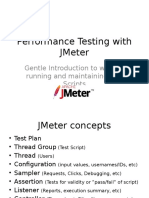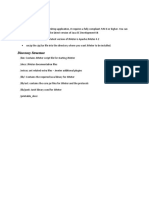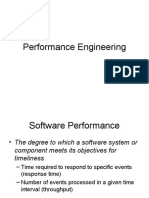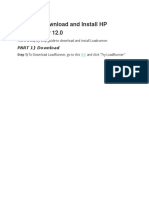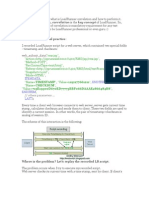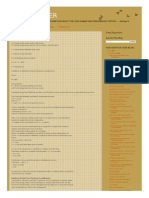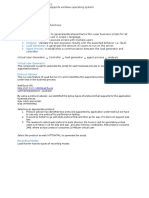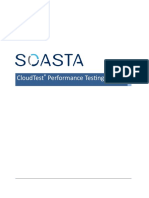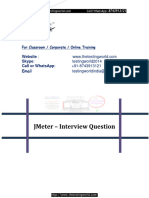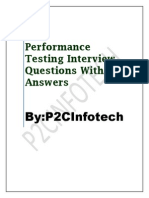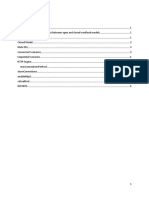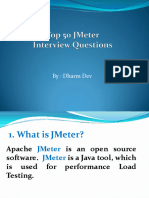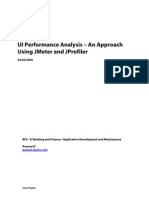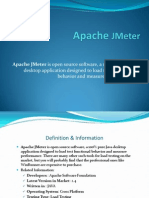0% found this document useful (0 votes)
86 views4 pagesJmeter: Performance Testing Tool. Why JMETER Is Popular
JMeter is an open source performance testing tool that can be used to test applications on Windows, Mac, Linux and Solaris. It has a user-friendly GUI and does not require scripting. A test plan contains all the components needed to run a performance test, including thread groups to run scenarios multiple times concurrently. Listeners are used to view results like samples, average response times, errors and throughput. Common controllers allow grouping of requests, running modules and sampling for a set time period or randomly.
Uploaded by
Vignesh RamasubramanianCopyright
© © All Rights Reserved
We take content rights seriously. If you suspect this is your content, claim it here.
Available Formats
Download as DOCX, PDF, TXT or read online on Scribd
0% found this document useful (0 votes)
86 views4 pagesJmeter: Performance Testing Tool. Why JMETER Is Popular
JMeter is an open source performance testing tool that can be used to test applications on Windows, Mac, Linux and Solaris. It has a user-friendly GUI and does not require scripting. A test plan contains all the components needed to run a performance test, including thread groups to run scenarios multiple times concurrently. Listeners are used to view results like samples, average response times, errors and throughput. Common controllers allow grouping of requests, running modules and sampling for a set time period or randomly.
Uploaded by
Vignesh RamasubramanianCopyright
© © All Rights Reserved
We take content rights seriously. If you suspect this is your content, claim it here.
Available Formats
Download as DOCX, PDF, TXT or read online on Scribd
/ 4