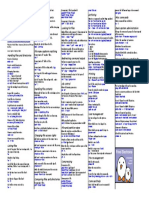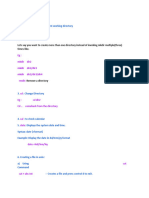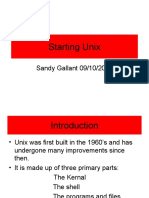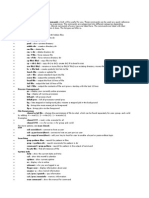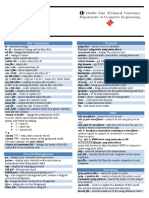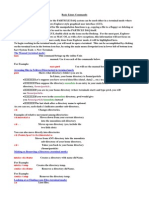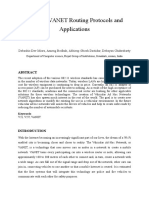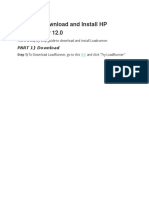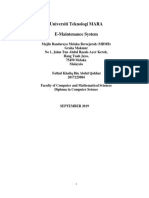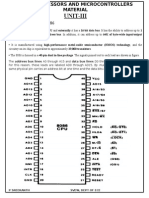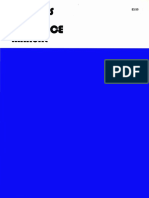0% found this document useful (0 votes)
75 views8 pagesUseful Linux Bash Commands: The Bash Terminal Window
This document provides a summary of useful Linux bash commands. It describes commands for navigating the bash terminal, stopping scripts, getting help for commands, using wildcards for filenames, redirecting output and piping between commands, administering the system, installing and removing software, analyzing the system, manipulating files and folders, setting file permissions, and displaying file contents.
Uploaded by
Mohit Kumar SinhaCopyright
© © All Rights Reserved
We take content rights seriously. If you suspect this is your content, claim it here.
Available Formats
Download as PDF, TXT or read online on Scribd
0% found this document useful (0 votes)
75 views8 pagesUseful Linux Bash Commands: The Bash Terminal Window
This document provides a summary of useful Linux bash commands. It describes commands for navigating the bash terminal, stopping scripts, getting help for commands, using wildcards for filenames, redirecting output and piping between commands, administering the system, installing and removing software, analyzing the system, manipulating files and folders, setting file permissions, and displaying file contents.
Uploaded by
Mohit Kumar SinhaCopyright
© © All Rights Reserved
We take content rights seriously. If you suspect this is your content, claim it here.
Available Formats
Download as PDF, TXT or read online on Scribd
/ 8