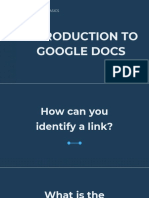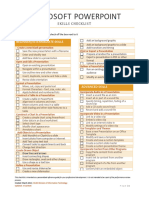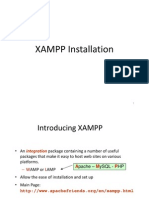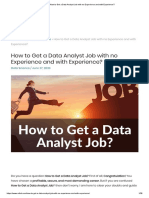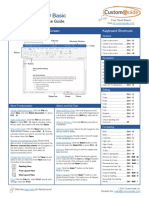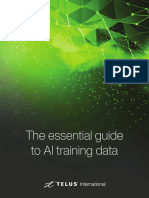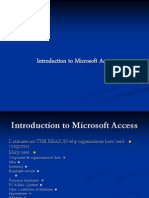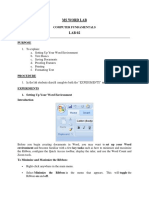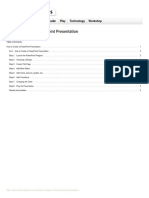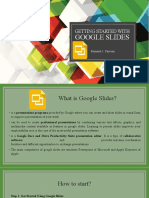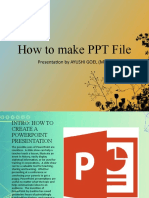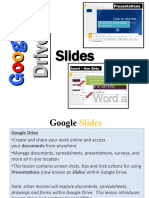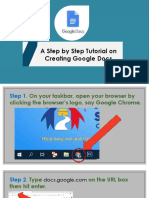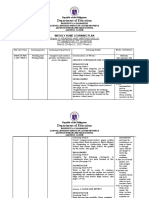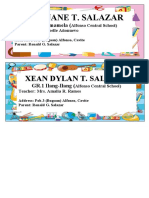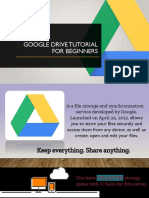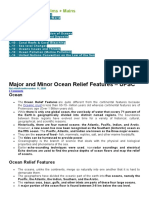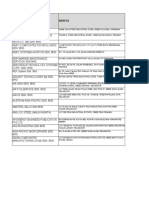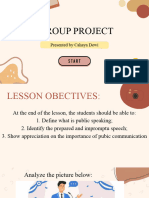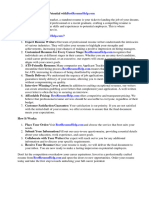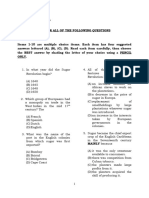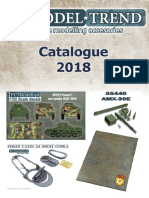100% found this document useful (1 vote)
1K views18 pagesGoogle Slide Tutorial PDF
This document provides a 14 step tutorial for creating a Google Slides presentation. It outlines each step, including opening Google Slides in a browser, creating a new presentation, adding and formatting slides, inserting images, videos, diagrams and animations. The final steps cover adding transitions between slides and previewing the completed presentation.
Uploaded by
Nhormie Maan SalazarCopyright
© © All Rights Reserved
We take content rights seriously. If you suspect this is your content, claim it here.
Available Formats
Download as PDF, TXT or read online on Scribd
100% found this document useful (1 vote)
1K views18 pagesGoogle Slide Tutorial PDF
This document provides a 14 step tutorial for creating a Google Slides presentation. It outlines each step, including opening Google Slides in a browser, creating a new presentation, adding and formatting slides, inserting images, videos, diagrams and animations. The final steps cover adding transitions between slides and previewing the completed presentation.
Uploaded by
Nhormie Maan SalazarCopyright
© © All Rights Reserved
We take content rights seriously. If you suspect this is your content, claim it here.
Available Formats
Download as PDF, TXT or read online on Scribd
/ 18