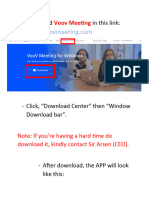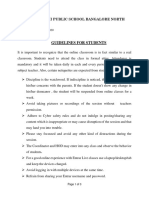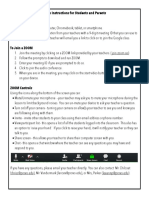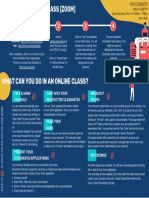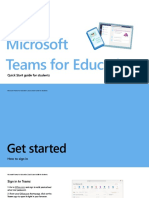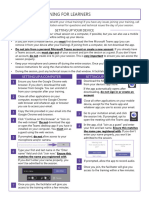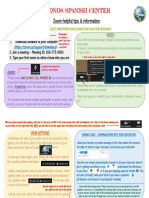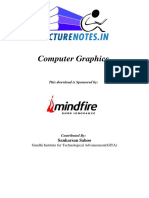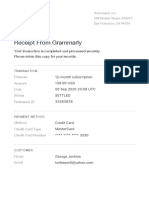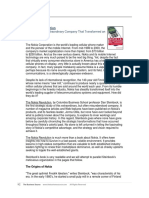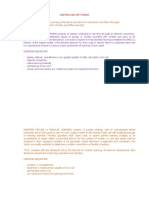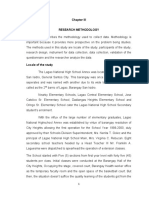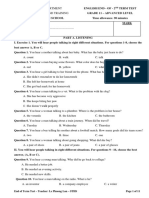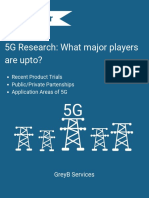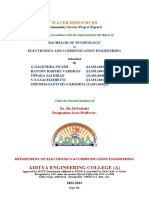Student’s Reference
Points
1 Technical Prerequisites (Hardware requirements for Microsoft Teams)
A. Hardware requirements for Teams on Laptops, PCs and Tablets:
Windows PC Mac
▪ Computer processor: 2.0 GHz processor ▪ Computer processor: Minimum Intel
▪ Memory: 4.0 GB RAM (or higher) processor, Core 2 Duo or higher
Devices
▪ Hard Disk: 3.0 GB free capacity ▪ Memory 2.0 GB RAM
▪ Display: 1024 x 768 ▪ Hard Disk: 1.5 GB free capacity
▪ Graphics hardware: Minimum of 128 MB ▪ Display: 1280 x 800 or higher
graphics memory ▪ Operating System: Mac OS X 10.11 El
▪ .NET version: Requires .NET 4.5 CLR or later Capitan or later
Android iOS (iPad)
▪ Last four major versions of Android ▪ iOS10 or later
▪ iPad: 5th gen or higher
Tablets
▪ iPad Pro: 2nd gen or higher
B. Additional requirements and devices:
Standard laptop camera, Make sure you use compatible
headset with microphone. headsets with microphone for
your tablet.
Laptop camera
Microphone Microphone
2 Teams Installation Guidance:
A Download:
i To download Microsoft Teams as a desktop app, click here. ii To download Microsoft Teams on your tablet:
> Go to the App Store or the Google Play
> Search for “Teams”
> Download Microsoft Teams as you can see in the screenshots
Click on
Download Teams
to get the app. Apple: Android:
Click on Click on
Get Install
iii Launch the app and sign in:
▪ In Windows, click Start then search for Microsoft Teams.
▪ On Mac, go to the Applications folder and click Microsoft Teams.
▪ On tablets, tap the Teams icon.
▪ Sign in using your school’s email and password.
3 Password Management:
▪ Make sure that your school’s login email and password are always accessible for you in order not to lose them.
▪ Don’t share your login password and email with anyone.
▪ If you lose your login email and password, please contact your school’s IT admin.
4 Learning Environment:
▪ Sit in a quiet place with no distractions around for you to focus and concentrate.
▪ Make sure you have all resources and learning materials in hand before the class starts.
▪ Good Wi-Fi connection that is only being used for learning purposes.
▪ Ensure you close all tabs before class starts and only have relevant documents open.
▪ Ensure that you are using a working headset and mic for your online live class.
5 How to attend the Online Live Class:
Step 1:
Click Teams .
Step 2:
Click on
your class.
Step 3:
Wait for instructions from your teacher on when your online live class will begin.
Step 4:
Press on Join now to attend
the online live class call.
Step 5:
Muting the Mic:
Keep your mic muted unless you have
permission from your teacher to speak!
> Move the mouse to the middle area
of the meeting screen.
> Click the microphone icon.
To unmute, follow the same instructions.
If the microphone icon has a
slash going through it, then it’s on mute.
Step 6:
After your teacher ends the online live class call:
> Move your mouse to the middle area of the
meeting screen.
> Click the red phone icon to hang up.
Step 7:
Once the online live class ends, make sure to:
> Click on Teams again.
> Click on your next class.
> Wait until your teacher’s instructions and join the online live class.
6 You can access the recorded online live class on the group chat area
after the class ends.
7 Make sure you are aware and adhere to Online Live Classroom Do’s
and Don’ts :
Do’s Don’ts
Join your online live classes on time. Don’t open the browser or other tabs
during the online live class.
Close the call after your teacher concludes
the online live class. Don’t disturb your classmates during the
online live class.
Have your textbooks and all your learning
materials ready in hand. Don’t leave the online live class before
the class ends.
Follow class rules at all times.
Don’t be late to class
Stay in mute unless permitted by your
teacher to speak.
8 For Assistance and support:
> Click on Help on the bottom left corner,
then click on Training.
Please make sure you reach out to your IT admins for any further assistance or support.
Online Live Class Checklist for Students:
Make sure you follow the below checklist to ensure you do not miss any of the important points during your online live classes:
A Sit in a place with no B C Have your headsets with D Have all your resources and
Make sure you have
distractions or noises microphone ready before learning materials in hand
good Wi-Fi connection.
around you. the start of class. before starting the class.
E Close all tabs before F Wait for your teacher’s G H
Join your online live Stay muted unless permitted
class starts and only have instructions on when the
class on time. by the teacher to speak.
relevant documents open. online live class will start.
I Don’t disturb your J Exit the online live class K
Get ready for your
classmates during the after your teacher ends
next online live class
Online Live Class. the class.