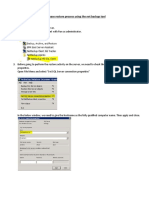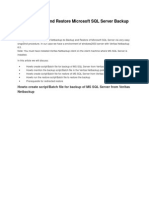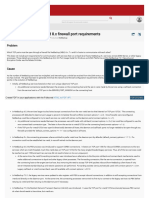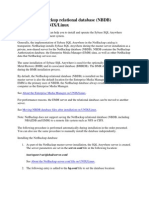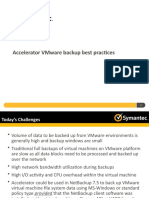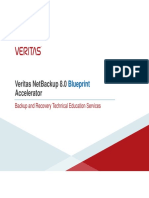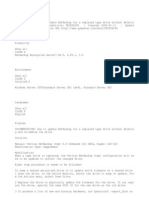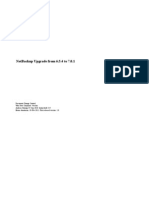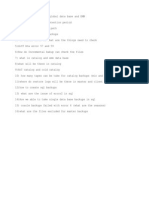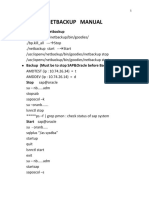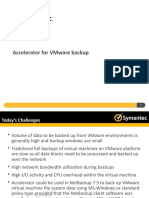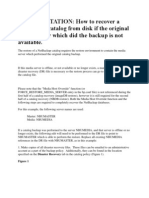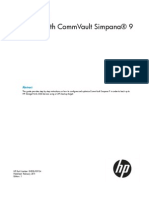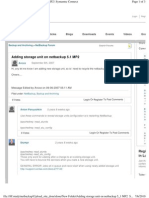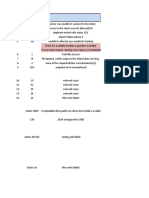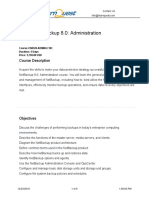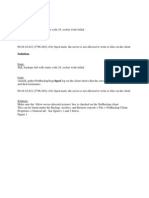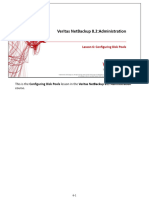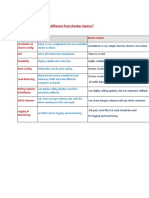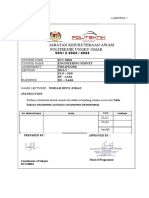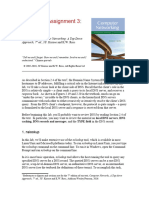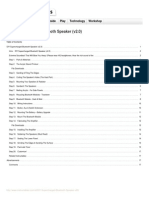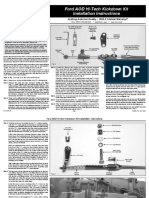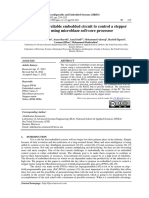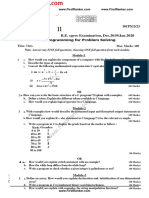0% found this document useful (0 votes)
553 views8 pagesNetbackup Client Configuration: SQL Restore
To restore a SQL database using NetBackup, first launch the NetBackup MS SQL Client on the SQL server. Select the database to restore and configure the restore settings, including creating a script to move the database to a new location and rename it. Edit the script to specify the new database name and path. Create a NetBackup job using the policy and call the script, which will run the restore according to the instructions in the script. Monitor the job to completion and deactivate the policy after it finishes.
Uploaded by
AbdulrahMan MuhammedCopyright
© © All Rights Reserved
We take content rights seriously. If you suspect this is your content, claim it here.
Available Formats
Download as PDF, TXT or read online on Scribd
0% found this document useful (0 votes)
553 views8 pagesNetbackup Client Configuration: SQL Restore
To restore a SQL database using NetBackup, first launch the NetBackup MS SQL Client on the SQL server. Select the database to restore and configure the restore settings, including creating a script to move the database to a new location and rename it. Edit the script to specify the new database name and path. Create a NetBackup job using the policy and call the script, which will run the restore according to the instructions in the script. Monitor the job to completion and deactivate the policy after it finishes.
Uploaded by
AbdulrahMan MuhammedCopyright
© © All Rights Reserved
We take content rights seriously. If you suspect this is your content, claim it here.
Available Formats
Download as PDF, TXT or read online on Scribd
/ 8