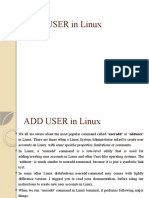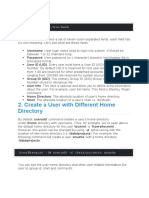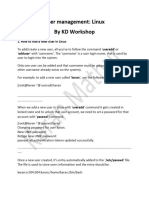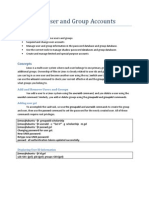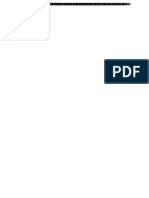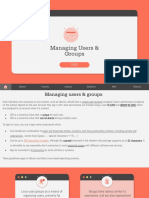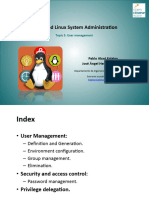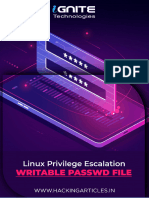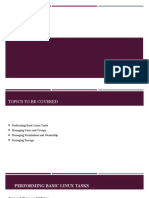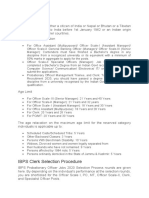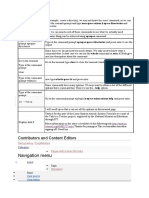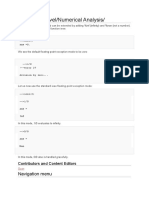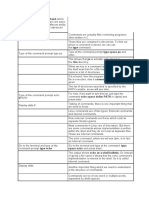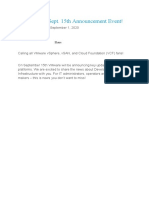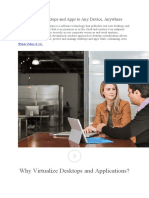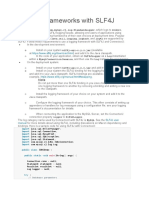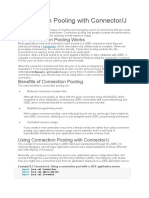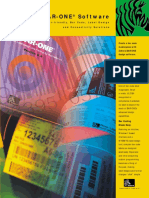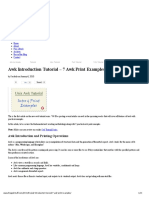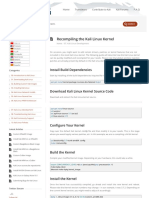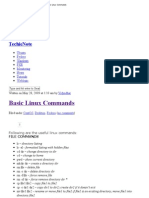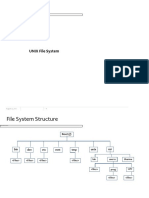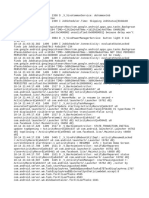0% found this document useful (0 votes)
130 views13 pagesLinux User Creation Guide
The document provides examples of using the useradd command in Linux to create users with specific configurations. It demonstrates how to add a user with a custom home directory, shell, comment and UID/GID. It also shows how to create a user without a home directory or shell, and with a custom comment and user ID. The final example creates a user without a home directory, shell or group, and with a custom comment.
Uploaded by
sandeepCopyright
© © All Rights Reserved
We take content rights seriously. If you suspect this is your content, claim it here.
Available Formats
Download as DOCX, PDF, TXT or read online on Scribd
0% found this document useful (0 votes)
130 views13 pagesLinux User Creation Guide
The document provides examples of using the useradd command in Linux to create users with specific configurations. It demonstrates how to add a user with a custom home directory, shell, comment and UID/GID. It also shows how to create a user without a home directory or shell, and with a custom comment and user ID. The final example creates a user without a home directory, shell or group, and with a custom comment.
Uploaded by
sandeepCopyright
© © All Rights Reserved
We take content rights seriously. If you suspect this is your content, claim it here.
Available Formats
Download as DOCX, PDF, TXT or read online on Scribd
/ 13