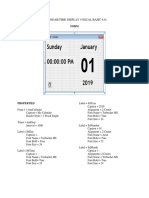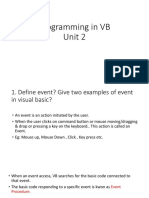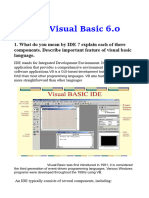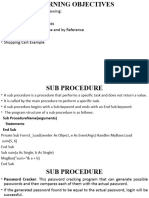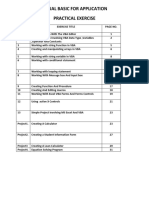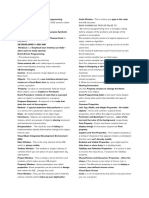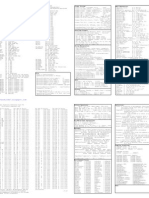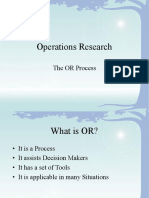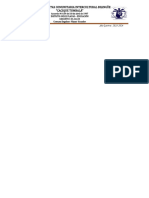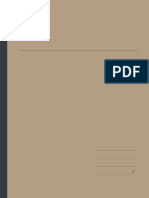0% found this document useful (0 votes)
217 views6 pagesVisual Basic Lec 2
This document discusses various topics in Visual Basic, including:
- Symbolic constants which assign names to commonly used numerical values for arguments and return values to make them more understandable.
- Defining your own constants with the Const statement for use in programs.
- Branching statements like If/Then, If/Then/Else, and If/Then/ElseIf to perform different actions depending on conditions.
- Key trapping using the KeyPress event to intercept unacceptable keystrokes when getting input from users, like only allowing numeric input.
An example shows adding key trapping code to three text boxes to only allow numeric or backspace keys.
Uploaded by
vimalmishra09Copyright
© Attribution Non-Commercial (BY-NC)
We take content rights seriously. If you suspect this is your content, claim it here.
Available Formats
Download as DOC, PDF, TXT or read online on Scribd
0% found this document useful (0 votes)
217 views6 pagesVisual Basic Lec 2
This document discusses various topics in Visual Basic, including:
- Symbolic constants which assign names to commonly used numerical values for arguments and return values to make them more understandable.
- Defining your own constants with the Const statement for use in programs.
- Branching statements like If/Then, If/Then/Else, and If/Then/ElseIf to perform different actions depending on conditions.
- Key trapping using the KeyPress event to intercept unacceptable keystrokes when getting input from users, like only allowing numeric input.
An example shows adding key trapping code to three text boxes to only allow numeric or backspace keys.
Uploaded by
vimalmishra09Copyright
© Attribution Non-Commercial (BY-NC)
We take content rights seriously. If you suspect this is your content, claim it here.
Available Formats
Download as DOC, PDF, TXT or read online on Scribd
/ 6