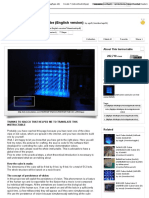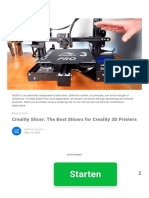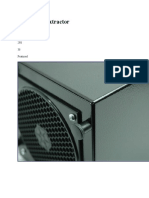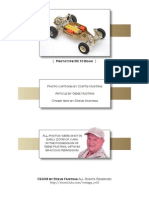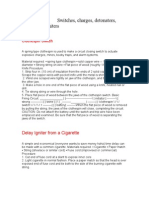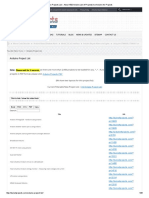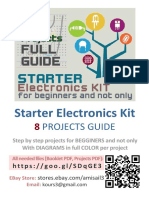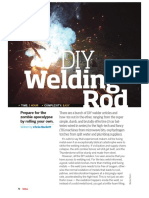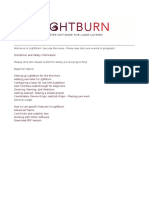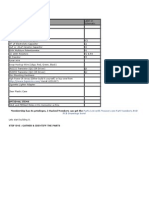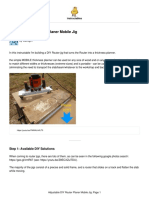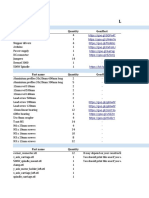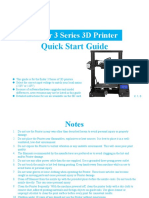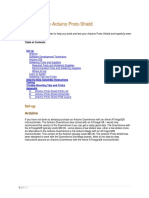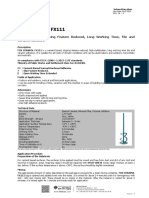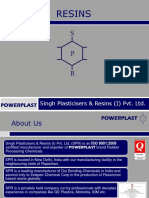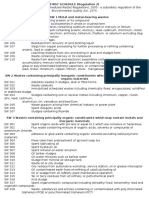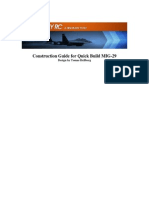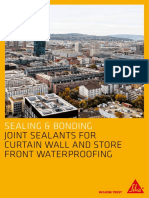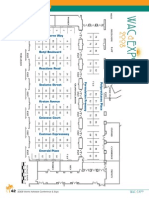0% found this document useful (0 votes)
152 views14 pagesInstructables Classes: Arduino Class LESSON 4: Skills Infusion & Going Further
This document provides an overview of additional skills and concepts needed to create Arduino projects, including soldering, code libraries, addressable LEDs, functions, and power requirements. It discusses soldering supplies and techniques, installing code libraries like NeoPixel to control addressable RGBW LED strips, and an example circuit and code to light up a NeoPixel strip connected to an Arduino.
Uploaded by
Landy AdianetCopyright
© © All Rights Reserved
We take content rights seriously. If you suspect this is your content, claim it here.
Available Formats
Download as PDF, TXT or read online on Scribd
0% found this document useful (0 votes)
152 views14 pagesInstructables Classes: Arduino Class LESSON 4: Skills Infusion & Going Further
This document provides an overview of additional skills and concepts needed to create Arduino projects, including soldering, code libraries, addressable LEDs, functions, and power requirements. It discusses soldering supplies and techniques, installing code libraries like NeoPixel to control addressable RGBW LED strips, and an example circuit and code to light up a NeoPixel strip connected to an Arduino.
Uploaded by
Landy AdianetCopyright
© © All Rights Reserved
We take content rights seriously. If you suspect this is your content, claim it here.
Available Formats
Download as PDF, TXT or read online on Scribd
/ 14