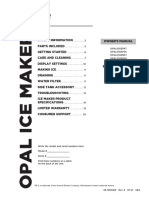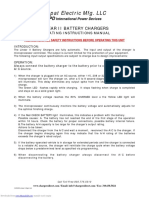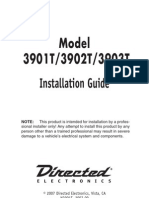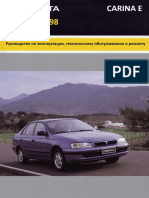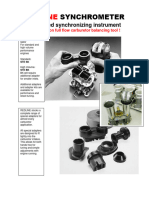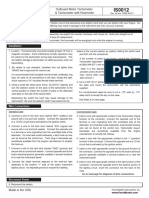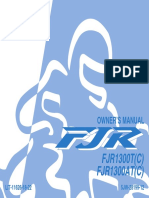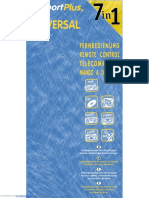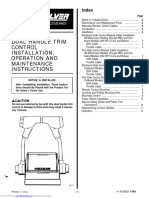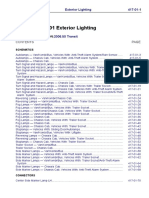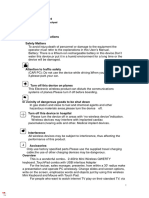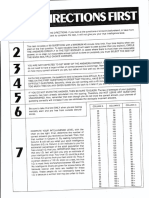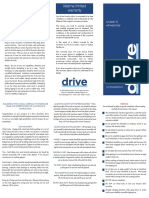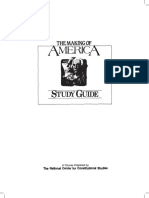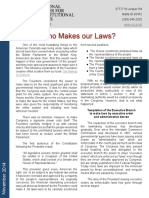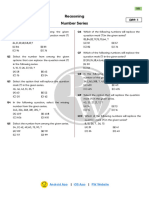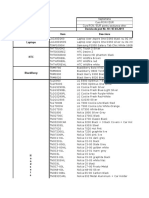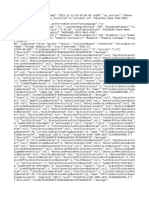0% found this document useful (0 votes)
860 views10 pagesFAVI Mini Wireless Keyboard User Guide
This document provides instructions for using the FAVI Mini Wireless Keyboard. It includes safety precautions, an overview of features like the touchpad and laser pointer, how to connect and charge the keyboard, and troubleshooting tips. The keyboard uses a lithium ion battery and 2.4GHz wireless technology to function from up to 30 feet away. It can be used for presentations, gaming, and more.
Uploaded by
Dudley DorightCopyright
© © All Rights Reserved
We take content rights seriously. If you suspect this is your content, claim it here.
Available Formats
Download as PDF, TXT or read online on Scribd
0% found this document useful (0 votes)
860 views10 pagesFAVI Mini Wireless Keyboard User Guide
This document provides instructions for using the FAVI Mini Wireless Keyboard. It includes safety precautions, an overview of features like the touchpad and laser pointer, how to connect and charge the keyboard, and troubleshooting tips. The keyboard uses a lithium ion battery and 2.4GHz wireless technology to function from up to 30 feet away. It can be used for presentations, gaming, and more.
Uploaded by
Dudley DorightCopyright
© © All Rights Reserved
We take content rights seriously. If you suspect this is your content, claim it here.
Available Formats
Download as PDF, TXT or read online on Scribd
/ 10