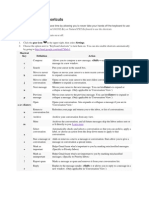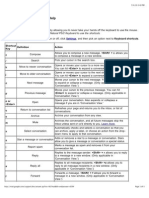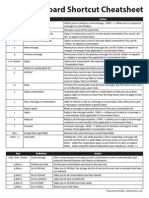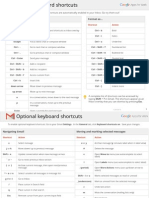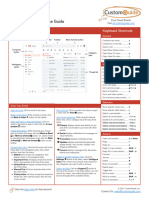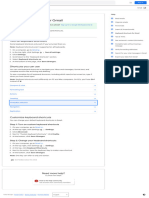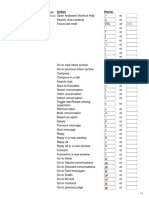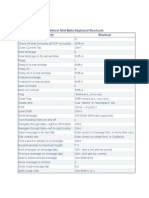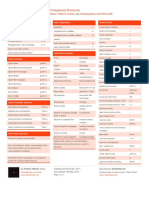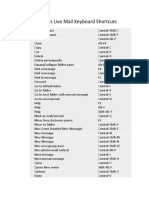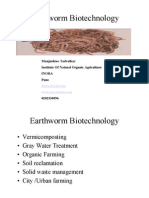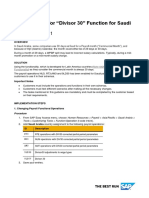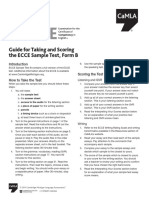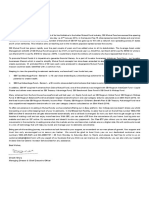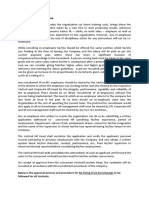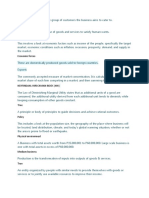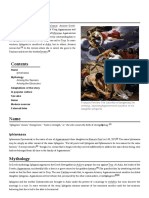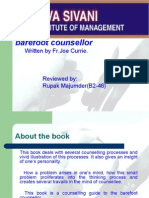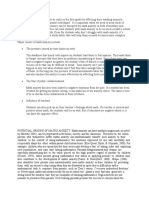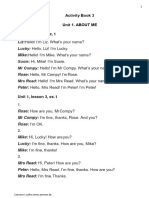0% found this document useful (0 votes)
104 views5 pagesKeyboard Shortcuts: Share Comment Print
Keyboard shortcuts allow users to navigate and perform actions without using a mouse. The document lists common shortcuts for composing messages, navigating conversations, applying labels or actions, and moving through contacts. Shortcuts include using 'c' to compose, '/' for search, and arrow keys to move the cursor. Users can turn shortcuts on or off in Settings.
Uploaded by
sumit9singhCopyright
© Attribution Non-Commercial (BY-NC)
We take content rights seriously. If you suspect this is your content, claim it here.
Available Formats
Download as DOC, PDF, TXT or read online on Scribd
0% found this document useful (0 votes)
104 views5 pagesKeyboard Shortcuts: Share Comment Print
Keyboard shortcuts allow users to navigate and perform actions without using a mouse. The document lists common shortcuts for composing messages, navigating conversations, applying labels or actions, and moving through contacts. Shortcuts include using 'c' to compose, '/' for search, and arrow keys to move the cursor. Users can turn shortcuts on or off in Settings.
Uploaded by
sumit9singhCopyright
© Attribution Non-Commercial (BY-NC)
We take content rights seriously. If you suspect this is your content, claim it here.
Available Formats
Download as DOC, PDF, TXT or read online on Scribd
/ 5