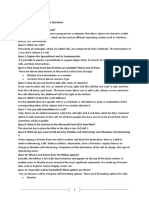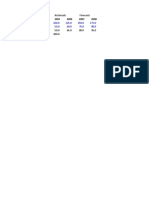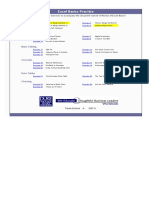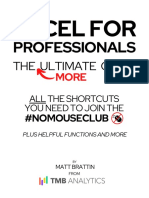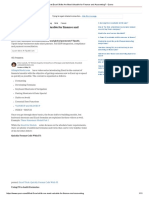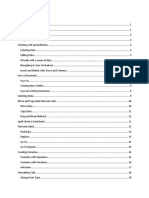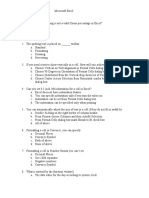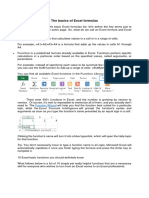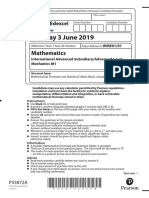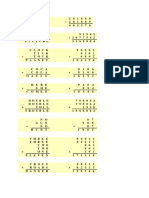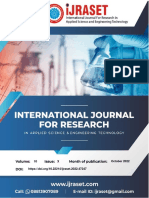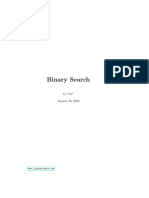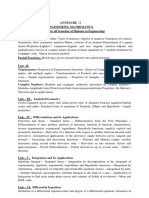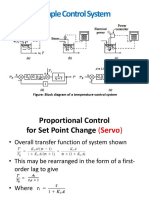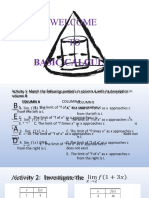0% found this document useful (0 votes)
264 views17 pagesFormulas Related To Numbers, Values, Summaries and Statistics
This document provides examples of formulas and functions in Excel for working with numeric values and statistics, applying logical checks and business rules, and performing various calculations on numbers. It includes formulas to sum, average, count, find percentiles and ranks, round numbers, check conditions, and more. Excel offers many built-in functions for statistical analysis, numeric operations, and conditional logic that allow efficient manipulation and evaluation of data.
Uploaded by
Gokul DasCopyright
© © All Rights Reserved
We take content rights seriously. If you suspect this is your content, claim it here.
Available Formats
Download as DOCX, PDF, TXT or read online on Scribd
0% found this document useful (0 votes)
264 views17 pagesFormulas Related To Numbers, Values, Summaries and Statistics
This document provides examples of formulas and functions in Excel for working with numeric values and statistics, applying logical checks and business rules, and performing various calculations on numbers. It includes formulas to sum, average, count, find percentiles and ranks, round numbers, check conditions, and more. Excel offers many built-in functions for statistical analysis, numeric operations, and conditional logic that allow efficient manipulation and evaluation of data.
Uploaded by
Gokul DasCopyright
© © All Rights Reserved
We take content rights seriously. If you suspect this is your content, claim it here.
Available Formats
Download as DOCX, PDF, TXT or read online on Scribd
/ 17