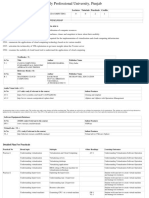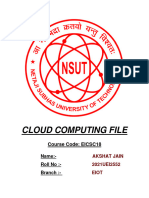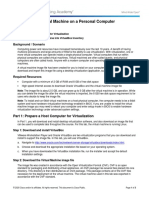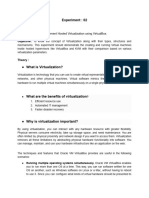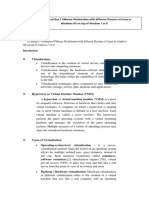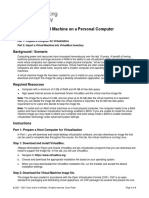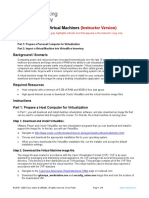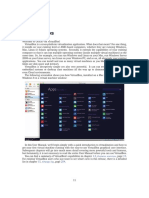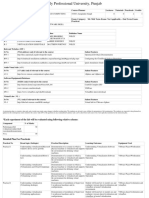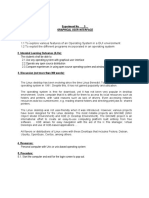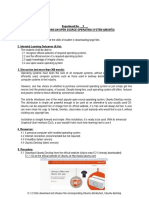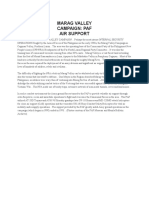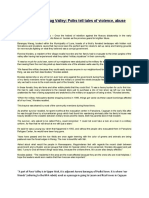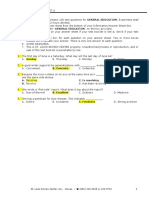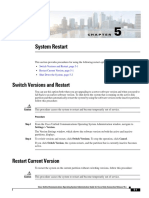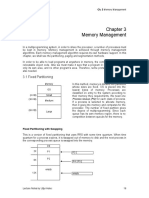0% found this document useful (0 votes)
147 views7 pagesVirtualization in Operating Systems
This document describes an experiment on virtualization. The objectives are to introduce virtualization and virtual machines. Students should be able to explain virtualization, use virtualization software, and run multiple operating systems on one computer. Virtualization allows a single computer to run multiple guest operating systems at once by dividing resources virtually rather than physically partitioning the hard disk. Students will download and install VirtualBox to create virtual machines and install guest operating systems like Ubuntu to share files between systems virtually.
Uploaded by
Jong FrancoCopyright
© © All Rights Reserved
We take content rights seriously. If you suspect this is your content, claim it here.
Available Formats
Download as PDF, TXT or read online on Scribd
0% found this document useful (0 votes)
147 views7 pagesVirtualization in Operating Systems
This document describes an experiment on virtualization. The objectives are to introduce virtualization and virtual machines. Students should be able to explain virtualization, use virtualization software, and run multiple operating systems on one computer. Virtualization allows a single computer to run multiple guest operating systems at once by dividing resources virtually rather than physically partitioning the hard disk. Students will download and install VirtualBox to create virtual machines and install guest operating systems like Ubuntu to share files between systems virtually.
Uploaded by
Jong FrancoCopyright
© © All Rights Reserved
We take content rights seriously. If you suspect this is your content, claim it here.
Available Formats
Download as PDF, TXT or read online on Scribd
/ 7