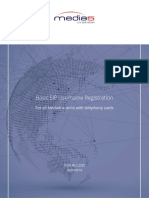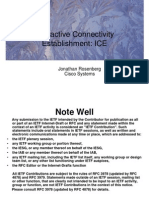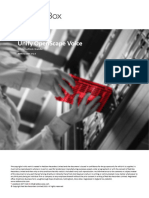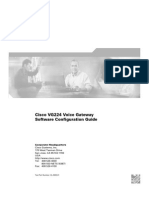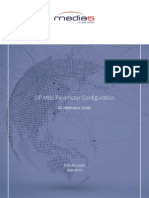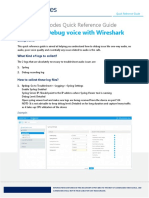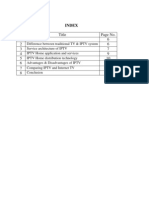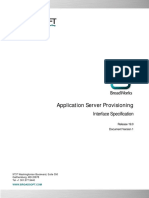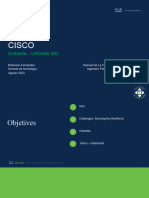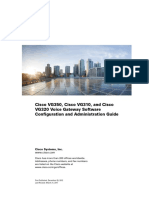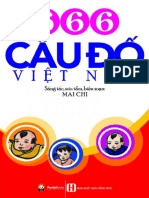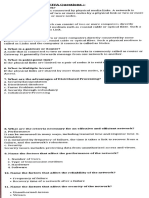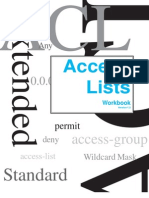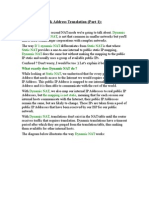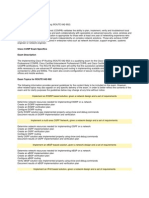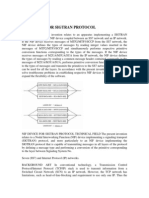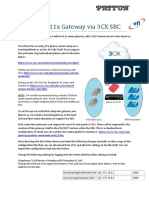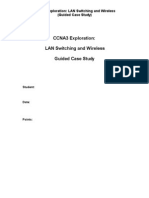Configuring the Network Firewall
All Mediatrix Products
DGW 46.2.2239
2020-09-16
�Table of Contents
Basic Concepts 3
Network Firewall 3
Firewall Rule Order - Important 3
Basic Tasks 4
Configuring the Network Firewall 4
Disabling the Network Firewall 4
Configuring Black Listing Duration 5
Example 6
Firewall Port Opening Example 6
Online Help 8
DGW Documentation 9
Copyright Notice 10
� Configuring the Network Firewall 3
Basic Concepts
Network Firewall
The Network firewall allows you to dynamically create and configure rules to filter incoming packets
forwarded by the Mediatrix unit among its network interfaces, when the unit is used as a router. Its
main functionality is to secure the traffic routed from and to the devices inside the local network.
Since this is a network firewall, rules only apply to incoming packets forwarded by the unit. The
traffic is analyzed and filtered by all the rules configured. If no rule matches the incoming packet, the
default policy is applied. A rule's priority is determined by its index in the table. Rules using Network
Names are automatically updated as the associated IP addresses and network mask are modified.
If the Network Firewall service is stopped, all forwarded traffic is accepted, this tab is greyed out
and the parameters are not displayed.
Of course, the more rules are enabled, the more overall performance is affected. You can use a
maximum of 20 rules.
Firewall Rule Order - Important
The order in which the incoming packets are tested against the rules is important if you want to
make sure that they actually have a filtering effect on incoming packets.
Rules can be configured to accept or to decline packets. But, always put the most restrictive rules
first as they are executed sequentially starting with the first one listed at the top of the table i.e.
make sure that the order in which the rules are executed does not cause a rule to be systematically
excluded.
For example:
• If the first rule excludes all packets coming from a specific net mask, providing a second rule for
an IP address with that same net mask will have no effect.
• If the first rule indicates actions to be taken for a specific IP address with a given net mask,
and the second rule indicates to exclude all IP addresses with that net mask, both rules will be
applied and have a result on the incoming packets.
media5corp.com
� Configuring the Network Firewall 4
Basic Tasks
Configuring the Network Firewall
Steps
1) Go to Network/Network Firewall.
2) In the Network Firewall Configuration table, set the Default Policy to Accept.
Note: Setting the Default Policy to "Accept" means that all forwarded traffic is accepted. for more
details on network firewalls, refer to the DGW Configuration Guide - Configuring the Network Firewall
published on the Media5 documentation portal at https://documentation.media5corp.com/.
3) Click Save & Apply.
Result
Disabling the Network Firewall
Before you start
You must have a Network Interface created.
Steps
1) Go to Network/Network Firewall.
2) In the Network Firewall Configuration table, set the Default Policy to Accept.
3) In the Network Firewall Rules table, from the Activation column, select Disable for all
the rules.
4) Click Save.
Caution: Take the time to carefully review your rules before continuing to the next step.
5) Click Save & Apply to apply all changes to the configuration.
media5corp.com
� Configuring the Network Firewall 5
Result
All incoming packets will be accepted.
Configuring Black Listing Duration
Steps
1) Go to Network/Network Firewall.
2) In the Network Firewall Configuration table, set the Blacklist Timeout
3) Set the Blacklist Rate Limit Timeout.
4) Click Save.
Caution: Take the time to carefully review your rules before continuing to the next step.
5) Click Save & Apply to apply all changes to the configuration.
6) Click restart required services, located at the top of the page.
Result
Blacklisting parameters will be updated. Remember that for blacklisting to be used, at least one
rule must have blacklisting enabled.
If a rule with the Black listing enable box checked matches a packet and no Rate Limit Value
was set, then the source address of the packet will be black listed and all packets coming from this
address will be blocked for the duration of the Blacklist Timeout.
If a rule with the Black listing enable box checked matches a packet and the Rate Limit Value
has been reached, then the source address of the packet will be black listed and all packets coming
from this address will be blocked for the duration set for the Blacklist Rate Limit Timeout.
media5corp.com
� Configuring the Network Firewall 6
Example
Firewall Port Opening Example
This generic example shows how to allow remote clients to communicate with the IP office located
at the LAN side of the Mediatrix unit.
In this example:
• The default policy is Drop, meaning that any packet that does not match the network firewall
rules configured in the Network Firewall Configuration table will be dropped.
• To use the network firewall, IPv4 Forwarding (under IP Routing" tab), must be enabled. Without
the forwarding, the network firewall is irrelevant because no packet will get passed from Uplink
to LAN.
media5corp.com
� Configuring the Network Firewall 7
Table 1:
Rule
1 All packets matching an existing connexion are accepted.
2 All packets coming through UDP are accepted.
3 New packets coming from the IP address 1 and port 1 with a destination to
IP address 9 and port 7 through TCP, will be allowed.
4 New packets coming from Subnet 2 and port 2 with a destination to Subnet
10 and port 8 through TCP, will be allowed.
5 New packets coming from the IP address 3 and port 3 with a destination to
IP address 11 with any port through TCP, will be allowed.
6 New packets coming from the Subnet 4 and port 4 with a destination to
Subnet 12 with any port through TCP, will be allowed.
7 Any packet coming from IP address 5 and port 5 to any destination and port
through TCP, will be allowed.
8 Any packet coming from Subnet 6 and port 6 to any destination and port
through TCP, will be allowed.
9 This rule will not be applied as it is disabled.
10 Any packet coming from Subnet 8 and any port to any destination and port
through TCP, will be allowed.
Default Packets are dropped.
media5corp.com
� Configuring the Network Firewall 8
Online Help
If you are not familiar with the meaning of the fields and buttons, click Show Help, located at the
upper right corner of the Web page. When activated, the fields and buttons that offer online help
will change to green and if you hover over them, the description will be displayed.
media5corp.com
� Configuring the Network Firewall 9
DGW Documentation
Mediatrix units are supplied with an exhaustive set of documentation.
Mediatrix user documentation is available on the Media5 Documentation Portal at http://
documentation.media5corp.com
Several types of documents were created to clearly present the information you are looking for. Our
documentation includes:
• Release notes: Generated at each GA release, this document includes the known and solved
issues of the software. It also outlines the changes and the new features the release includes.
• Configuration notes: These documents are created to facilitate the configuration of a specific
use case. They address a configuration aspect we consider that most users will need to
perform. However, in some cases, a configuration note is created after receiving a question
from a customer. They provide standard step-by-step procedures detailing the values of
the parameters to use. They provide a means of validation and present some conceptual
information. The configuration notes are specifically created to guide the user through an
aspect of the configuration.
• Technical bulletins: These documents are created to facilitate the configuration of a specific
technical action, such as performing a firmware upgrade.
• Hardware installation guide: They provide the detailed procedure on how to safely and
adequately install the unit. It provides information on card installation, cable connections, and
how to access for the first time the Management interface.
• User guide: The user guide explains how to customise to your needs the configuration of
the unit. Although this document is task oriented, it provides conceptual information to
help the user understand the purpose and impact of each task. The User Guide will provide
information such as where and how TR-069 can be configured in the Management Interface,
how to set firewalls, or how to use the CLI to configure parameters that are not available in the
Management Interface.
• Reference guide: This exhaustive document has been created for advanced users. It includes
a description of all the parameters used by all the services of the Mediatrix units. You will find,
for example, scripts to configure a specific parameter, notification messages sent by a service,
or an action description used to create Rulesets. This document includes reference information
such as a dictionary, and it does not include any step-by-step procedures.
media5corp.com
� Configuring the Network Firewall 10
Copyright Notice
Copyright © 2020 Media5 Corporation.
This document contains information that is proprietary to Media5 Corporation.
Media5 Corporation reserves all rights to this document as well as to the Intellectual Property of
the document and the technology and know-how that it includes and represents.
This publication cannot be reproduced, neither in whole nor in part, in any form whatsoever, without
written prior approval by Media5 Corporation.
Media5 Corporation reserves the right to revise this publication and make changes at any time and
without the obligation to notify any person and/or entity of such revisions and/or changes.
media5corp.com