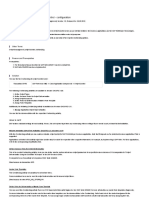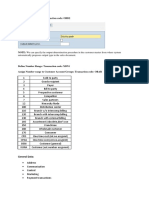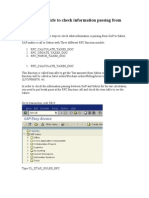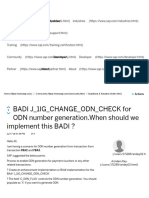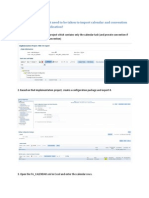100% found this document useful (1 vote)
448 views3 pagesBRFPLUS - Steps For Uploading XML
SAP Note 2248229 provides decision tables for new output management in S/4 HANA. To import the XML files for the required output: 1) Download the XML files from the note and save locally, 2) Use transaction code BRF+ or BRFPLUS and enable expert mode, 3) Select XML Import from tools, choose the customizing request and output type, and upload the XML files.
Uploaded by
BalajiCopyright
© © All Rights Reserved
We take content rights seriously. If you suspect this is your content, claim it here.
Available Formats
Download as DOCX, PDF, TXT or read online on Scribd
100% found this document useful (1 vote)
448 views3 pagesBRFPLUS - Steps For Uploading XML
SAP Note 2248229 provides decision tables for new output management in S/4 HANA. To import the XML files for the required output: 1) Download the XML files from the note and save locally, 2) Use transaction code BRF+ or BRFPLUS and enable expert mode, 3) Select XML Import from tools, choose the customizing request and output type, and upload the XML files.
Uploaded by
BalajiCopyright
© © All Rights Reserved
We take content rights seriously. If you suspect this is your content, claim it here.
Available Formats
Download as DOCX, PDF, TXT or read online on Scribd
/ 3