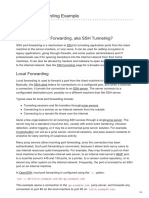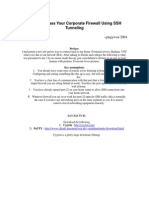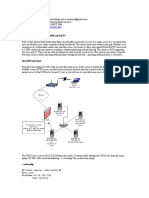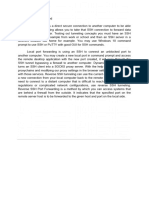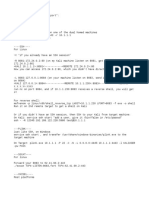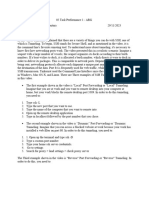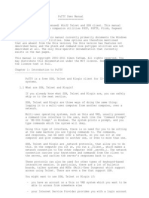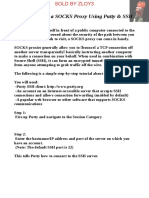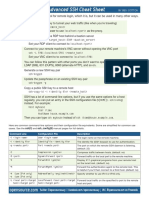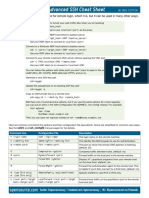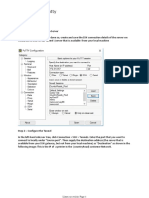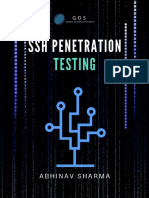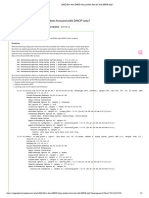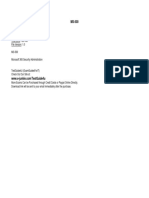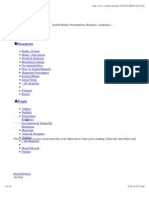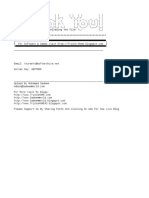0% found this document useful (0 votes)
90 views9 pagesSSH Client Setup
This document provides instructions for connecting from Windows, Mac OS, and Linux machines to IronPort appliances located in the US via SSH proxies. It describes setting up a Putty session on Windows with port forwarding to connect to appliances behind the proxies. For Mac/Linux, it gives the command syntax to initiate a local port forwarding proxy and then connect via SSH through the forwarded port.
Uploaded by
ilijaCopyright
© © All Rights Reserved
We take content rights seriously. If you suspect this is your content, claim it here.
Available Formats
Download as DOCX, PDF, TXT or read online on Scribd
0% found this document useful (0 votes)
90 views9 pagesSSH Client Setup
This document provides instructions for connecting from Windows, Mac OS, and Linux machines to IronPort appliances located in the US via SSH proxies. It describes setting up a Putty session on Windows with port forwarding to connect to appliances behind the proxies. For Mac/Linux, it gives the command syntax to initiate a local port forwarding proxy and then connect via SSH through the forwarded port.
Uploaded by
ilijaCopyright
© © All Rights Reserved
We take content rights seriously. If you suspect this is your content, claim it here.
Available Formats
Download as DOCX, PDF, TXT or read online on Scribd
/ 9