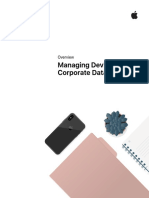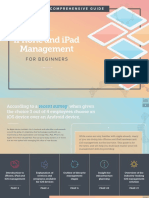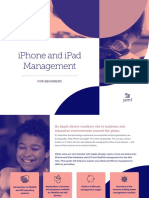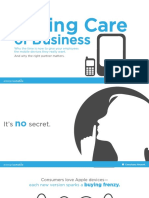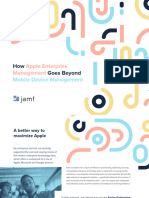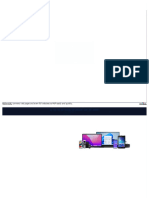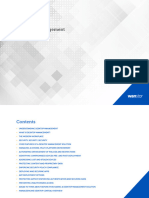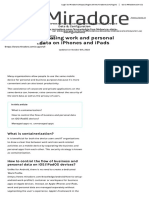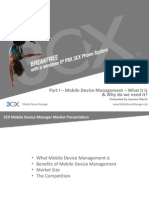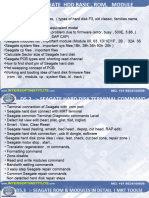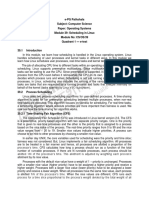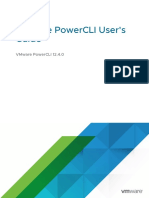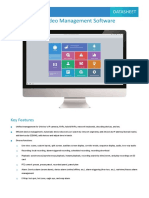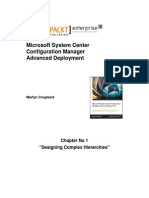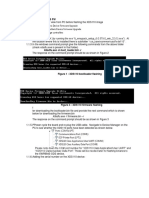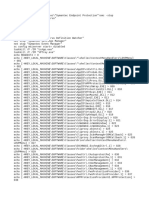Managing Devices & Corporate Data On iOS
Uploaded by
walter alzateManaging Devices & Corporate Data On iOS
Uploaded by
walter alzateOverview
Managing Devices &
Corporate Data on iOS
Overview
Overview
Contents Businesses everywhere are empowering their employees with iPhone and iPad.
Overview
Management Basics The key to a successful mobile strategy is balancing IT control with user
Separating Work and
enablement. By personalizing iOS devices with their own apps and content,
Personal Data
users take greater ownership and responsibility, leading to higher levels of
Flexible Management Options
engagement and increased productivity. This is enabled by Apple’s management
Summary
framework, which provides smart ways to manage corporate data and apps
discretely, seamlessly separating work data from personal data. Additionally,
users understand how their devices are being managed and trust that their
privacy is protected.
This document offers guidance on how essential IT control can be achieved
while at the same time keeping users enabled with the best tools for their job. It
complements the iOS Deployment Reference, a comprehensive online technical
reference for deploying and managing iOS devices in your enterprise.
To refer to the iOS Deployment Reference, visit help.apple.com/deployment/ios.
Managing Devices and Corporate Data on iOS July 2018 2
Management Basics
Management Basics
With iOS, you can streamline iPhone and iPad deployments using a range of
built-in techniques that allow you to simplify account setup, configure policies,
distribute apps, and apply device restrictions remotely.
Our simple framework
With Apple’s unified management framework in iOS, macOS, tvOS, IT can
configure and update settings, deploy applications, monitor compliance, query
devices, and remotely wipe or lock devices. The framework supports both
corporate-owned and user-owned as well as personally-owned devices. Apple’s
unified management framework in iOS is the foundation for managing mobile
devices. This framework is built into iOS, allowing organizations to manage what
they must—with a light touch—and not by simply locking down features or
disabling functionality. As a result, Apple’s unified management framework in
iOS enables granular control by third-party mobile device management (MDM)
solutions of your devices, apps, and data. And most important, you get the
control you need without degrading the user experience or compromising your
employees’ privacy.
Other device management methods in the market may use different names to
describe MDM functionality, such as enterprise mobility management (EMM) or
mobile application management (MAM). These solutions have the same goal in
mind—to manage your organization’s devices and corporate data over the air.
And because Apple’s management framework is built into iOS, you don’t need a
separate agent application from your MDM solution provider.
Managing Devices and Corporate Data on iOS July 2018 3
Separating Work
and Personal Data
Separating Work and Personal Data
Whether your organization supports user-owned or company-owned devices,
you can meet your IT management goals while at the same time keeping users
fully productive in their tasks. Work and personal data are managed separately,
without segmenting the user experience. This allows the hottest productivity
app to sit next to your corporate apps on a user’s device—giving employees
more freedom to work. iOS achieves this without the use of third-party solutions
such as containers, which impact the user experience and frustrate users.
Understanding different management models
Often containers have been built to solve issues on other platforms—issues not
found with iOS. Some containers use a dual-persona strategy, which creates
two separate environments running on the same device. Others focus on
containerizing the apps themselves through code-based integration or app
wrapping solutions. All of these methodologies present productivity obstacles
for users, whether it’s logging in and out of multiple workspaces or adding a
dependency on proprietary code that often causes app incompatibility with
operating system updates.
Organizations that no longer use containers are seeing that the native
management controls in iOS enable an optimal personal experience for users
and increase their productivity. Rather than making it hard for users to use their
devices for both work and personal, you can use policy controls that manage the
data flow seamlessly behind the scenes.
Managing corporate data
With iOS, you don’t have to lock down your devices. Key technologies control
the flow of corporate data between apps and prevent its leakage to the user’s
personal apps or cloud services.
Managed content
Managed content covers the installation, configuration, management, and
removal of App Store and custom in-house apps, accounts, books, and domains.
• Managed apps. Apps installed using MDM are called managed apps. They
may be free or paid apps from the App Store, or custom in-house apps, and all
can be installed over the air using MDM. Managed apps often contain sensitive
information, and provide more control than apps downloaded by the user. The
MDM server can remove managed apps and their associated data on demand,
or specify whether the apps should be removed when the MDM profile is
removed. Additionally, the MDM server can prevent managed app data from
being backed up to iTunes and iCloud.
• Managed accounts. MDM can help your users get up and running quickly by
setting up their mail and other accounts automatically. Depending on the MDM
solution provider and integration with your internal systems, account payloads
can also be pre-populated with a user’s name, mail address, and, where
applicable, certificate identities for authentication and signing. MDM can
Managing Devices and Corporate Data on iOS July 2018 4
Separating Work
and Personal Data
configure the following types of accounts: IMAP/POP, CalDAV, subscribed
Calendars, CardDAV, Exchange ActiveSync, and LDAP.
• Managed books. Using MDM, books, ePub books, and PDF documents can
be automatically pushed to user devices, so employees always have what they
need. Managed books can be shared only with other managed apps or mailed
using managed accounts. When no longer necessary, the materials can be
removed remotely.
• Managed domains. Downloads from Safari are considered managed
documents if they originate from a managed domain. Specific URLs and
subdomains can be managed. For example, if a user downloads a PDF from a
managed domain, the domain requires that the PDF comply with all managed
document settings. Paths following the domain are managed by default.
Managed distribution
Managed distribution lets you use your MDM solution or Apple Configurator 2 to
manage apps and books purchased from the Apple Business Manager.
To enable managed distribution, you’ll need to first link your MDM solution to
your Apple Business Manager account using a secure token. Once your MDM
server is connected to Apple Business Manager, assign apps directly to a device
without the user even needing an Apple ID. A user is prompted when apps are
ready to be installed on their device. If a device is supervised, apps are silently
pushed to that device without prompting the user.
To retain full control over apps with an MDM solution, assign apps directly to a device.
Managing Devices and Corporate Data on iOS July 2018 5
Separating Work
and Personal Data
Managed app configuration
With managed app configuration, MDM uses the native iOS management
framework to configure apps during or after deployment. This framework
enables developers to identify the configuration settings that should be
implemented when their app is installed as a managed app. Employees can start
using apps that have been configured this way right away, without requiring
custom setup. IT gets the assurance that corporate data within apps is handled
securely, with no need for proprietary SDKs or app wrapping.
There are capabilities available to app developers that can be enabled using
managed app configuration such as app configuration, prevent app backup,
disable screen capture, and remotely wipe app.
The AppConfig Community is focused on providing tools and best practices
around native capabilities in mobile operating systems. Leading MDM solution
providers from this community have established a standard schema that all app
developers can use to support managed app configuration. By enabling a more
consistent, open, and simple way to configure and secure mobile apps, the
community helps increase mobile adoption in business.
To learn more about the AppConfig Community, visit www.appconfig.org.
Managed data flow
MDM solutions provide specific features that enable corporate data to be
managed at a granular level so that it does not leak out to the users’ personal
apps and cloud services.
To protect corporate data, only apps installed and managed by MDM can open this
work document.
Managing Devices and Corporate Data on iOS July 2018 6
Separating Work
and Personal Data
• Managed Open In. Open In management uses a set of restrictions that
prevent attachments or documents from managed sources from being opened
in unmanaged destinations, and vice versa.
• For example, you can prevent a confidential email attachment in your
organization’s managed mail account from being opened in any user’s
personal apps. Only apps installed and managed by MDM can open this work
document. The user’s unmanaged personal apps do not appear in the list of
apps available to open the attachment. In addition to managed apps,
accounts, books, and domains, several extensions respect managed Open In
restrictions.
• Managed extensions. App extensions give third-party developers a way to
provide functionality to other apps or even to key systems built into iOS like
Notification Center, enabling new business workflows between apps. Using
managed Open In prevents unmanaged extension functionality from
interacting with managed apps. The following examples show different types
of extensions:
– Document Provider extensions allow productivity apps to open documents
from a variety of cloud services, without having to make unnecessary copies.
– Action extensions let users manipulate or view content within the context of
another app. For example, users can use an action to translate text from
another language right in Safari.
– Custom Keyboard extensions provide keyboards beyond the ones already
built into iOS. Managed Open In can prevent unauthorized keyboards from
appearing in your corporate apps.
– Today extensions, also known as Widgets, are used to deliver glanceable
information in the Today view in the Notification Center. This becomes a
great way for users to get immediate, up-to-date information from an app,
with simplified interactions that launch into the full app for more information.
– Share extensions give users a convenient way to share content with other
entities, such as social sharing websites or upload services. For example, in
an app that includes a Share button, users can choose a Share extension
that represents a social sharing website, then use it to post a comment or
other content.
Managing Devices and Corporate Data on iOS July 2018 7
Flexible Management Options
Flexible Management Options
Apple’s unified management framework in iOS is flexible and offers a balanced
approach to the way you manage user-owned as well as company-owned
devices in your enterprise. When you use a third-party MDM solution with iOS,
your device management options are on a continuum that ranges from applying
a highly open methodology to getting as granular as needed.
Ownership models
Depending on the device ownership model—or models—in your organization,
you’ll manage devices and apps differently. The two ownership models for iOS
devices that are commonly used in the enterprise are user owned and
organization owned.
User-owned devices
With a user-owned deployment, iOS offers personalized setup by users and
transparency around how devices are configured, along with the assurance that
users’ personal data won’t be accessed by your organization.
Third-party MDM solutions typically offer a user-friendly interface for employees so
they feel comfortable opting in during enrollment.*
*Screen image courtesy of Jamf.
Managing Devices and Corporate Data on iOS July 2018 8
Flexible Management Options
• Opt-in and opt-out enrollment. When devices are purchased and set up by
the users—commonly referred to as BYOD—you can still provide access to
corporate services such as Wi-Fi, mail, and calendar. Users simply opt in to
enroll in your organization’s MDM solution. When users enroll in MDM for the
first time on an iOS device, they are provided with information about what the
MDM server can access on their devices and the features it will configure. This
provides transparency to users about what is being managed, and establishes
trust between you and the users. It’s important to let your users know that if at
any time they are not comfortable with this management, they can opt out of
the enrollment by removing the management profile from their device. When
they do, all corporate accounts and apps installed by MDM are removed.
• Greater transparency. Once users are enrolled in MDM, employees can
easily view in Settings which apps, books, and accounts are being managed
and which restrictions have been implemented. All enterprise settings,
accounts, and content installed by MDM are flagged by iOS as “managed.”
The user interface for configuration profiles in Settings show users exactly what has
been configured on their device.
• User privacy. While an MDM server lets you interact with iOS devices, not all
settings and account information are exposed. You can manage corporate
accounts, settings, and information provisioned via MDM, but the user’s
personal accounts cannot be accessed. In fact, the same features that keep
data secure in corporate-managed apps also protect a user’s personal content
from entering the corporate data stream.
Managing Devices and Corporate Data on iOS July 2018 9
Flexible Management Options
• The examples show what a third-party MDM server can and cannot see on a
personal iOS device:
• MDM can see: MDM cannot see personal data such as:
• Device name Personal or work mail, calendars, contacts
• Phone number SMS or iMessages
• Serial number Safari browser history
• Model name and number FaceTime or phone call logs
• Capacity and space available Personal reminders and notes
• iOS version number Frequency of app use
• Installed apps Device location
• Personalizing devices. Businesses have found that allowing users to
personalize a device with their own Apple ID leads to greater levels of
ownership and responsibility among users, and their productivity increases
because they’re now able to choose which apps and content they need to best
accomplish their jobs.
Organization-owned devices
With an organization-owned deployment, you can provide a device to each user,
referred to as a personally enabled deployment, or another option is to rotate
devices among users, referred to as a nonpersonalized deployment. iOS features
such as automated enrollment, lockable MDM settings, device supervision, and
always-on VPN ensure that devices are configured based on your organization’s
specific requirements, providing increased control while ensuring that corporate
data is protected.
With Apple Business Manager, your MDM solution will automatically configure your
iOS devices during the Setup Assistant.
Managing Devices and Corporate Data on iOS July 2018 10
Flexible Management Options
• Automated enrollment. Apple Business Manager allows you to automate
MDM enrollment during the initial setup of the iPhone and iPad devices and
Mac systems that your organization owns. You can make the enrollment
mandatory and nonremovable. You can also put devices into supervised mode
during the enrollment process, and allow users to skip some setup steps.
• Supervised devices. Supervision provides additional management
capabilities for iOS devices owned by your organization. These include the
ability to enable a web filter via a global proxy to ensure that the users’ web
traffic stays within the organization’s guidelines, prevent users from resetting
their device to factory defaults, and much more. By default, all iOS devices
are unsupervised. Use Apple Business Manager to enable supervised mode
automatically, or use Apple Configurator 2 to enable supervision manually.
Even if you don’t plan to use any supervised-only features now, consider
supervising your devices when you set them up, enabling you to take advantage
of supervised-only features in the future. Otherwise, you’ll need to wipe devices
that have already been deployed. Supervision isn’t about locking down a device;
rather, it makes company-owned devices better by extending management
capabilities. In the long run, supervision provides even more options for your
enterprise.
For a complete list of supervised settings, see the iOS Deployment Reference.
Restrictions
iOS supports the following categories of restrictions, which you can configure
over the air to meet the needs of your organization, without impacting users:
• AirPrint
• App installation
• App usage
• Classroom app
• Device
• iCloud
• Profile Manager user and user group restrictions
• Safari
• Security and privacy settings
• Siri
The following categories also have options that can be configured by your
MDM solution:
• Automated MDM Enrollment settings
• Setup Assistant screens
Managing Devices and Corporate Data on iOS July 2018 11
Flexible Management Options
Additional management capabilities
Querying devices
In addition to configuring devices, an MDM server has the ability to query
devices for a variety of information, such as details on devices, network,
applications, and compliance and security data. This information helps ensure
that devices continue to comply with required policies. The MDM server
determines the frequency at which it gathers information.
The following are examples of information that can be queried on an iOS device:
• Device details (name)
• Model, iOS version, serial number
• Network information
• Roaming status, MAC addresses
• Installed applications
• App name, version, size
• Compliance and security data
• Installed settings, policies, certificates
• Encryption status
Management tasks
When a device is managed, an MDM server may perform a wide variety of
administrative tasks, including changing configuration settings automatically
without user interaction, performing an iOS update on passcode-locked devices,
locking or wiping a device remotely, or clearing the passcode lock so users can
reset forgotten passwords. An MDM server may also request an iOS device to
begin AirPlay mirroring to a specific destination or end a current AirPlay session.
Lost Mode
With iOS 9.3 or later, your MDM solution can place a supervised device in Lost
Mode remotely. This action locks the device and allows a message with a phone
number to be displayed on the Lock screen.
With Lost Mode, supervised devices that are lost or stolen can be located,
because MDM remotely queries for their location the last time they were online.
Lost Mode doesn’t require Find My iPhone to be enabled.
If MDM remotely disables Lost Mode, the device is unlocked and its location
is collected. To maintain transparency, the user is notified that Lost Mode is
turned off.
Managing Devices and Corporate Data on iOS July 2018 12
Flexible Management Options
When MDM puts a missing device in Lost Mode, it locks the device, allows messages
to be displayed onscreen, and determines its location.
Activation Lock
With iOS 7.1 or later, use MDM to enable Activation Lock when a user turns on
Find My iPhone on a supervised device. This allows your organization to benefit
from the theft-deterrent functionality of Activation Lock, while still allowing you
to bypass the feature if, for instance, a user leaves your organization without first
removing Activation Lock using their Apple ID.
Your MDM solution can retrieve a bypass code and permit the user to enable
Activation Lock on the device based on the following:
• If Find My iPhone is turned on when your MDM solution allows Activation Lock,
Activation Lock is enabled at that point.
• If Find My iPhone is turned off when your MDM solution allows Activation Lock,
Activation Lock is enabled the next time the user activates Find My iPhone.
Managing Devices and Corporate Data on iOS July 2018 13
Summary
Summary
Apple’s unified management framework in iOS gives you the best of both
worlds: IT is able to configure, manage, and secure devices and control the
corporate data flowing through them, while at the same time users are
empowered to do great work with the devices they love to use.
© 2018 Apple Inc. All rights reserved. Apple, the Apple logo, AirPlay, AirPrint, FaceTime, iMessage, iPad, iPhone, iTunes,
Mac, macOS, Safari, and Siri are trademarks of Apple Inc., registered in the U.S. and other countries. tvOS is a trademark
of Apple Inc. App Store and iCloud are service marks of Apple Inc., registered in the U.S. and other countries. IOS is a
trademark or registered trademark of Cisco in the U.S. and other countries and is used under license. Other product and
company names mentioned herein may be trademarks of their respective companies. Product specifications are subject to
change without notice. This material is provided for information purposes only; Apple assumes no liability related to its use.
Managing Devices and Corporate Data on iOS July 2018 14
You might also like
- Managing Devices & Corporate Data On iOSNo ratings yetManaging Devices & Corporate Data On iOS14 pages
- Iphone and Ipad Management: For BeginnersNo ratings yetIphone and Ipad Management: For Beginners19 pages
- Deployment and Management.a233e257282d3d4b3592No ratings yetDeployment and Management.a233e257282d3d4b35922 pages
- Mac Management For Beginners 1741623834No ratings yetMac Management For Beginners 174162383421 pages
- 42 Gears Mobile Device Management GuideNo ratings yet42 Gears Mobile Device Management Guide23 pages
- Apple Device Management: A Unified Theory of Managing Macs, Ipads, Iphones, and Apple TVS, 2nd Edition Charles Edge Instant DownloadNo ratings yetApple Device Management: A Unified Theory of Managing Macs, Ipads, Iphones, and Apple TVS, 2nd Edition Charles Edge Instant Download113 pages
- Even Imple Teps: For Mobile Device Management (MDM)No ratings yetEven Imple Teps: For Mobile Device Management (MDM)5 pages
- Apple Business Manager Getting Started GuideNo ratings yetApple Business Manager Getting Started Guide12 pages
- Zero-Touch Apple Device Deployments: For BeginnersNo ratings yetZero-Touch Apple Device Deployments: For Beginners13 pages
- Apple Deployment and Management Flash Cards 2025No ratings yetApple Deployment and Management Flash Cards 202521 pages
- Apple Business Manager Getting Started GuideNo ratings yetApple Business Manager Getting Started Guide11 pages
- Portait-Handbook-Mobile Device Management HB FinalNo ratings yetPortait-Handbook-Mobile Device Management HB Final15 pages
- 0224-The Intune Best Practices ChecklistNo ratings yet0224-The Intune Best Practices Checklist56 pages
- Your Guide To The Essentials and Beyond: Mobile Device ManagementNo ratings yetYour Guide To The Essentials and Beyond: Mobile Device Management15 pages
- Education Technology Management BeginnersNo ratings yetEducation Technology Management Beginners20 pages
- Whitepaper Wanstor Manageengine Desktopcentral Overview Must Have Guide To Desktop ManagementNo ratings yetWhitepaper Wanstor Manageengine Desktopcentral Overview Must Have Guide To Desktop Management37 pages
- Separating Work and Personal Data On Iphones and Ipads - MiradoreNo ratings yetSeparating Work and Personal Data On Iphones and Ipads - Miradore6 pages
- WWW Techomsystems Com Au Mobile-Device-managementNo ratings yetWWW Techomsystems Com Au Mobile-Device-management13 pages
- Iphone and Ipod Touch: Enterprise Deployment GuideNo ratings yetIphone and Ipod Touch: Enterprise Deployment Guide59 pages
- Part I - Mobile Device Management - What It Is & Why Do We Need It?No ratings yetPart I - Mobile Device Management - What It Is & Why Do We Need It?18 pages
- VERITAS Cluster Server For UNIX, Fundamentals: Lesson 7 Preparing Services For VCSNo ratings yetVERITAS Cluster Server For UNIX, Fundamentals: Lesson 7 Preparing Services For VCS56 pages
- Trend Micro Apex One Training For Certified Professionals - Student Guide PDF0% (1)Trend Micro Apex One Training For Certified Professionals - Student Guide PDF376 pages
- Bruker AXS Measurement Suite User Manual DOC-M88-EXX191 V4 CompleteNo ratings yetBruker AXS Measurement Suite User Manual DOC-M88-EXX191 V4 Complete222 pages
- Linux Commands Cheat Sheet - Linux Training AcademyNo ratings yetLinux Commands Cheat Sheet - Linux Training Academy19 pages
- Control-M Installation Guide 6.1.03 PDFNo ratings yetControl-M Installation Guide 6.1.03 PDF418 pages
- How To Install Chrome On Windows 11 - A Step-by-Step Guide For Beginners - Solve Your TechNo ratings yetHow To Install Chrome On Windows 11 - A Step-by-Step Guide For Beginners - Solve Your Tech9 pages
- UNV EZStation3.0 Video Management Software Datasheet - V1.2No ratings yetUNV EZStation3.0 Video Management Software Datasheet - V1.23 pages
- How To Do SAP System Copy Step-By-step Post Processing100% (2)How To Do SAP System Copy Step-By-step Post Processing14 pages
- Microsoft System Center Configuration Manager Advanced Deployment Sample ChapterNo ratings yetMicrosoft System Center Configuration Manager Advanced Deployment Sample Chapter27 pages
- GOT5152T-845 User's Manual - VA1 - 06-08-2017No ratings yetGOT5152T-845 User's Manual - VA1 - 06-08-201760 pages