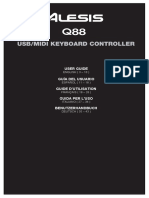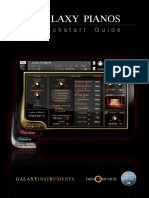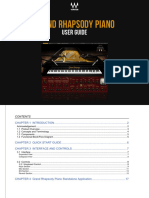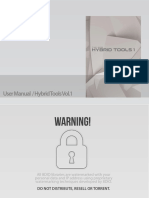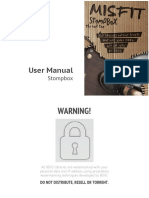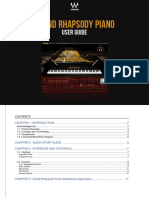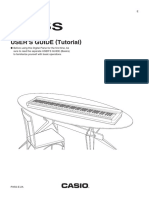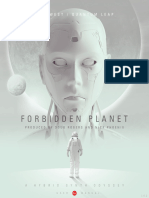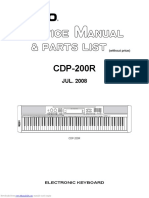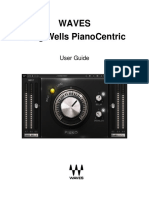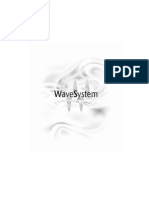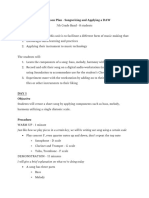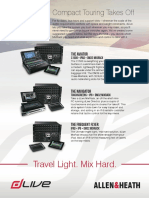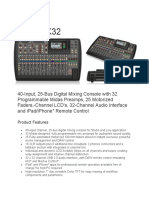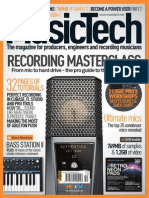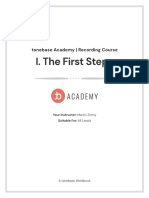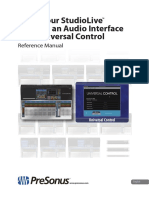ELECTRIC 88 PIANO
Electric 88 Piano
USER GUIDE
� TABLE OF CONTENTS
ELECTRIC 88 PIANO
CHAPTER 1 INTRODUCTION...........................................................................................................................................................3
WELCOME............................................................................................................................................................................................................................... 3
1.1 PRODUCT OVERVIEW.................................................................................................................................................................................................. 4
1.2 CONCEPTS AND TERMINOLOGY............................................................................................................................................................................. 4
1.3 COMPONENTS............................................................................................................................................................................................................... 5
1.4 FUNCTIONAL BLOCK/FLOW DIAGRAM................................................................................................................................................................. 6
CHAPTER 2 QUICK START GUIDE.................................................................................................................................................7
CHAPTER 3 INTERFACE AND CONTROLS..................................................................................................................................8
3.1 INTERFACE....................................................................................................................................................................................................................... 8
3.2 CONTROLS....................................................................................................................................................................................................................... 8
3.2.1 Keyboard Control................................................................................................................................................................................................... 8
3.2.2 Piano Module........................................................................................................................................................................................................... 9
3.2.3 Effects Module........................................................................................................................................................................................................ 14
3.2.4 WaveSystem Toolbar Controls........................................................................................................................................................................... 20
CHAPTER 4 STANDALONE APPLICATION............................................................................................................................... 22
� CHAPTER 1: INTRODUCTION
ELECTRIC 88 PIANO
Welcome
Thank you for choosing Waves! In order to get the most out of your Waves processor, please take the time to read through this manual.
We also suggest that you become familiar with www.waves.com/support. There you will find an extensive answer base, the latest
tech specs, detailed installation guides, new software updates, and current information on licensing and registration.
Sign up at the support site and you’ll receive personalized information about your registered products, reminders when updates are
available, and information on your authorization status.
Acknowledgement
The Electric 88 Piano samples library was recorded and produced by Yoad Nevo at Nevo Sound Studios in London, UK.
Visit www.yoadnevo.com.
3
� 1.1 Product Overview
ELECTRIC 88 PIANO
The unmistakable sound of the electric piano has shaped our musical landscape since the 70s. This sound changed the way we
think about the piano, and it opened up many new musical possibilities. Now the sound, feel, and personality of this unique piano is
available from Waves.
Waves painstakingly sampled a well-used, road-worn Mark 1 88-key electric piano to capture the nuance and detail of the original
sound. The result is the Electric 88 Piano plugin and standalone application. Every element of the instrument’s sound—down to its
beautiful imperfections—is captured to recreate the magic realism of the original. We’ve gone a few steps further by integrating our
high-quality studio effects and by adding unique features for tone shaping. And there’s a mix section that enables you to use these
tools to put your own personal stamp on this era-defining sound.
For anybody looking to grace their tracks with an electric piano full of character and soul with its own personality, look no further.
The Electric 88 Piano from Waves has arrived.
1.2 Concepts and Terminology
The type of electric piano that became a pop, rock, and jazz favorite in the ‘70s was invented by Harold Rhodes in the 1940s.
The technology behind the instrument consists of a hammer, similar to the ones in acoustic pianos. A hammer strikes a small metal
rod, called a tine, that’s connected to a larger tone bar, which is, in essence, a tone generator. Once struck, this tone generator
vibrates, emitting a certain pitch. This vibration is turned into an electronic signal using a pickup that sits opposite the tine. The
overall structure is somewhat similar to a tuning fork.
4
�ELECTRIC 88 PIANO
The richness of the instrument stems in part from the relationship between the tines and the tone bar. The response of the tines
dominates when the tines are struck by the hammer, during the attack period of the note. This sound is bell-like. The tone bar
dominates the sustain of the note. Its sounds are very sinusoidal, with varying degrees of harmonic distortion. You can control the
balance between the tines and the tone bar to influence the effect: turn up the tines to create a more bell-like start and a more
punchy attack, or turn them down to resemble a more mellow and worn instrument.
Electric 88 Piano is powered by WSE, the Waves Sampler Engine, a state-of-the-art multi-sample engine designed to deliver solid,
high-quality performance.
1.3 Components
The Electric 88 Piano has one component: Electric 88 Piano Stereo
Electric 88 Piano is a virtual instrument plugin and will appear under the related selection menus for virtual instruments under all
supported DAW host applications.
Waves Electric 88 Piano also works as a standalone application, using ASIO (Windows) or Core Audio (Mac) drivers to play through
your audio device of choice. Electric 88 Piano receives MIDI data to trigger notes and control changes.
5
� 1.4 Functional block/flow diagram
ELECTRIC 88 PIANO
Velocity Curve
Sampler Engine 1 Main
Main Keys Volume
Formant
AMP FX
Control Tone
Simulator Tremolo,
Sampler Engine 2 Key Up Vintage Controls Master Brickwall
(Drive) Autopan, Reverb
Key Up Keys Volume Compressor Bass, Mid, Volume Limiter
Cabinet Phaser,
Treble
Simulator (Mic) Chorus
Sampler Engine 3 Tines
Tines Keys Volume
Sampler Engine 4 Mechanics
Mechanics Keys Volume
6
� CHAPTER 2: QUICK START GUIDE
ELECTRIC 88 PIANO
Insert Electric 88 Piano on an instrument track in your DAW or launch the standalone application. Start to play and you will
quickly understand how to get the sound you want. There are two modules with which to control the behavior and sound of the
instrument.
Use the top module to create and control effects such as tremolo, phasing, stereo imaging, chorus, and reverb.
Use the bottom module to control the characteristics of the keyboard and the amplifier.
Navigating the presets
Electric 88 Piano presets are managed with the WaveSystem Toolbar at the top of the window.
Use the Next/Previous preset arrow controls on the toolbar to scroll through presets. Click the Load button to reveal all presets.
To learn about saving, loading, and using presets, please refer to the WaveSystem User Guide.
7
� CHAPTER 3: INTERFACE AND CONTROLS
ELECTRIC 88 PIANO
3.1 Interface
The ELECTRIC 88 Piano interface is arranged into two sections.
Bottom: The Piano module includes tone controls, a vintage style compressor, and an amplified cabinet that was sampled
with both a condenser mic and a dynamic mic.
Top: The Multi-Effect processor provides modulation effects and reverb.
3.2 Controls
3.2.1 Keyboard Control
At the very bottom there’s a virtual keyboard designed to preview the sound of a note when a keyboard controller is not available.
Use a mouse or similar input device. This control cannot be automated, but it will follow any MIDI input device.
8
� 3.2.2 Piano Module
ELECTRIC 88 PIANO
Keys Section
Vel Curve
This control changes the curve of the velocity response from logarithmic to exponential.
When the control is set to 50%, the curve is linear.
Range: -50% to +50%
Initial Value: 0
Reset Value: 0
Continuous control
Formant
The formant control changes the sound character but not the pitch. Each step equals a half-tone.
This means that when set to -12, the piano sound character will be lower by one octave, but the pitch will not change.
Range: -12 to +12
Initial Value: 0
Reset Value: 0
Discrete control, 25 steps.
9
� Mix Section
ELECTRIC 88 PIANO
Main
The Main control is the sampled sound of the electric piano, without the mechanics and the release keys sounds.
It controls the Main samples level in the overall mix.
Range: 0–100 %
Initial Value: 100%
Reset Value: 100%
Continuous control
Tines
Tines is the sampled sound of the key tines. It controls the Tines samples level in the overall mix.
Range: 0–100 %
Initial Value: 35%
Reset Value: 0
Continuous control
Key Up
Key Up is the sound of the keys while releasing. It controls the Key Up samples level in the overall mix.
Range: 0 – 100%
Initial Value: 25%
Reset Value: 0
Continuous control
10
� Mechanics
ELECTRIC 88 PIANO
The Mechanics control is the sampled sound of the electric piano mechanics without the Main and the Key Up sounds.
It controls the Mechanics (thump) samples level in the overall mix.
Range: 0 – 100%
Initial Value: 25%
Reset Value: 0
Continuous control
Comp
The Comp control influences the mix of the internal compressor. Turning the knob clockwise increases the level.
Range: 0 – 100%
Initial Value: 50%
Reset Value: 0
Continuous control
Amp Section
Amp On/Off
The Amp button turns the Amp section on or off.
Range: Off, On
Initial Value: On
No Reset Value: Alt+click does not affect the current mode of this switch.
11
� Drive
ELECTRIC 88 PIANO
Controls the level of the amplifier overdrive.
Range: 0–100
Initial Value: 0
Reset Value: 0
Continuous control
Mic
There are two microphone options in front of the amplifier: Condenser and Dynamic.
Initial Value: Condenser
Reset Value: Condenser
Tone Section
Bass
The Bass control is a low shelf filter at 203 Hz, which can be decreased or increased by +/-18 dB.
Range: -50 to +50
Initial Value: 0
Reset Value: 0
Continuous control
Mid
The Mid control is a bell filter at 900 Hz, which can be increased or decreased by +/-18 dB.
Range: -50 to +50
Initial Value: 0
Reset Value: 0
Continuous control
12
� Treble
ELECTRIC 88 PIANO
The Treble control is a high-shelf filter at 1.875 kHz, which can be increased or decreased by +/-18 dB.
Range: -50 to +50
Initial Value: 0
Reset Value: 0
Continuous control
Output Section
Volume
Controls the output gain level after plugin processing.
Range: 0–10
Initial Value: 8
Reset Value: 8
Continuous control
Limit
Turns the output brickwall limiter On or Off.
13
� 3.2.3 Effects Module
ELECTRIC 88 PIANO
FX In/Out
The FX In/Out switch toggles all effect module sections on and off. When the FX module is again turned on,
each section will return to its previous state.
Tremolo Section
Tremolo On/Off
The Tremolo button turns the Tremolo section on or off.
Range: Off, On
Initial Value: On
No reset value: Alt+click does not affect the current mode of this switch.
Tremolo Rate
Tremolo Rate provides control over Sync rates (such as ¼) or Free rates (in Hz), using the same knob.
The middle position, 12 o’clock, is the slowest Free value. Turning the knob clockwise from this position increases the rate from
0.25 Hz to 28 Hz.
When the knob setting is less than 12 o’clock, values are defined with respect to the host. Turning the knob counterclockwise
increases the Tremolo rate through music note duration values related to the host’s BPM: 1/32T, 1/32, 1/32D, 1/16T, 1/16, 1/16D,
1/8T, 1/8, 1/8D, 1/4T, 1/4, 1/4D, 1/2, 1/2D, 1, 2/1.
14
�ELECTRIC 88 PIANO
2/1 equals one cycle in 2 bars.
Scaling: Custom.
Range: Sync 1/32T-2/1; Free 0.25–28 Hz
Initial Value: 1/16D sync rate
Reset Value: 1/16D sync rate
Continuous control
Tremolo Depth
The Depth control increases or decreases the amplitude level.
Range: 0–100
Initial Value: 60
Reset Value: 0
Continuous control
AutoPan Section
AutoPan On/Off
The AutoPan button turns the Autopan section on or off.
Range: Off, On
Initial Value: On
No reset value: Alt+click does not affect the current mode of this switch.
Autopan Rate
Autopan Rate provides control over Sync rates that relate to the host (such as ¼), or Free rates (in Hz) that can be set
15
�ELECTRIC 88 PIANO
independently of the host BPM, using the same knob.
The middle position,12 o’clock, is the slowest Free value. Turning the knob clockwise from this position increases the rate from
0.25 Hz to 28 Hz.
When the knob setting is less than 12 o’clock, values are defined with respect to the host. Turning the knob counterclockwise
increases the Autopan rate through music note duration values related to the host’s BPM: 1/32T, 1/32, 1/32D, 1/16T, 1/16, 1/16D,
1/8T, 1/8, 1/8D, 1/4T, 1/4, 1/4D, 1/2, 1/2D, 1, 2/1.
2/1 equals one cycle in 2 bars.
Scaling: Custom.
Range: Sync 1/32T-2/1 ; Free 0.25–28 Hz
Initial Value: 1/2 sync rate
Reset Value: 1/2 sync rate
Continuous control
Pan Depth
Controls how far the panning extends from the center.
Range: 0–100
Initial Value: 33
Reset Value: 0
Continuous control
Phaser Section
Phaser On/Off
The Phaser button turns the Phaser section on or off.
16
� Range: Off, On
ELECTRIC 88 PIANO
Initial Value: On
No Reset Value: Alt+click does not affect the current mode of this switch.
Phaser Mix
Controls the level of the Phaser effect.
Range: 0–100%
Initial Value: 25%
Reset Value: 0
Continuous control
Phaser Rate
Phaser Rate provides control over Sync rates that relate to the host (such as ¼), or Free rates (in Hz) that can be set independently
of the host BPM, using the same knob. The middle position, 12 o’clock, is the slowest Free value.
Turning the knob clockwise from this position increases the rate from 0.01 Hz to 22 Hz.
When the knob setting is less than 12 o’clock, values are defined with respect to the host. Turning the knob counterclockwise
increases the Phaser Rate through music note duration values related to the host’s BPM:
1/32T, 1/32, 1/32D, 1/16T, 1/16, 1/16D, 1/8T, 1/8, 1/8D, 1/4T, 1/4, 1/4D, 1/2, 1/2D, 1, 2/1.
2/1 equals one cycle in 2 bars.
Scaling: Custom.
Range: Sync 1/32T-2/1 / Free 0.01–22Hz
Initial Value: 0.03 Hz free rate
Reset Value: 0.07 Hz free rate
17
�ELECTRIC 88 PIANO
Continuous control.
Phaser Depth
The Depth control controls the Phaser feedback.
Range: 0–100
Initial Value: 53.5
Reset Value: 0
Continuous control
Chorus Section
Chorus On/Off
The Chorus button turns the Chorus section on or off.
Range: Off, On
No reset value: Alt+click does not affect the current mode of this switch
Depth
The Depth control influences the dry/wet mix of the signal into the chorus and determines how much the module
oscillator will influence the delay. The chorus engine contains four delays and four oscillators.
Range: 0–100
Initial Value: 25
Reset Value: 0
Continuous control
18
� Reverb Section
ELECTRIC 88 PIANO
Reverb Mix
Controls the balance between the dry and wet signal, and also controls the amount of reverb added.
Range: 0% (dry) to 100% (wet)
Default: 30%
Reset Value: 0% (dry)
Continuous control
Reverb Predelay
Controls the amount of the delay between the dry and wet signals.
Range: 20 ms–400 ms (milliseconds)
Initial Value: 55 ms
Reset Value: 55 ms
Continuous control
Reverb Time
Control the reverb time, up to 6 seconds.
Range: 0.4 sec–6 sec
Default: 2 sec
Reset Value: 2 sec
Continuous control
19
� Reverb Damp
ELECTRIC 88 PIANO
Increases the level of high frequencies during the decay.
Default: 0.8
Reset Value: 0.8
Continuous control
Meters
Meter Scale
Peak meter: -30 dB to 0 dB, showing a VU meter scale calibrated for 18 dB of headroom (0 dBVU = -18 dBFS).
Split Meters
Separate left and right meter indicators.
Black: Left
Green: Right
20
� 3.2.4 WaveSystem Toolbar Controls
ELECTRIC 88 PIANO
The WaveSystem Toolbar sits at the top of most Waves plugins. It’s used to save and load presets and to compare settings. It’s a very
handy tool.
To learn more, please refer to the WaveSystem Toolbar user guide: www.waves.com/downloads/manuals. In
addition to the standard Toolbar elements, the sample-based instruments have a few additional controls.
Sample-based instruments load the default sample library when the plugin is instantiated or the application is launched. Click on
the Samples button to navigate to another sample library folder. This library will become the default until you load another library.
The folder must contain valid Waves sampled instrument files, otherwise the OK button will be grayed out. You can download
Waves sample libraries from the Waves download page
http://www.waves.com/downloads/sample-libraries
21
�ELECTRIC 88 PIANO
Keyboard Control
Allows global fine tuning of the instrument.
Range: -100 – 100 cents
Initial Value: 0
Reset Value: 0
Continuous control
When the Velocity button is checked, the Velocity setting changes to the value specified by the preset that is being loaded. When
the box is unchecked, the velocity setting is not affected by the preset.
22
� CHAPTER 4: ELECTRIC 88 PIANO STANDALONE APPLICATION
ELECTRIC 88 PIANO
The Electric 88 Piano application can be used as a standalone instrument. It requires an ASIO driver for Windows or a Core Audio driver
for Mac OS X. Opening ELECTRIC 88.exe (Win) or ELECTRIC 88.app (MAC) loads the ELECTRIC 88 Piano instrument and configuration
preferences dialogs.
Audio provides control over the following parameters:
• Device displays the audio devices available on the system.
• Output Channels allows selection of audio outputs from the selected device.
• Sample Rate is used to select sample rate.
• Control Panel (Windows) launches the selected ASIO device’s control panel for selection
of buffer size and latency.
• Buffer Size (Mac) is used to select buffer size, which determines latency.
MIDI provides control over the following parameters:
• MIDI Input device displays a list of available MIDI input devices on the current system.
Select the MIDI device for receiving MIDI data.
• Input Channel: The Electric 88 Piano standalone is ready to receive MIDI in OMNI mode from
all channels. The MIDI channel control allows the selected MIDI device to receive MIDI input
only from certain channels, as selected in the checkboxes.
Windows Users: To apply sample rate and buffer size settings you must close the application.
23