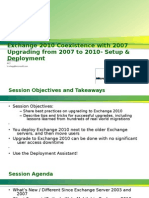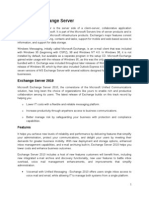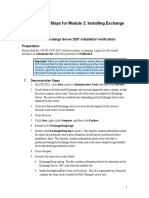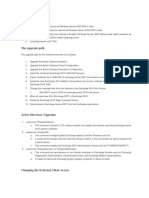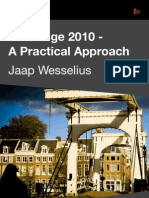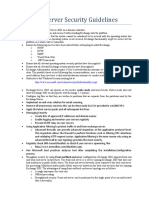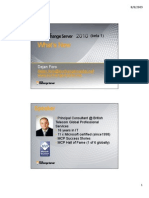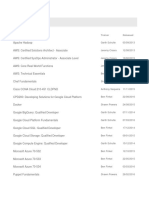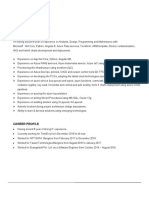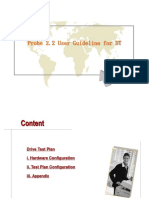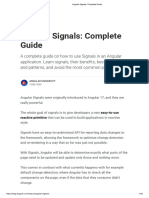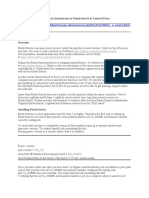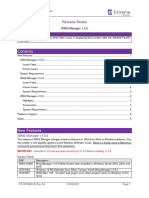0% found this document useful (0 votes)
228 views4 pagesInstalling Exchange 2010 Step
This document provides step-by-step instructions for installing Exchange 2010 on Windows Server 2008 R2. It outlines prerequisites like installing Windows components and features. The installation process is described, including running the Exchange 2010 setup and selecting roles. Post-installation steps configure the Exchange organization, connectors, and mailboxes. DNS records like A and MX need to be set up to route mail externally. Upon completion, users should be able to access mail via Outlook Web App.
Uploaded by
nangakumdistCopyright
© Attribution Non-Commercial (BY-NC)
We take content rights seriously. If you suspect this is your content, claim it here.
Available Formats
Download as DOCX, PDF, TXT or read online on Scribd
0% found this document useful (0 votes)
228 views4 pagesInstalling Exchange 2010 Step
This document provides step-by-step instructions for installing Exchange 2010 on Windows Server 2008 R2. It outlines prerequisites like installing Windows components and features. The installation process is described, including running the Exchange 2010 setup and selecting roles. Post-installation steps configure the Exchange organization, connectors, and mailboxes. DNS records like A and MX need to be set up to route mail externally. Upon completion, users should be able to access mail via Outlook Web App.
Uploaded by
nangakumdistCopyright
© Attribution Non-Commercial (BY-NC)
We take content rights seriously. If you suspect this is your content, claim it here.
Available Formats
Download as DOCX, PDF, TXT or read online on Scribd
/ 4