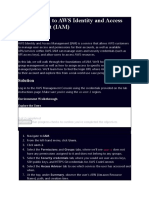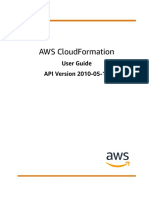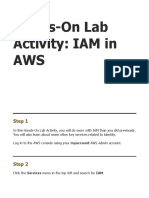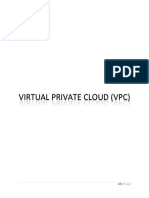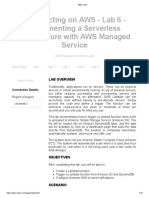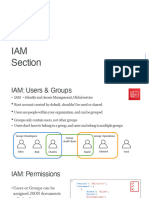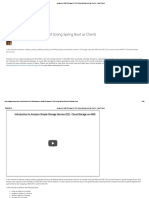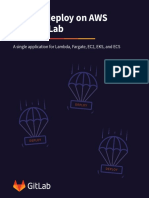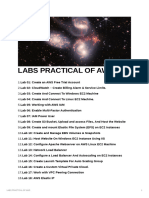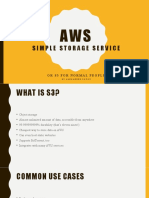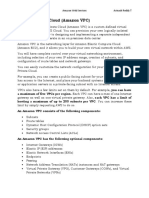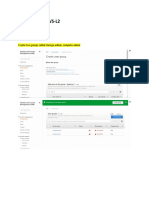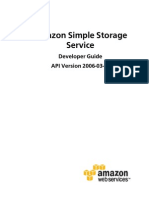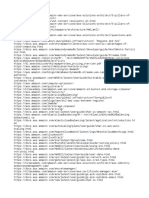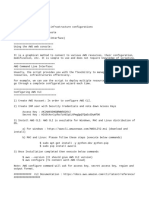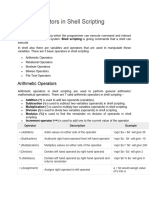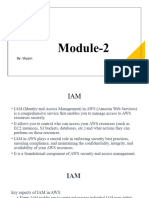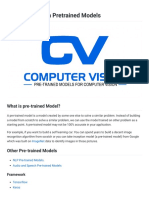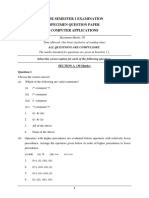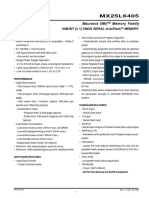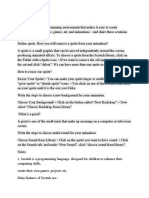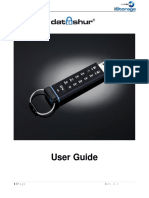AWS re/Start
Course Project: Build a Troubleshooting Knowledge Base
Troubleshooting Knowledge Base
Project overview
Throughout this course, you will document the processes and techniques that you learn to successfully
troubleshoot technical issues. The Troubleshooting Knowledge Base you create should include the
problems you encounter while performing the hands-on labs and activities, and the issues you
encounter while exploring AWS services on your own.
Your objective is to build your own troubleshooting knowledge base, so you can take this knowledge
base with you at the end of the course and use it as a valuable resource in your career.
At the end of this project, you will be able to:
• Describe common technical challenges users face when they attempt to deploy, upgrade, and
maintain AWS Cloud deployments
• Explain how to overcome specific technical challenges by confirming and adjusting
deployment configurations as necessary
• Present troubleshooting techniques to stakeholders
The Excel spreadsheet template should be downloaded from here. A screen shot of it is shown in
Figure 1. This template will help you organize and document issues, and record the resolution steps
you performed. Each entry you create in the troubleshooting knowledge base will include the following
details:
• Issue number
• Category
• Issue description
• Symptoms
• Root cause analysis (RCA)
• Resolution procedures
• Helpful tools or resources
• Comments
1 © 2019, Amazon Web Services, Inc. or its affiliates. All rights reserved
�AWS re/Start
Course Project: Build a Troubleshooting Knowledge Base
Figure 1. Troubleshooting Knowledge Base template with sample entries
Groups
Your instructor will organize the class into groups—or teams—to provide opportunities for you to
discuss, compare, and evaluate different approaches to resolving common cloud deployment
challenges. By working with a group, you are likely to develop more comprehensive solutions, while
solving technical issues with the various perspectives.
At the end of the course, each group will be asked to present their findings in one of the knowledge
base categories, with the exception for the IT foundations category.
NOTE: Teams will not know which category they will be asked to present until the last week of
class; therefore, be sure to add entries to all categories as the course progresses.
You will submit your completed version of the Troubleshooting Knowledge Base to your instructor at
the end of the course.
2 © 2019, Amazon Web Services, Inc. or its affiliates. All rights reserved
�AWS re/Start
Course Project: Build a Troubleshooting Knowledge Base
Knowledge base categories
Your knowledge base should have many entries in it by the end of this course. To organize your
knowledge base entries, tag each one with the appropriate category and service or technology. Table 1
shows each knowledge base category with applicable AWS products and services.
Table 1. Troubleshooting Knowledge Base Entry Categories
Category AWS Products and Services Example Troubleshooting Topics
Amazon Simple Storage Service Troubleshooting a person’s access to S3 objects
(Amazon S3) Troubleshooting AWS CLI access to S3
Amazon Elastic File System Uploading files to or downloading files from S3 using
(Amazon EFS) the AWS CLI
Amazon S3 Glacier Importing data to S3 or exporting data from S3
Amazon Elastic Block Store Mounting EFS on an EC2 instance volume
Storage and (Amazon EBS), instance store Configuring data lifecycle migration from EC2 to
Data volumes Glacier
Management Snapshots Increasing the size of an EBS volume on an EC2
Amazon Relational Database instance
Service (Amazon RDS) Attaching an additional EBS volume to an EC2
Amazon DynamoDB instance and mount it
Amazon Redshift Creating snapshots
Restoring snapshots
Accessing to RDS database
Importing data to RDS or exporting data from RDS
Adding a column to a database table
Querying a database table and limiting the result set
• AWS Identity and Access • Troubleshooting an IAM user’s ability to log in to
Management (IAM the AWS Management Console
• Security groups • Updating the rights granted to an IAM user or
Security and • Key pairs group
Compliance • Security credentials • Activating or deactivate an IAM user’s
• AWS Trusted Advisor programmatic access
• TLS/SSL (HTTPS) • Activating or deactivating an IAM user’s AWS
• Encryption Management Console access
• Authentication • Enabling multi-factor authentication (MFA)
• Authorization • Setting password complexity requirements
Access Control Lists (ACLs)
• Amazon VPC • Creating multiple subnets in a single Amazon VPC
• Subnets • Configuring a private subnet versus a public
• Amazon Route 53 subnet
Networking • Amazon API Gateway • Troubleshooting access to a webpage running on
• Security groups an EC2 instance
• Limiting access to specific TCP ports and specific
IP address ranges
• Configuring failover routing
3 © 2019, Amazon Web Services, Inc. or its affiliates. All rights reserved
�AWS re/Start
Course Project: Build a Troubleshooting Knowledge Base
Category AWS Products and Services Example Troubleshooting Topics
Mapping a domain name to an IP address
Automation AWS CloudFormation Creating an Amazon VPC with subnets using AWS
and AWS Systems Manager CloudFormation
Optimization Amazon EC2 Auto Scaling Accessing EC2 instance shell through the AWS
AWS Step Functions Management Console (web UI)
AWS Trusted Advisor Configuring Auto Scaling based on changes in CPU
use
• Amazon Elastic Compute • Launching an EC2 instance using the AWS CLI
Cloud (Amazon EC2) • Launching a container that runs a web server
• Amazon Elastic Container • Triggering a Lambda function
Compute Service (ECS) • Creating and using EC2 templates
• Docker • Creating an AMI
• Kubernetes • Copying an AMI to another Region
• AWS Lambda Granting access to other AWS services to applications
running on an EC2 instance
• Amazon CloudWatch • Auditing user actions on your AWS account
Monitoring • Amazon Simple Notification • Configuring email alerts
and Service (SNS) • Triggering a CloudWatch alert when storage
Reporting • Amazon Simple Queue capacity on an EC2 instance gets low
Service (SQS) • Creating an SNS
AWS CloudTrail
• Linux OS configuration • Discovering remaining disk space on an EC2
• Reading log files instance
Foundational • VI editor • Discovering CPU use on an EC2 instance
IT • Bash scripting • Discovering memory on an EC2 instance
• Python
SQL and database management
topics
Getting started
To begin your Troubleshooting Knowledge Base, create a copy of the spreadsheet template and
rename it by adding your name to the end of the file name. For example, rename it to:
Troubleshooting Knowledge Base-Jane Doe.xlsx
Project details
As you encounter and troubleshoot issues, document your findings in your Troubleshooting Knowledge
Base spreadsheet. Use the following guidelines to create your spreadsheet:
4 © 2019, Amazon Web Services, Inc. or its affiliates. All rights reserved
�AWS re/Start
Course Project: Build a Troubleshooting Knowledge Base
• Create a new row in the spreadsheet to document a new issue.
• Enter the relevant information in the appropriate columns.
• Refer to Table 2 for column descriptions.
• Provide enough detail so you or someone in a SysOps role can easily understand the issue and
resolution steps.
• Remember that issues can be in the context of performing a lab or exercise, or when you are
exploring AWS on your own. Your instructor might provide time at the end of each module for you
to work on your project.
• Identify and document any tools, online documentation, or other resources that you used to
resolve an issue.
• Do not create duplicate entries for different occurrences of the same issue:
o Use the spreadsheet’s Find function to check if an issue has already been documented
o Make enhancements to existing entries as needed
Troubleshooting knowledge base template description
The template file is named Troubleshooting Knowledge Base.xlsx; it contains a tab named Knowledge
Base Entries. Table 2 describes each column in the template.
Table 2. Template Column Descriptions
Column Name Description
Each time you create a new issue, assign a unique number to it. This is like a
Issue # primary key for your database. Increment the number by one for each new
entry.
Categorize each entry into one of the seven categories described in Table 1.
Category
Every entry should be categorized.
Issue Description Provide a high-level description of the entry.
Clearly describe each symptom or issue that you encounter. Provide as
much detail as needed to identify the symptoms of the problem. This
includes:
Symptom or Issue
• Error codes
• Error messages
• Sequence of events that led to the error (problem context)
Root Cause Analysis Describe what ended up being the cause of the problem. How did you arrive
(RCA) at your conclusion?
Given what you know now, what would be the most efficient way to solve
the problem if you encounter it again?
Resolution Procedures
List the steps to follow to resolve the problem. Use action verbs to provide
additional context.
5 © 2019, Amazon Web Services, Inc. or its affiliates. All rights reserved
�AWS re/Start
Course Project: Build a Troubleshooting Knowledge Base
Column Name Description
If you checked other relevant configurations that could have been the cause
of the problem, even if they ended up not being the issue you faced, list
those as well.
The idea is to have a referenceable list of the most likely causes to confirm
and check.
You do not need to write full sentences, create an outline instead.
If you discovered any helpful tools or resources in the process of resolving
an issue, add links to those resources in this column.
Include:
Helpful Tools or • How to access the resource if applicable. For example:
Resources o URL of an online documentation resource
o Location path of a log file
o Name of someone you talked to who is an expert on the subject
• Specific steps that you followed when using the tool. For example, A
command that you issued from a terminal that revealed helpful
information
Provide any additional comments that can further clarify your solution or
Comments approach to resolving the issue. In addition, you can optionally describe
alternate solutions or additional steps to try.
Final project presentations
Towards the end of the course, your instructor will assign each group to present on one of the
knowledge base categories, with the exception of the Foundational IT category. This will allow the class
to hear one presentation on each category.
Your instructor will provide the groups time to prepare for the presentations.
Each group should select at least two members of the team to present. Presentations should last
between 8 and 10 minutes per team.
NOTE: Presentations might include slides, live demo, or recorded demo. You can also project
the knowledge base document for the class to see during your presentation.
A rubric will be used to assess your presentations (see Appendix A). The rubric focuses on competency
levels in each category associated with the listed criteria. It provides an opportunity for self-reflection
that can be used in future solution designs and conversations with customers. Before preparing your
presentation, you should review the rubric to learn what distinguishes a high-quality presentation from
a satisfactory presentation.
Be prepared to answer questions from your instructor and from other students at the end of your
presentation. The class might engage in a discussion of the topic presented. This will be a great time to
share ideas.
6 © 2019, Amazon Web Services, Inc. or its affiliates. All rights reserved
�AWS re/Start
Course Project: Build a Troubleshooting Knowledge Base
On completion of the project, each team member should submit a copy of your knowledge base
spreadsheet with multiple entries in all seven categories filled in.
If you have any questions regarding this course project, ask your instructor for clarification. Enjoy the
project and good luck!
7 © 2019, Amazon Web Services, Inc. or its affiliates. All rights reserved