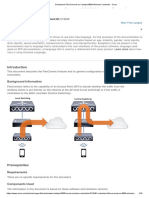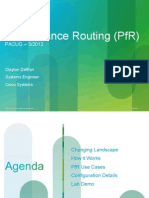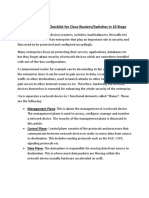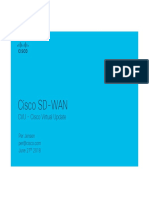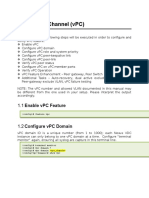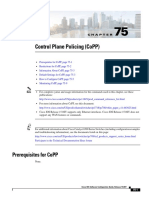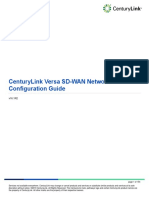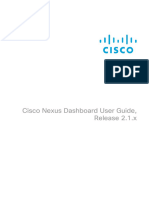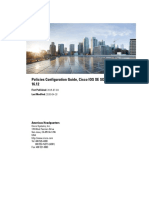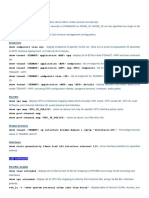0% found this document useful (0 votes)
3K views24 pagesConfigure 802.1x Authentication On Catalyst 9800 Wireless Controller Series
This document describes how to configure 802.1x authentication on a Cisco Catalyst 9800 Wireless Controller using the GUI or CLI. It involves configuring AAA servers and authentication methods on the controller, creating a WLAN profile with 802.1x security enabled, associating a policy profile and tag to determine VLAN assignment, and configuring a user and authentication rules on Cisco ISE to authenticate wireless clients and optionally return attributes like VLAN.
Uploaded by
Muhammad DanyalCopyright
© © All Rights Reserved
We take content rights seriously. If you suspect this is your content, claim it here.
Available Formats
Download as PDF, TXT or read online on Scribd
0% found this document useful (0 votes)
3K views24 pagesConfigure 802.1x Authentication On Catalyst 9800 Wireless Controller Series
This document describes how to configure 802.1x authentication on a Cisco Catalyst 9800 Wireless Controller using the GUI or CLI. It involves configuring AAA servers and authentication methods on the controller, creating a WLAN profile with 802.1x security enabled, associating a policy profile and tag to determine VLAN assignment, and configuring a user and authentication rules on Cisco ISE to authenticate wireless clients and optionally return attributes like VLAN.
Uploaded by
Muhammad DanyalCopyright
© © All Rights Reserved
We take content rights seriously. If you suspect this is your content, claim it here.
Available Formats
Download as PDF, TXT or read online on Scribd
/ 24