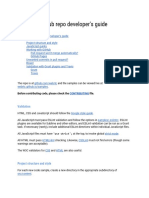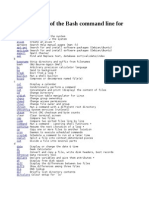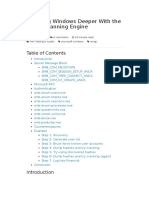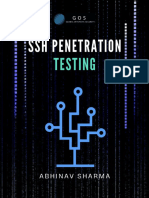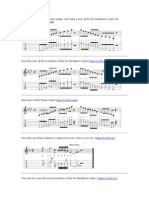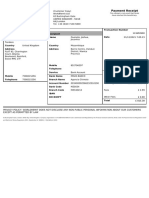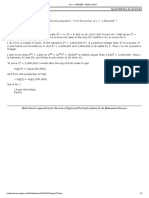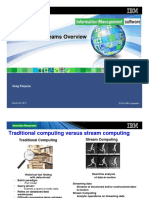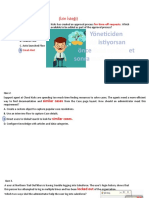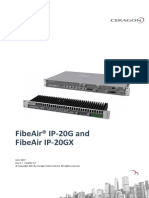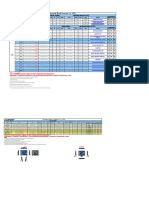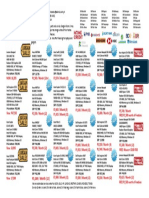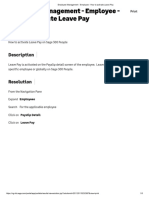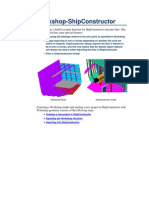0% found this document useful (0 votes)
299 views11 pagesADB Wireless Debugging Guide
This document outlines 10 steps to enable wireless debugging of an Android app using WiFi and ADB (Android Debug Bridge). The steps are: 1) connect the Android device and computer to the same WiFi network, 2) turn off Bluetooth if debugging a Wear OS device, 3) connect the device to the computer with USB, 4) locate the SDK platform-tools folder, 5) check for connected devices with ADB, 6) set the device to listen on port 5555, 7) find the device's IP address, 8) connect to the device via IP address, 9) remove the USB cable, and 10) confirm the wireless connection. Following these steps allows debugging an Android app over WiFi without needing
Uploaded by
Vinnie TendereCopyright
© © All Rights Reserved
We take content rights seriously. If you suspect this is your content, claim it here.
Available Formats
Download as PDF, TXT or read online on Scribd
0% found this document useful (0 votes)
299 views11 pagesADB Wireless Debugging Guide
This document outlines 10 steps to enable wireless debugging of an Android app using WiFi and ADB (Android Debug Bridge). The steps are: 1) connect the Android device and computer to the same WiFi network, 2) turn off Bluetooth if debugging a Wear OS device, 3) connect the device to the computer with USB, 4) locate the SDK platform-tools folder, 5) check for connected devices with ADB, 6) set the device to listen on port 5555, 7) find the device's IP address, 8) connect to the device via IP address, 9) remove the USB cable, and 10) confirm the wireless connection. Following these steps allows debugging an Android app over WiFi without needing
Uploaded by
Vinnie TendereCopyright
© © All Rights Reserved
We take content rights seriously. If you suspect this is your content, claim it here.
Available Formats
Download as PDF, TXT or read online on Scribd
/ 11