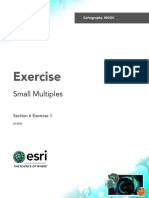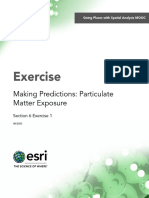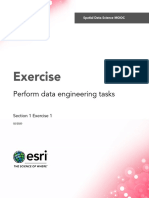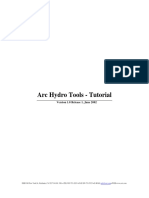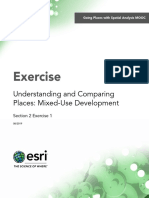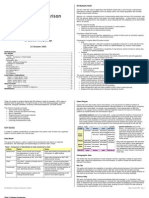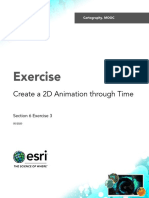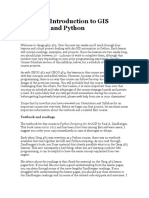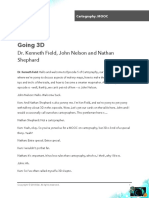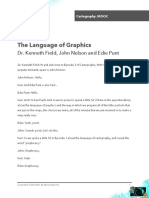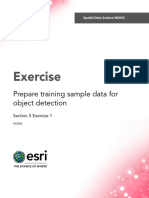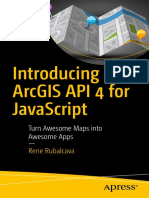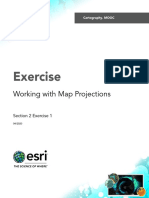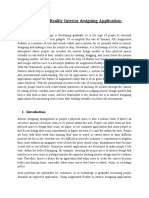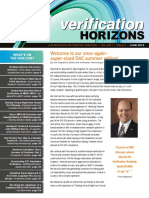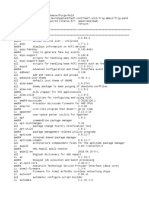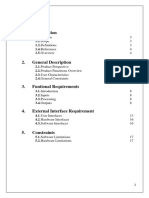100% found this document useful (1 vote)
205 views22 pagesExercise: Create A Fly-Through Animation
Uploaded by
GeorgeKaramanoglouCopyright
© © All Rights Reserved
We take content rights seriously. If you suspect this is your content, claim it here.
Available Formats
Download as PDF, TXT or read online on Scribd
100% found this document useful (1 vote)
205 views22 pagesExercise: Create A Fly-Through Animation
Uploaded by
GeorgeKaramanoglouCopyright
© © All Rights Reserved
We take content rights seriously. If you suspect this is your content, claim it here.
Available Formats
Download as PDF, TXT or read online on Scribd
/ 22