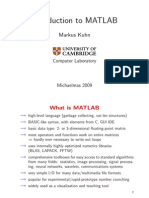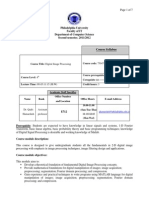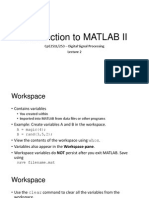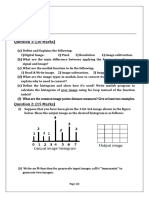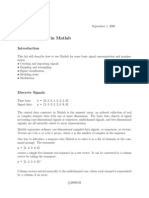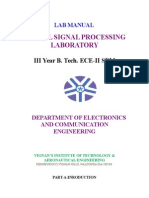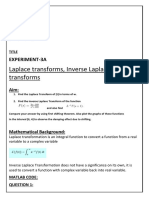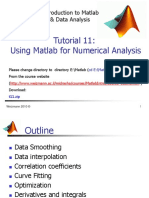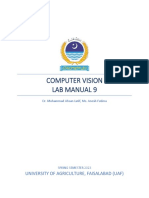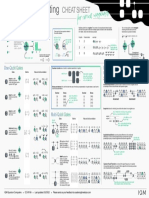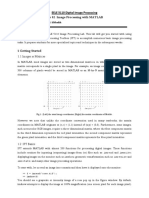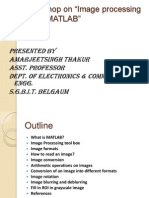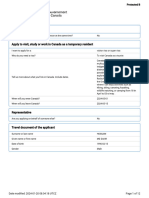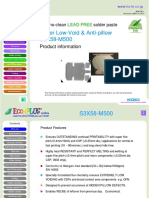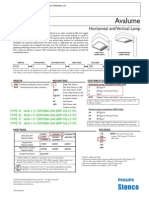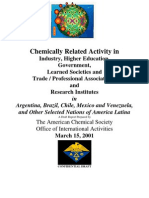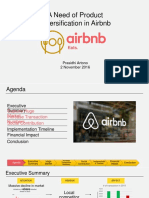0% found this document useful (0 votes)
163 views19 pagesImage Processing Lab Manual
This document outlines an 8-week image processing lab manual. The key topics covered are:
Week 1-2: MATLAB basics including variables, plotting, and functions.
Week 3: Reading and writing images as matrices.
Week 4: Plotting images.
Week 5: Adding and removing noise using filters.
Week 6: Image analysis using histograms.
Week 7: Edge detection techniques like Canny and Sobel.
Week 8: Image transformation using discrete wavelet transforms.
Uploaded by
Ipkp KoperCopyright
© © All Rights Reserved
We take content rights seriously. If you suspect this is your content, claim it here.
Available Formats
Download as DOCX, PDF, TXT or read online on Scribd
0% found this document useful (0 votes)
163 views19 pagesImage Processing Lab Manual
This document outlines an 8-week image processing lab manual. The key topics covered are:
Week 1-2: MATLAB basics including variables, plotting, and functions.
Week 3: Reading and writing images as matrices.
Week 4: Plotting images.
Week 5: Adding and removing noise using filters.
Week 6: Image analysis using histograms.
Week 7: Edge detection techniques like Canny and Sobel.
Week 8: Image transformation using discrete wavelet transforms.
Uploaded by
Ipkp KoperCopyright
© © All Rights Reserved
We take content rights seriously. If you suspect this is your content, claim it here.
Available Formats
Download as DOCX, PDF, TXT or read online on Scribd
/ 19