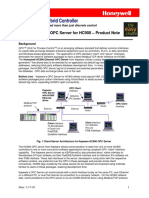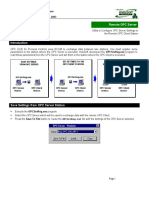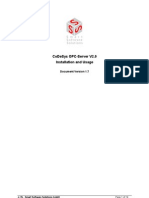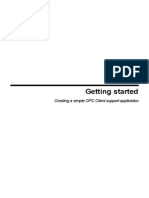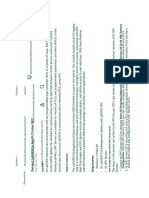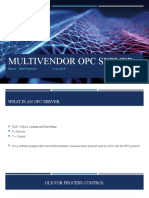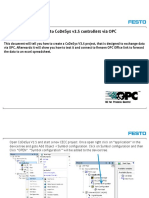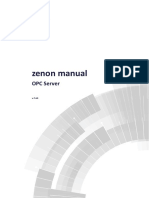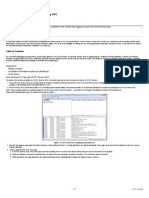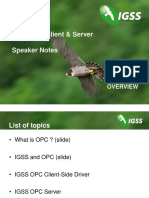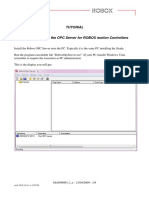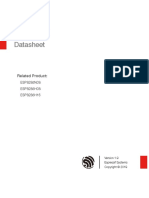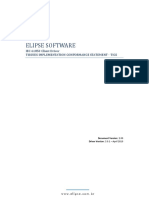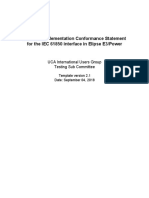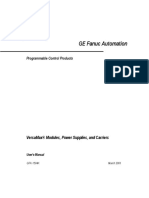0% found this document useful (0 votes)
105 views6 pagesOPC Client Configuration PDF
This document describes setting up an OPC client in PME View to connect to a local OPC server for data collection. It involves configuring an OPC server link to the local machine running the OPC server, selecting the correct server, and creating a variable to map to a tag on the server for monitoring.
Uploaded by
Fernando CamposCopyright
© © All Rights Reserved
We take content rights seriously. If you suspect this is your content, claim it here.
Available Formats
Download as PDF, TXT or read online on Scribd
0% found this document useful (0 votes)
105 views6 pagesOPC Client Configuration PDF
This document describes setting up an OPC client in PME View to connect to a local OPC server for data collection. It involves configuring an OPC server link to the local machine running the OPC server, selecting the correct server, and creating a variable to map to a tag on the server for monitoring.
Uploaded by
Fernando CamposCopyright
© © All Rights Reserved
We take content rights seriously. If you suspect this is your content, claim it here.
Available Formats
Download as PDF, TXT or read online on Scribd
/ 6