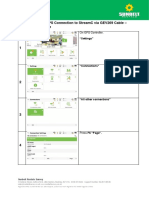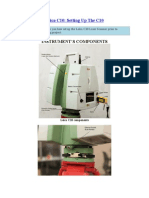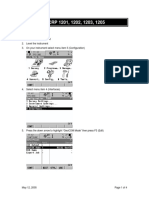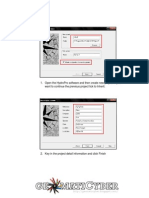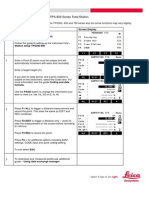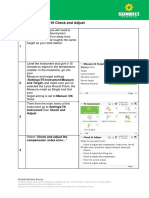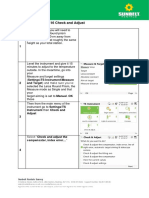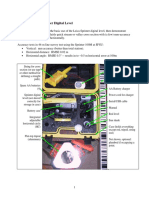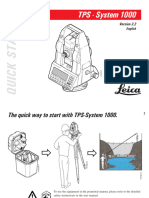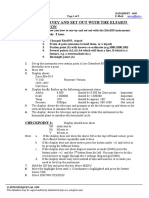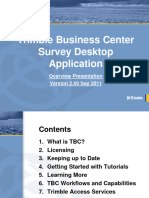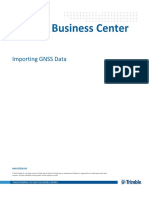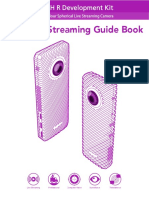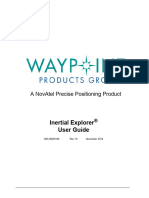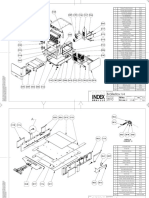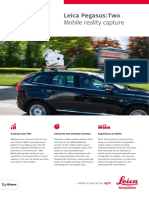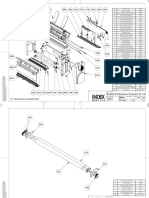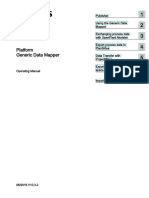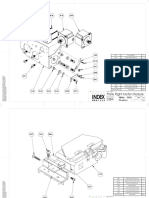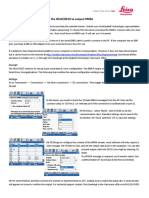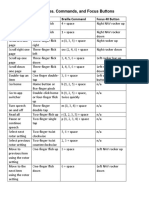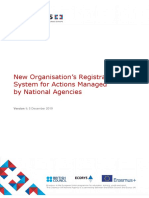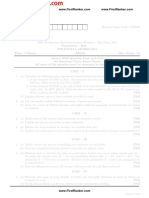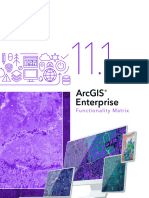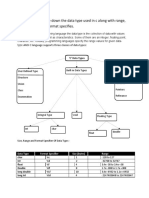0% found this document useful (0 votes)
246 views4 pagesSunbelt Quick Guide - Stream C Positioning Data From TS16
This guide summarizes how to stream positioning data from a Leica TS16/CS20 total station to a Leica Stream C controller via cable using One Vision software. It involves connecting the devices with a cable, configuring the connections and output settings on the CS20, and setting the serial port on the Stream C controller to receive the data stream and log coordinates in One Vision. When configured correctly, total station measurements will stream in real-time to the controller and survey work can commence.
Uploaded by
n1kskeCopyright
© © All Rights Reserved
We take content rights seriously. If you suspect this is your content, claim it here.
Available Formats
Download as PDF, TXT or read online on Scribd
0% found this document useful (0 votes)
246 views4 pagesSunbelt Quick Guide - Stream C Positioning Data From TS16
This guide summarizes how to stream positioning data from a Leica TS16/CS20 total station to a Leica Stream C controller via cable using One Vision software. It involves connecting the devices with a cable, configuring the connections and output settings on the CS20, and setting the serial port on the Stream C controller to receive the data stream and log coordinates in One Vision. When configured correctly, total station measurements will stream in real-time to the controller and survey work can commence.
Uploaded by
n1kskeCopyright
© © All Rights Reserved
We take content rights seriously. If you suspect this is your content, claim it here.
Available Formats
Download as PDF, TXT or read online on Scribd
/ 4