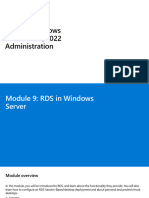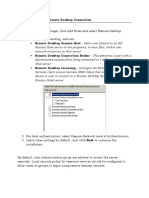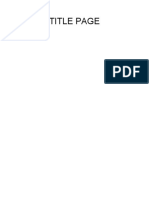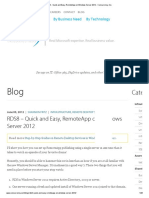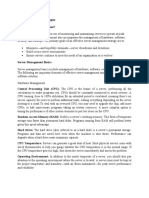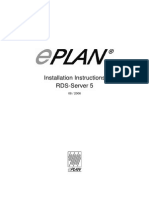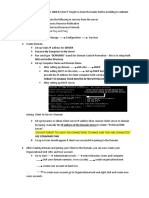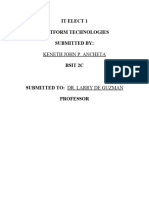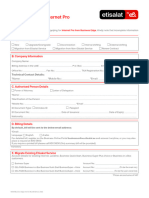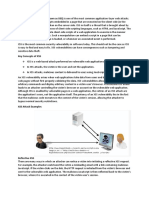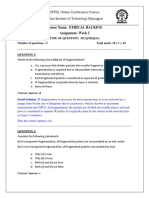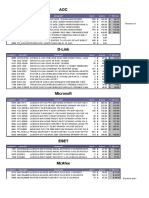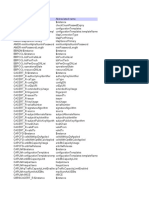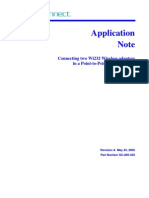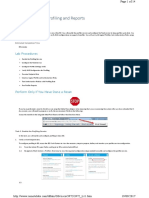0% found this document useful (0 votes)
117 views29 pagesRDS Server Deployment Guide
This document describes how to deploy a single Remote Desktop Services server. It includes steps to:
1. Create organizational units in Active Directory for RDS servers and users.
2. Deploy the RDS server and configure it for session-based desktop deployment.
3. Publish RemoteApps like Calculator, Paint and Notepad on the RDS server.
4. Create Group Policy Objects to optimize the RDS server and user sessions, such as setting time limits for disconnected sessions.
Uploaded by
Guitar LawyerCopyright
© © All Rights Reserved
We take content rights seriously. If you suspect this is your content, claim it here.
Available Formats
Download as PDF, TXT or read online on Scribd
0% found this document useful (0 votes)
117 views29 pagesRDS Server Deployment Guide
This document describes how to deploy a single Remote Desktop Services server. It includes steps to:
1. Create organizational units in Active Directory for RDS servers and users.
2. Deploy the RDS server and configure it for session-based desktop deployment.
3. Publish RemoteApps like Calculator, Paint and Notepad on the RDS server.
4. Create Group Policy Objects to optimize the RDS server and user sessions, such as setting time limits for disconnected sessions.
Uploaded by
Guitar LawyerCopyright
© © All Rights Reserved
We take content rights seriously. If you suspect this is your content, claim it here.
Available Formats
Download as PDF, TXT or read online on Scribd
/ 29