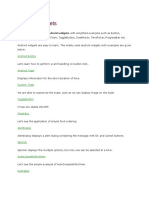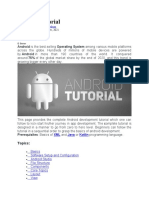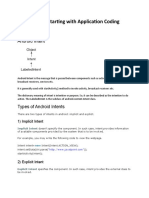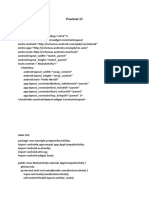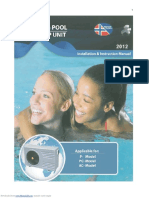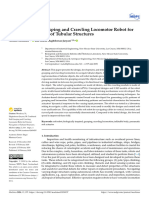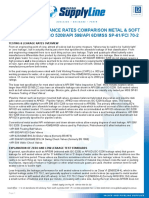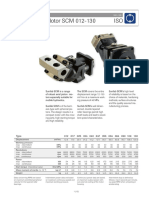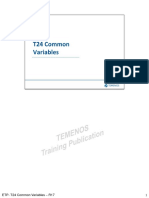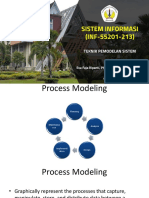0% found this document useful (0 votes)
107 views6 pagesAndroid Webview Example
The document discusses displaying a web page in a WebView within an Android application rather than opening an external browser. It provides steps to include a WebView in the Android app layout, add the INTERNET permission, and programmatically load a URL. The example loads "www.google.com" in a WebView displayed in an Android activity.
Uploaded by
Mohamed Seifeddine LakehalCopyright
© © All Rights Reserved
We take content rights seriously. If you suspect this is your content, claim it here.
Available Formats
Download as PDF, TXT or read online on Scribd
0% found this document useful (0 votes)
107 views6 pagesAndroid Webview Example
The document discusses displaying a web page in a WebView within an Android application rather than opening an external browser. It provides steps to include a WebView in the Android app layout, add the INTERNET permission, and programmatically load a URL. The example loads "www.google.com" in a WebView displayed in an Android activity.
Uploaded by
Mohamed Seifeddine LakehalCopyright
© © All Rights Reserved
We take content rights seriously. If you suspect this is your content, claim it here.
Available Formats
Download as PDF, TXT or read online on Scribd
/ 6