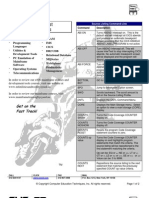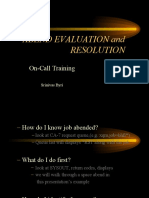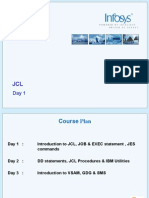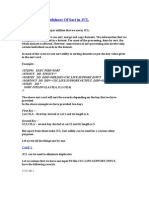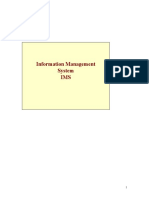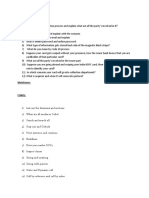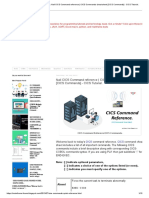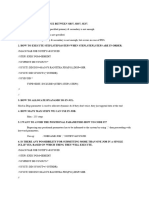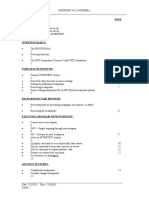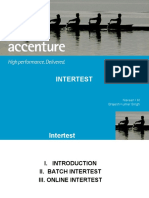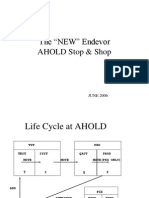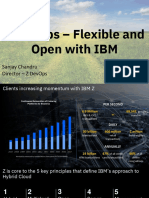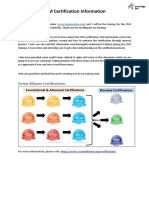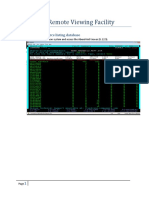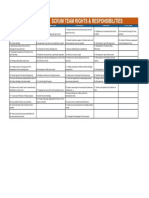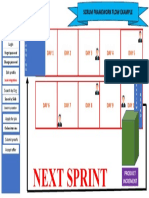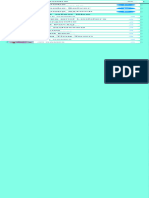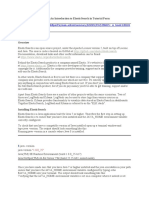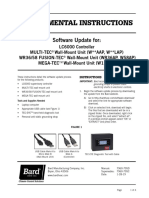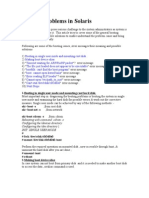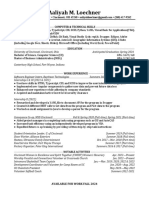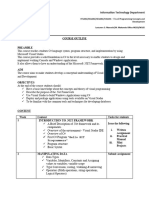100% found this document useful (1 vote)
280 views13 pagesIntertest Setup: To Prepare A Program For Using Intertest
The document provides instructions for setting up and using Intertest on TFCS development regions to debug COBOL programs compiled with Intertest support. Key steps include compiling the program with the Intertest option selected, setting the program to not execute in CICS, turning Intertest on for the program, and then stepping through the code line by line while viewing variable values. Only three TFCS environments support Intertest and it should generally only be used in TESTU5 unless a production issue requires another environment.
Uploaded by
Kumar AbhishekCopyright
© © All Rights Reserved
We take content rights seriously. If you suspect this is your content, claim it here.
Available Formats
Download as DOCX, PDF, TXT or read online on Scribd
100% found this document useful (1 vote)
280 views13 pagesIntertest Setup: To Prepare A Program For Using Intertest
The document provides instructions for setting up and using Intertest on TFCS development regions to debug COBOL programs compiled with Intertest support. Key steps include compiling the program with the Intertest option selected, setting the program to not execute in CICS, turning Intertest on for the program, and then stepping through the code line by line while viewing variable values. Only three TFCS environments support Intertest and it should generally only be used in TESTU5 unless a production issue requires another environment.
Uploaded by
Kumar AbhishekCopyright
© © All Rights Reserved
We take content rights seriously. If you suspect this is your content, claim it here.
Available Formats
Download as DOCX, PDF, TXT or read online on Scribd
/ 13