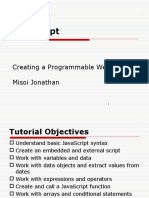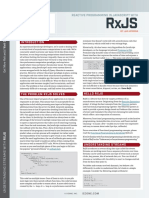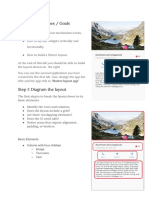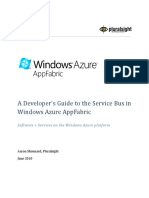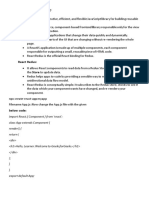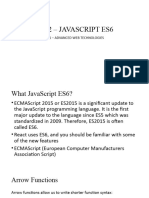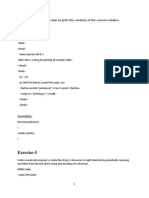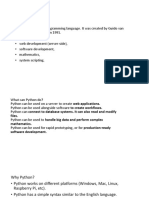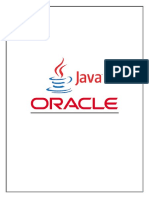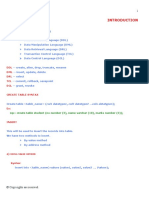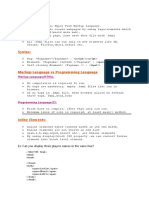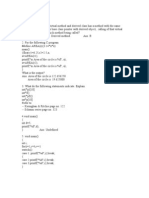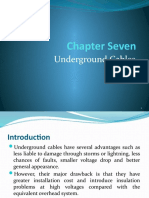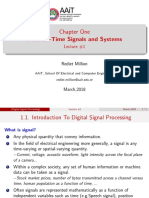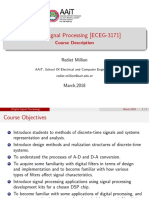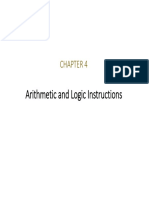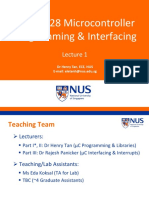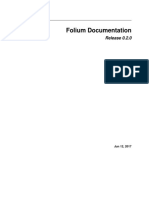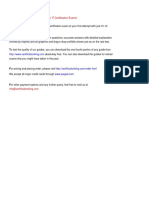0% found this document useful (0 votes)
208 views47 pages06 Adding Interactivity and Assets To Your Flutter App
The document discusses various approaches to managing state in Flutter applications:
1. A widget can manage its own state internally by subclassing StatefulWidget and State. The state object stores values that can change and calls setState() to redraw the widget.
2. A parent widget can manage a child widget's state by passing the state and callback functions as arguments to the child widget. The child widget is then stateless.
3. A mix of both approaches is also possible, where the widget manages some state internally and the parent manages other aspects of state.
4. Common ways to add interactivity in Flutter include using standard widgets like Checkbox and Slider that are stateful by default,
Uploaded by
DANIEL ABERACopyright
© © All Rights Reserved
We take content rights seriously. If you suspect this is your content, claim it here.
Available Formats
Download as PDF, TXT or read online on Scribd
0% found this document useful (0 votes)
208 views47 pages06 Adding Interactivity and Assets To Your Flutter App
The document discusses various approaches to managing state in Flutter applications:
1. A widget can manage its own state internally by subclassing StatefulWidget and State. The state object stores values that can change and calls setState() to redraw the widget.
2. A parent widget can manage a child widget's state by passing the state and callback functions as arguments to the child widget. The child widget is then stateless.
3. A mix of both approaches is also possible, where the widget manages some state internally and the parent manages other aspects of state.
4. Common ways to add interactivity in Flutter include using standard widgets like Checkbox and Slider that are stateful by default,
Uploaded by
DANIEL ABERACopyright
© © All Rights Reserved
We take content rights seriously. If you suspect this is your content, claim it here.
Available Formats
Download as PDF, TXT or read online on Scribd
/ 47