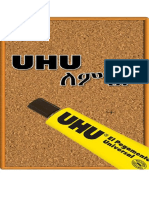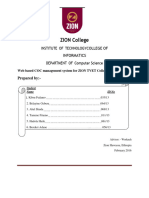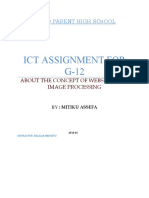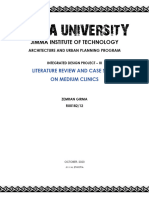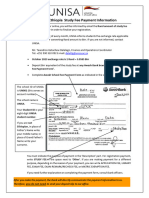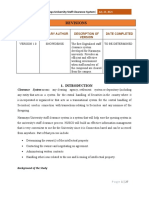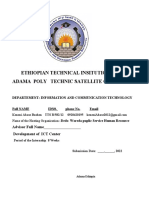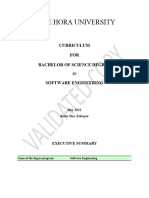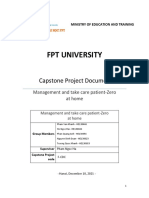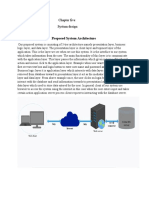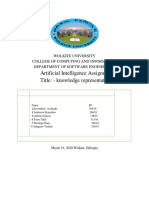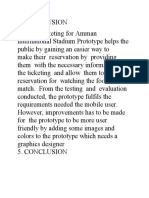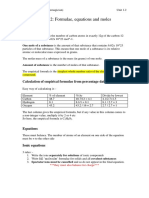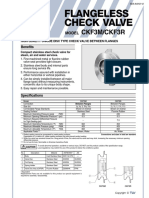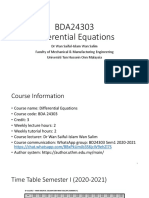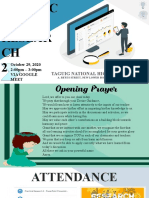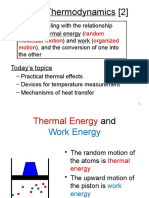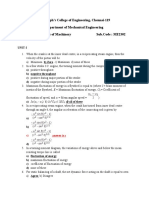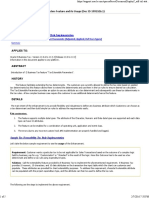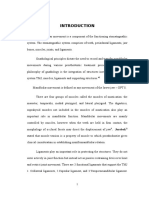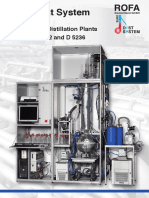0% found this document useful (0 votes)
149 views41 pagesProject Tittle: Wolkite University Medical Centre Management System
The document describes a software project for a medical center management system created by three students. It includes requirements analysis, use case diagrams, descriptions of key use cases like login and registering patients, class diagrams, and plans for implementation, version control, testing, and building.
Uploaded by
yonasCopyright
© © All Rights Reserved
We take content rights seriously. If you suspect this is your content, claim it here.
Available Formats
Download as DOCX, PDF, TXT or read online on Scribd
0% found this document useful (0 votes)
149 views41 pagesProject Tittle: Wolkite University Medical Centre Management System
The document describes a software project for a medical center management system created by three students. It includes requirements analysis, use case diagrams, descriptions of key use cases like login and registering patients, class diagrams, and plans for implementation, version control, testing, and building.
Uploaded by
yonasCopyright
© © All Rights Reserved
We take content rights seriously. If you suspect this is your content, claim it here.
Available Formats
Download as DOCX, PDF, TXT or read online on Scribd
/ 41