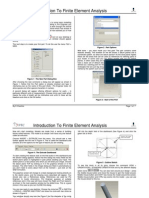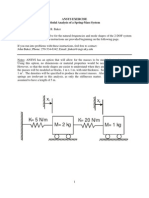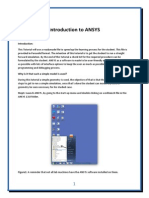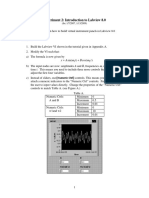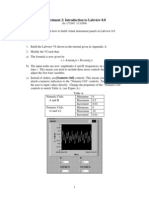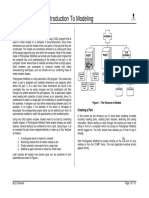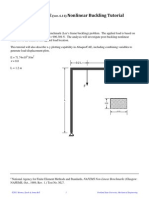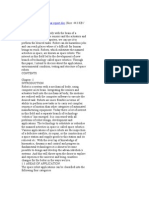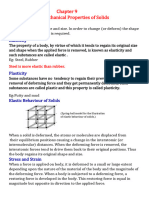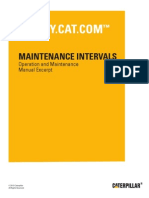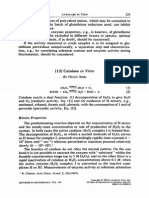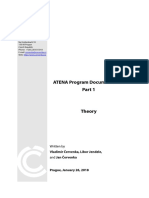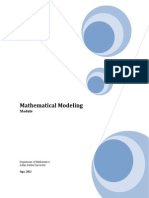Welcome to Working Model
Working Model is the result of a twelve-year collaborative effort between professional engineers and software specialists. We are
committed to providing you easy-to-use, engineering software that makes you more productive, and saves time and money on
hardware prototyping, testing, and redesigns.
To get started, install Working Model and go through each step of the demonstration described below.
If you have any questions, please call us toll-free at 800.766.6615
3. When the “Choose Folder” window appears, click [OK].
1.0 Installing Working Model 4. For a step-by-step introductory tutorial, turn to the next page.
1. Insert the enclosed CD into the CD-Rom drive and follow the
installation instructions
2. When prompted for a serial number, type “DEMO”
MSC.Software 1
Tel. 800.766.6615 Fax. 650.574.7541
http://www.workingmodel.com
Last updated 9/20/2002 by Paul Mitiguy and Michael Woo
�1.1 Starting Working Model 1.4 Adding a Velocity Vector
1. Ensure that Working Model is installed on your computer. 1. To add a velocity vector, click on the rectangle.
2. From the Start Menu, click on Programs, then Working Model, and then Working 2. From the Define menu, click on Vectors and then Velocity.
Model. This opens a new document. 3. Click and observe that the vector changes direction and magnitude as the
pendulum moves.
1.2 Creating a Falling Block 4. Click .
1. The first simulation is Newton’s first experiment, dropping a block.
2. To draw a rectangle, click on the Rectangle tool, then click in the workspace and
draw a long thin rectangular block.
3. To run the simulation and see the block fall due to gravity, click .
4. Click to reset the simulation.
1.5 Changing an Object’s Appearance
1. To change the appearance of the rectangle, select it (click on it once), then go
under the Windows menu and select Appearance. Change the fill color and click
the box titled "Show center of mass."
1.3 Making a Pendulum
1. To make a pendulum, click on the Pin joint tool and then click on the upper left-
hand corner of the rectangle.
2. Click and observe the pendulum's motion.
3. Click .
2. Close the Appearance window and run the simulation again. Notice that
changing the rectangle's appearance does not affect its motion. Click .
1.6 Graphing the Pendulum’s Motion
1. To graph the pendulum’s motion, select the rectangle. Under the Measure menu,
select Position, then select Rotation Graph.
2. To collect data, click . The data can be displayed as a graph, a bar chart,
or a number. (Note: The data display can be changed while running the simulation.)
Click .
2
�3. To make the graph larger, click on the graph and drag its lower right-hand corner 3. To see the effect of varying the spring constant, click and observe that the
down and to the right. equilibrium angle of the pendulum is a function of the spring-constant (move the
4. Notice that the pendulum’s amplitude and frequency can be determined from the
slider up and down while the simulation is running). Click .
graph.
1.7 Adding Air Resistance 1.10 Collisions with a Smooth Polygon
1. To create a smooth polygon, click on the Curved Polygon tool, click in the
1. Under the World menu, select Air Resistance, click on Low speed, and enter a
workspace in a few locations. Double-click to close the polygon. (If your rectangle is
small value, e.g., 0.7 kg/(m * s).
too high on the screen, press CTRL-A and drag all the objects lower in the screen.)
Note: Working Model was designed to be easy-to-use. For example,
in this exercise, the only time you need to touch the keyboard is to 2. Click to start the simulation and observe that the curved polygon bounces
enter the value 0.7. and rolls on top of the rectangle. Automatic collision and contact is a very useful
feature in Working Model, and the elastic and frictional properties of objects may be
2. Click and observe the exponentially decaying oscillations and notice that
varied. Click .
the pendulum's center of mass comes to rest directly below the pin. Click .
1.8 Adding a Spring
1. To add a spring, click on the Spring tool. Click on the upper right-hand corner of
the block and stretch the spring up and to the right.
2. Click and observe the pendulum's higher natural frequency and new
equilibrium position. Click .
1.11 Smart Editor
Working Model's Smart Editor allows the user to change an object's position and
orientation while keeping the existing constraints intact.
To change the orientation of the rectangle, click on the rectangle and drag the
mouse to rotate the rectangle counterclockwise.
1.9 Controlling the Spring Constant 1.12 Creating a Cam-Follower Mechanism
1. To control the spring constant, select the spring, then click on the Define menu, 1. To add a motor to the curved polygon, click on the Motor tool, and then click on
select New Control, then select Spring Constant. the curved polygon.
2. The slider that controls the spring constant will appear in the upper left-hand 2. Click and observe that the rectangle's motion is determined by the shape
corner of the workspace. To change the slider’s location to the right-hand corner of of the curved polygon and the motor's speed. Click .
the workspace, click on its title and drag it to the new location.
3
�1.13 Importing DXF Files 1.16 Running Demo Files
1. To open a new Working Model document, select the File menu and click on New. 1. Under the Script menu, click on “Run All Demo Files”.
2. To import a DXF file, select the File menu and click on Import. 2. Sit back and enjoy a series of demos on a variety of engineering topics.
3. In the Import window, navigate to the directory where Working Model is installed,
for example, D:\Program Files\WorkingModel and then select the sub-directory
WMIntroduction.
4. Select the file WMDXFDemo.dxf and click [OK]. This imports the DXF objects (a
crane, wrecking ball, a Working Model logo, and an abandoned building) into
Working Model.
1.14 Simulating a Building Demolition
1. To fix the crane’s position, click on the Rigid Joint tool, then click on the crane.
2. Similarly, fix the Working Model logo and the base of the building.
3. To attach the wrecking ball to the crane with a rope, click on the Rope tool, then
single-click on the ball, and then single-click on the crane to create a rope.
1.17 Creating a Movie
1. You can create a movie from any Working Model simulation.
2. To see an example, navigate to the directory where Working Model is installed,
for example, D:\Program Files\WorkingModel, then select the sub-directory
WMIntroduction, and then double-click on the file WorkingModelMoneyBowl.avi.
4. Click and observe that Working Model detects the shape of the imported
DXF objects and automatically calculates how they collide.
5. Click .
1.15 Adding Colors to DXF Objects
1. Objects that are imported from a DXF file are treated the same as objects
created within Working Model. You can change their appearance, measure their
velocity, acceleration, etc.
2. To add color to the crane, click on the crane.
3. Under the Window menu, click on Appearance.
4. In the Appearance window, note that the fill pattern is currently set as “no.” Click
on the drop-down menu and change it to another pattern.
5. Click on the fill color drop-down menu and change the fill color to blue.
6. Close the Appearance window.
7. To change the color of the other objects, repeat steps 2 to 6.
8. Click to start the simulation.
9. Click .