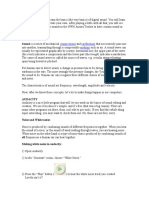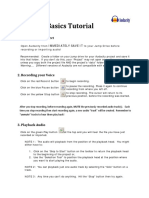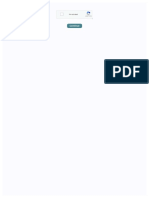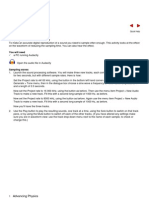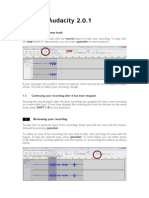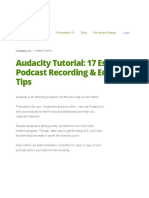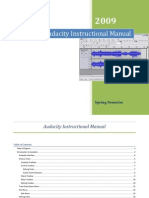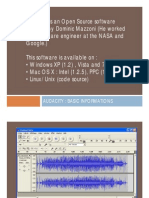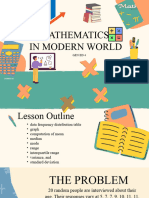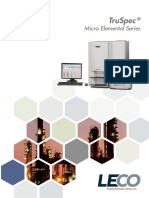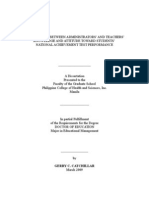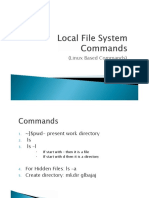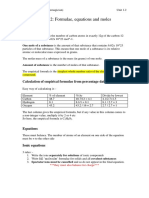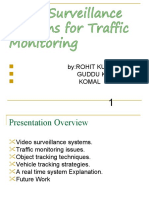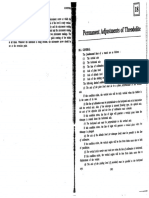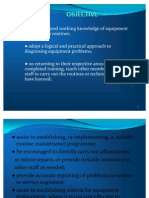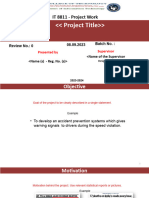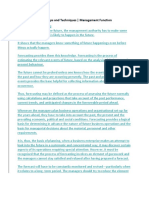0% found this document useful (0 votes)
369 views5 pagesAudacity Tutorial
This document provides a tutorial for using the audio editing software Audacity to remove background noise from audio clips. It includes instructions for installing Audacity, opening sample audio files containing background noise, selecting portions with only noise, applying noise reduction effects, and exporting the processed audio files. The objective is for students to learn how to refine audio by removing unwanted ambient sounds to create more professional videos and podcasts.
Uploaded by
api-533357373Copyright
© © All Rights Reserved
We take content rights seriously. If you suspect this is your content, claim it here.
Available Formats
Download as PDF, TXT or read online on Scribd
0% found this document useful (0 votes)
369 views5 pagesAudacity Tutorial
This document provides a tutorial for using the audio editing software Audacity to remove background noise from audio clips. It includes instructions for installing Audacity, opening sample audio files containing background noise, selecting portions with only noise, applying noise reduction effects, and exporting the processed audio files. The objective is for students to learn how to refine audio by removing unwanted ambient sounds to create more professional videos and podcasts.
Uploaded by
api-533357373Copyright
© © All Rights Reserved
We take content rights seriously. If you suspect this is your content, claim it here.
Available Formats
Download as PDF, TXT or read online on Scribd
/ 5