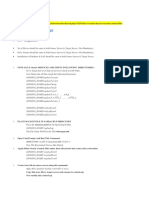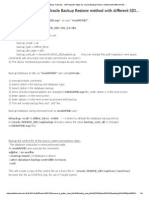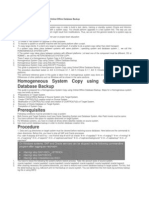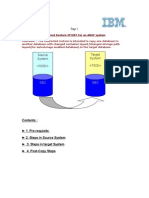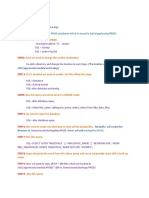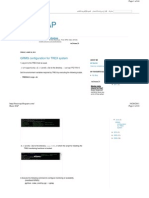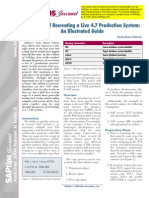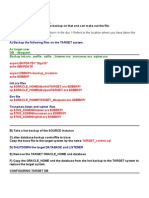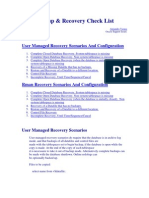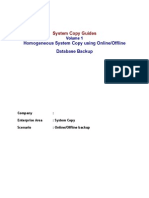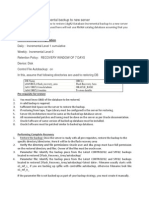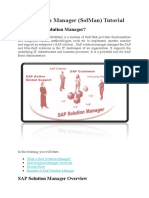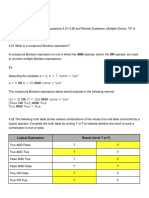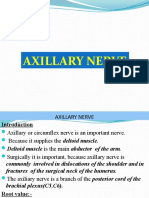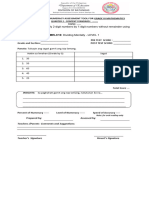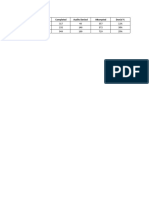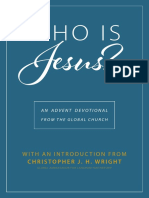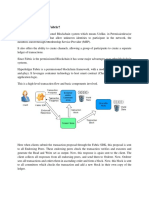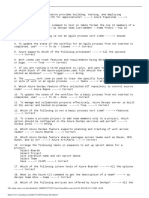0% found this document useful (0 votes)
98 views2 pagesStep by Step System Copy (Backup Restore) : Pre - Requisites
The document provides step-by-step instructions for copying an Oracle database system from a source server to a target server using BRRESTORE. It details deleting directories, placing backup files, running commands to start the restoration process, modifying control files, and recovering the database before opening with new redo logs.
Uploaded by
Prasanta Kumar NandaCopyright
© © All Rights Reserved
We take content rights seriously. If you suspect this is your content, claim it here.
Available Formats
Download as DOCX, PDF, TXT or read online on Scribd
0% found this document useful (0 votes)
98 views2 pagesStep by Step System Copy (Backup Restore) : Pre - Requisites
The document provides step-by-step instructions for copying an Oracle database system from a source server to a target server using BRRESTORE. It details deleting directories, placing backup files, running commands to start the restoration process, modifying control files, and recovering the database before opening with new redo logs.
Uploaded by
Prasanta Kumar NandaCopyright
© © All Rights Reserved
We take content rights seriously. If you suspect this is your content, claim it here.
Available Formats
Download as DOCX, PDF, TXT or read online on Scribd
/ 2