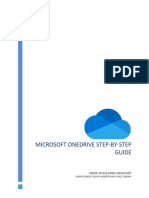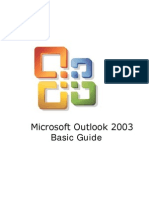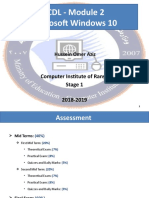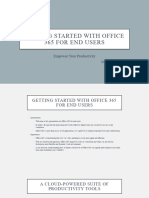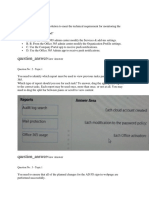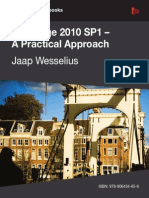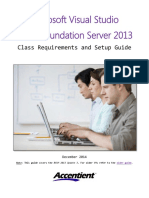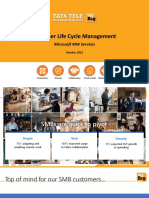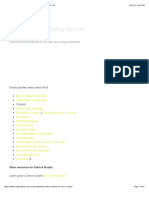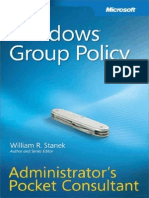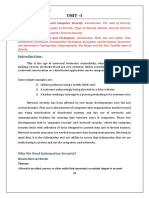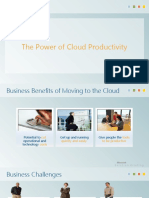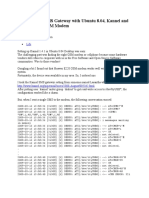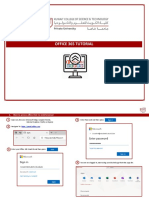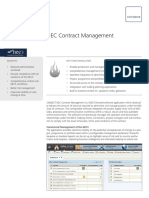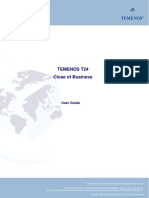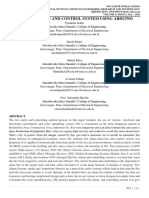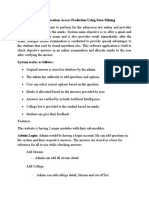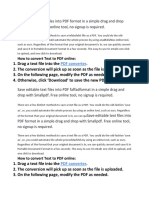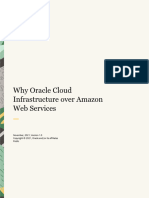1
Volume
IT IN THE BUBBLE
Office 365 User Guide
Office365
User Guide
� IT IN THE BUBBLE
Office 365 User Guide
IT in the Bubble
320 Dividend Drive • Suite 800
Peachtree City, GA 30269
Phone 470-481-0400
� 1
Chapter
O U T L O O K S E T U P
Microsoft Outlook Setup
Guide
Learn how to setup and use Microsoft Outlook with Office 365
Exchange E-mail service.
S
etup Exchange E-Mail through Microsoft Outlook using Auto-Discovery.
Microsoft Exchange supports auto-discovery making setup of Microsoft Outlook
a breaze. Setup consists of entering your email address and password. Everything
else should setup automatically. If you have an existing email address setup, please
see additional instructions to setup a new Outlook Profile. We are available to assist, call
or email us, if you would like us to take care of this step for you.
After first install you should see a screen similar to this,
if outlook opens into an old inbox, please follow below
instructions… Otherwise, enter your email address,
click Connect, then enter your password on the next
screen, finally click OK and your email should load up.
Please allow 5-30 minutes for all email to populate
(depending on the size of your inbox.) You may also select “Set up outlook mobile on
my phone, too” to access a website with setup instructions for your cell phone. The
instructions provided on this website are for Outlook Mobile, this is different from your
built-in email client. See instructions available on this guide for built in email client
instructions on Apple or Android devices.
Setup Outlook when a profile already exists
If you open outlook with a profile already setup. In other words, when you open
outlook, you do not see the screen example above, please follow these instructions to
setup a new outlook profile. If after this step you do not have access to your old email,
please contact us for migration assistance.
1
� O U T L O O K S E T U P
Create a new Outlook Profile
1) Close Microsoft Outlook.
2) Locate the Outlook icon (either in start menu or on
desktop.)
3) Hold down the Shift key on your keyboard, while
holding Shift down, click on the Microsoft Outlook icon,
continue holding Shift until you see a screen similar to the screenshot shown
here.
4) Click on “New…”
5) Enter a name for your profile (Office365 or any name you choose.)
6) Enter your e-mail address and click connect.
7) If prompted enter your password and click OK.
8) On the Choose Profile window, click on “Options >>”
9) Check Set as default Profile then click OK.
10) Outlook should now load your Office 365 account.
Allow Microsoft Outlook time to download all your email, contacts and Calendar entries,
if you have a lot of data or a slow internet connection this may longer. There is a progress
bar on the bottom right corner of Microsoft Outlook. See Example below…
Open another Mailbox
There are two types of Exchange E-Mail Mailboxes, personal and shared. Both can be
accessed by more than one user, if permissions are allowed. This
Shared Access
Mailboxes, Calendars and can be setup by our support staff with Management approval.
Contacts can be shared. Please contact us to enable sharing.
• Outlook should auto add any shared mailboxes automatically once enabled.
You may have to restart outlook for these mailboxes to appear after setup.
You can find the mailbox on the left side of your email client as a separate
group of folders under the mailbox name.
• To add manually the shared mailbox, follow these instructions…
1) Go to File then Account Settings then Account Settings again.
2) Click on Change…
3) Click on More Settings…
4) Click the Advanced Tab
5) Click Add and then type in the mailbox name (this can be first or last name
or email address.)
6) Click OK, Next and Finish.
7) Allow some time for the mailbox to load. If you get an error when
accessing the mailbox, contact us for sharing permissions.
2
�O U T L O O K S E T U P
Open Shared Calendars or Contacts
Each user can choose to and request access for another’s Calendar or Contacts. A general
shared calendar or contact group can also be created for the company or specific company
groups.
Share your Calendar or Contacts
1) Go to your Calendar or Contacts Page
2) Right click on the calendar or Contacts to share (on the left menu section)
3) Go to Share then Share Calendar or Contacts
4) Enter the email address to share with (note: this should be someone within your
organization.)
5) Select the permissions you want to allow (i.e. Availability only or Full Details)
6) Click Send.
7) The other user will receive an email with instructions to accept the calendar and it will
auto add to Outlook. If requested, they can then share their calendar with you.
To add a company shared Calendar or Contacts.
1) Right click on My Calendars or Contacts
2) Select Add Calendars or Contacts then Open Shared Calendars or Contacts
3) Enter the name and click OK
4) Outlook should now add the Calendars or Contacts as a new group. If you receive errors when trying to access,
contact us for permissions assistance.
3
�O U T L O O K S E T U P
Setup E-Mail on your Apple device
Exchange E-Mail can be setup on your Apple Phone or Tablet. You can use the built in
email service or the Microsoft Outlook App. The built-in app is usually your best option
as it is more integrated with the phone.
Setup e-mail using the build in Mail App
1) Go to Settings 4) Enter your email address, 6) If you're prompted to enter server
2) Scroll down and select Mail then password and a description of your settings, enter the following and tap
Accounts then Add Account account. The description can be Next.
anything you want.
Email: your full email address.
5) Select Next Server: outlook.office365.com
Username: your full email address.
Password: email account password.
7) The Mail app may request certain
permissions such as accessing your
calendar and contacts. Select YES to
agree to this. It is required for the
app to work.
8) Finally select the functions you
want to sync and select Save.
3) Select Exchange
9) You should now be setup. Allow a
few minutes for the email to
download.
4
�O U T L O O K S E T U P
Setup E-Mail on your Android device
Exchange E-Mail can be setup on your Android Phone or Tablet. You can use the built-
in email service or the Microsoft Outlook App. The built-in app is usually your best option
as it is more integrated with the phone.
Setup e-mail using the build in Mail App
1) Go to Settings Email: your full email address. You should now be setup. Allow a
2) Go to Accounts Server: outlook.office365.com few minutes for the email to
3) Go to Accounts Username: your full email address. download.
4) Go to Add account Password: email account password.
5) Select Microsoft Exchange
ActiveSync The Mail app may request certain
6) Enter your email address and permissions such as accessing your
password calendar and contacts. Select YES to
7) Select Sign In agree to this. It is required for the
8) You may have to enter the server app to work.
name if the settings are not detected
properly…
5
� 2
Chapter
O F F I C E A P P L I C A T I O N S
Install Office Applications
Learn how to install the office applications on your desktop, laptop or mobile devices.
M
icrosoft office applications are supported on Windows and MAC desktop or laptop computers as well
as Apple, Android and Windows phone or tablet devices. You can also access the applications
through a web browser if using an unsupported operating system or a public computer.
www.office365.com allows access to the Installation media or web versions of
the Office Applications. Browse to the website, click on Login, use your email
address and password to login.
Once logged in, select Install Office Apps to install on a Windows or Mac
computer. Select the top left button to launch the required application in the
web browser.
To install on your mobile device, go to the app store and search for the application needed. Each application is
a separate install. You may install all or some of the applications as you see fit.
Your office365 license supports installation on up to 5 devices per user account.
Office 365 Webpage
As well as installing the applications, you may also use the website to maintain your account settings, password,
etc. If setup you may also be able to access the Admin panel for adding or removing users. If you need this
access, contact us. With management approval we can add you as an Office 365 Administrator.
There are many other applications and tools that may be helpful to you and your company, see our Sway
document for more information: https://sway.com/KY3MndZ3NdhKLzMG?ref=Link
6
� 3
Chapter
O F F I C E A P P L I C A T I O N S
Office Online User
Learn how to manage your Office 365 account non-administrators.
M
icrosoft office online can be fully managed online, including adding and
removing accounts, changing user names, adding or removing licenses, etc.
Customers are welcome to make any of these changes or contact support to
have any changes made on their behalf. When removing email accounts, make
sure a backup is requested or made prior to deletion if you ever need to review those emails.
Care is taken on a deleted account to keep for a period of time, but there is no guarantee
the account will be recoverable after deletion.
www.office365.com allows account administration,
access to both online and installable applications.
Once logged in, you can click directly the app you wish
to use online or click Install Office apps to install the
full version of Microsoft Office on your computer (this works for both PC and MAC
computers) you are allowing to install these applications on up to five devices including
computer or mobile devices. Please note, the license is provided online and can be remotely
removed at any time if no longer employed.
Primary features overview…
1) Mail – Access your mailbox through web browser (Outlook Web Access)
2) Word, Excel, PowerPoint – Access office apps through web browser
3) Install Office Apps – Install fully functional ‘offline’ versions of the office
application on your computer. Supports both PC and MAC. Versions available
for mobile devices (Apple, Android and Windows Phones) through App Store.
4) Top Left ‘dots’ button – Access all Office 365 applications
5) Top Right ‘Your Name’ – Access your user settings, set a profile image, change
your password, managed office installs and security settings.
8
�O F F I C E A P P L I C A T I O N S
Train Yourself
Access the training Center to learn more about Office 365 at
https://support.office.com/office-training-center.
8
� 4
Chapter
O F F I C E A P P L I C A T I O N S
Office Online
Administration
Learn how to manage your company Office 365 account with an
Administration account.
M
icrosoft office online can be fully managed online, including adding and
removing accounts, changing user names, adding or removing licenses, etc.
Customers are welcome to make any of these changes or contact support to
have any changes made on their behalf. When removing email accounts,
make sure a backup is requested or made prior to deletion if you ever need to review
those emails. Care is taken on a deleted account to keep for a period of time, but there
is no guarantee the account will be recoverable after deletion.
www.office365.com allows administrative access to
those with permissions to make some or all account
changes. Contact us if you do not currently have the
Admin button but need this access for your account.
Once logged in, select Admin to access the administrative panel. Once in the
administrative panel, you can select your desired function on the left panel or by using
the search function.
Primary functions you will need to use…
1) Active users. Here you can add, delete or update user accounts. Take care when
deleting an account, make sure you have a backup or are ok with loosing all user
data. Deleted accounts are kept up to 30 days, but on a best-case effort.
2) Billing. If you are billed by IT in the Bubble you can see your subscription count,
but cannot make billing changes, contact us for these changes. If you are billed
directly from Microsoft, you may make changes to your subscription licensing
and see your billing details.
3) Reports. Overview of your Office365 usage, through all available apps.
9
� 4) Health. Reports and Messages about office365 service status.
5) Admin Centers. For advanced setup of Office 365 services, including Exchange,
Skype for business, SharePoint, etc. Allows enabling, disabling or making
configuration changes of these additional services.
Microsoft Business Center
For small business this adds a number of business management features that can help to
reduce your monthly costs and combine needed features into one central location. From
the Admin page, click on ‘Take a Look’ under Microsoft Business Center to get started.
These features are included in specific versions of office 365 for no additional cost.
Features overview
Invoicing – Send invoices and get paid faster.
Bookings – Allow customers to schedule time with you or your team. Can be used
directly or linked from your website and/or Facebook.
Listings – Manage your online listing and social media presence. Link to existing listings
or create new ones directly from the listings page. Once setup, monitor your online
presence.
Connections – Send email broadcasts. Similar to Constant Contact or like services.
MileIQ – Track your mileage automatically with the MileIQ app, mark business or
personal trips and create reports for taxes.
Train Yourself
On the main Administration page there is a link to Training guides and videos. These
can be used to learn all the Office 365 features in greater detail. There are links for
Administrators, End Users and Advanced Training.
10