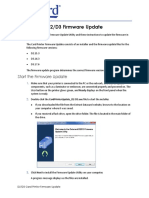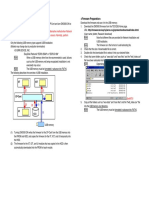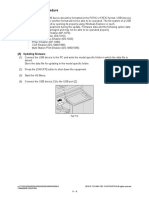0% found this document useful (0 votes)
30 views3 pagesUSB3 Camera Firmware Update Instructions
The document provides instructions for updating the firmware on a PowerScan camera. It is a 12 step process that involves turning off the scanner, installing software, running an executable to check for firmware updates, programming the camera with the new firmware, and verifying the update. The process should not be interrupted as it updates the firmware, FPGA, and XML files on the camera.
Uploaded by
Aquiles DavilaCopyright
© © All Rights Reserved
We take content rights seriously. If you suspect this is your content, claim it here.
Available Formats
Download as PDF, TXT or read online on Scribd
0% found this document useful (0 votes)
30 views3 pagesUSB3 Camera Firmware Update Instructions
The document provides instructions for updating the firmware on a PowerScan camera. It is a 12 step process that involves turning off the scanner, installing software, running an executable to check for firmware updates, programming the camera with the new firmware, and verifying the update. The process should not be interrupted as it updates the firmware, FPGA, and XML files on the camera.
Uploaded by
Aquiles DavilaCopyright
© © All Rights Reserved
We take content rights seriously. If you suspect this is your content, claim it here.
Available Formats
Download as PDF, TXT or read online on Scribd
/ 3